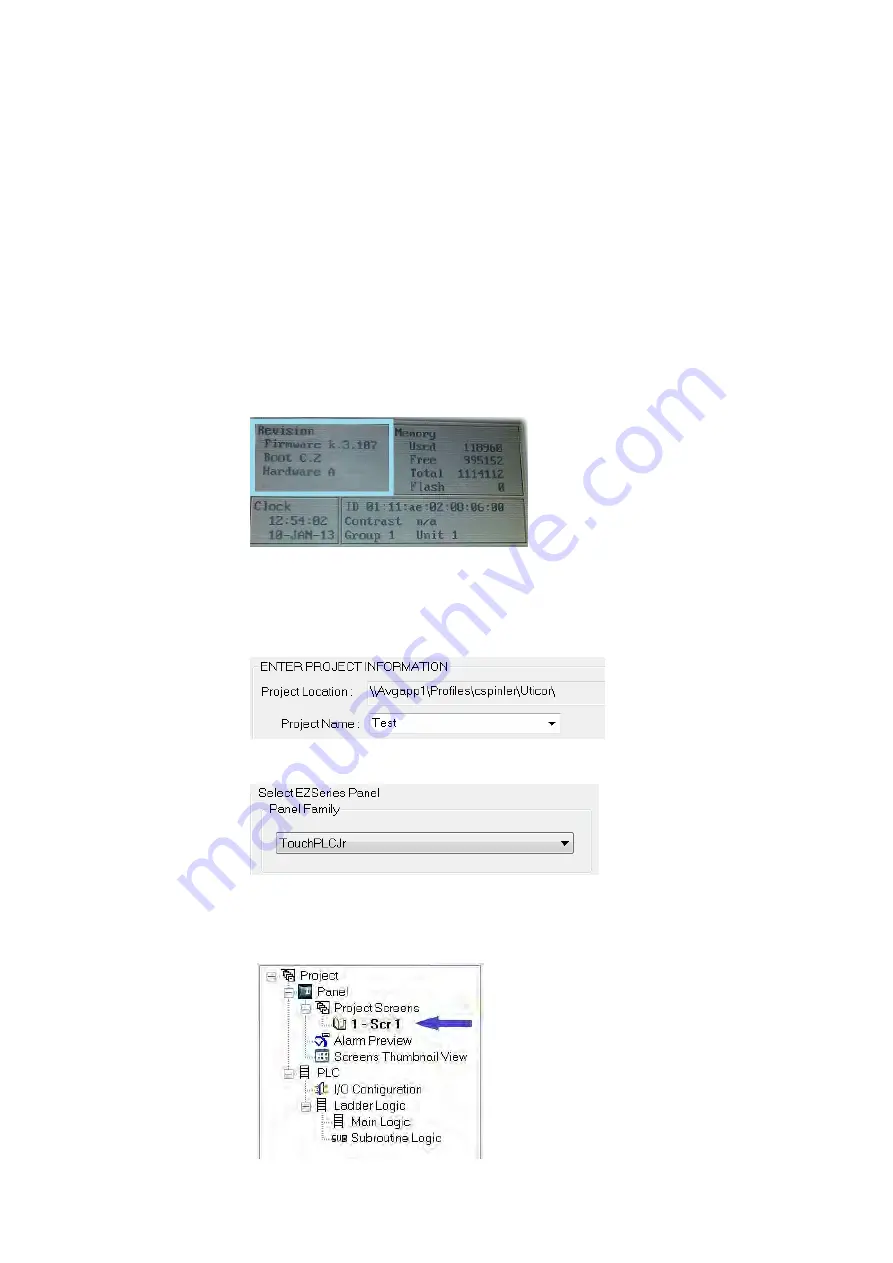
EZTouch I/O
Jr.
43 / 52
Update Firmware
Typically when power flows to the
EZTouch I/O
Jr. unit's power terminals, the
indicator LED (located on the back of the unit) displays a blinking green LED. If the
indicator LED is blinking red, then the firmware on the unit needs updated.
NOTE:
Back up the user program stored on the
EZTouch I/O
Jr. unit prior to
updating the firmware. Existing programs that are saved to Flash memory must
be
resaved to Flash after the upgrade.
To check firmware version
:
1. Simultaneously press the upper left corner and the bottom left corner of the
screen to reach the language selection screen. Select the appropriate
language. The unit will then enter the Setup Mode.
2. The upper left corner will then display the firmware currently enabled on the
unit.
To update firmware
:
1. Insert a RS-232C cable into the serial port and launch the EZ Panel Editor
software.
2. Select Edit Program ON-LINE and enter a project name (e.g. Test). Click OK.
3.
Next select
EZTouch I/O
Jr. from the drop-down list under Panel Family. Once
EZTouch I/O
Jr. is selected, the other fields will populate.
4. Choose the appropriate I/O model (22 or 28) and click OK to launch the
editing software program. The Main Project Window will then appear
showing both the PLC and Panel sides to the program. To update the
firmware, the Panel side will need to be selected.
5. Click
Set-up > Upgrade Firmware
. A dialog box will appear requesting the
Summary of Contents for EZTouch I/O Jr.
Page 1: ...Copyright 2012 by AVG Automation All Rights Reserved EZTouch I O Jr ...
Page 19: ...EZTouch I O Jr 19 52 Digital I O Specifications Analog Voltage Specifications and Wiring ...
Page 20: ...EZTouch I O Jr 20 52 Analog Current Specifications and Wiring ...
Page 21: ...EZTouch I O Jr 21 52 ...
Page 23: ...EZTouch I O Jr 23 52 Pinout Information for 26 Pin Connector ...
Page 24: ...EZTouch I O Jr 24 52 Pinout Information for 44 Pin Connector ...










































