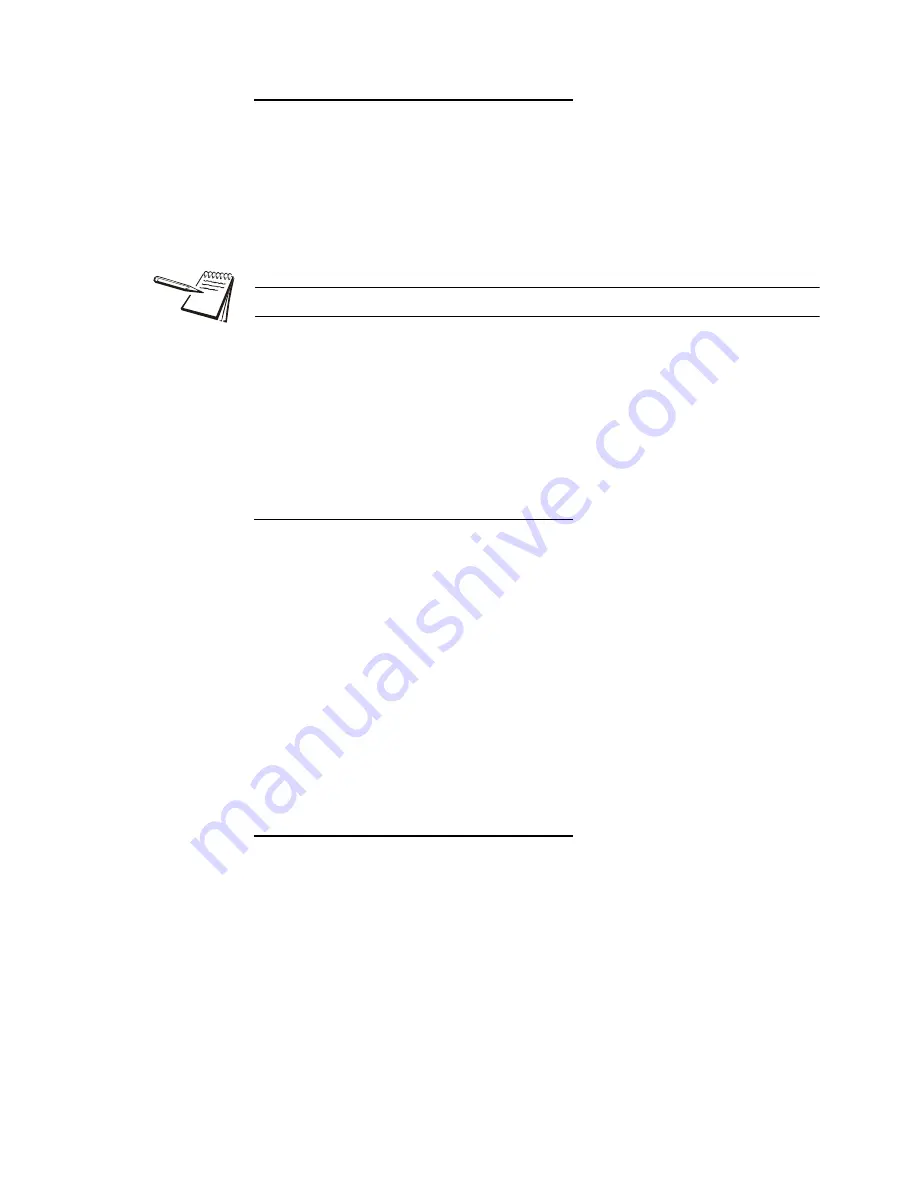
ZQ375 Checkweigher User Instructions
75
7.2 Supervisor menu for Mid375 application
Under segment division
Check
Outputs
Out-gzb
USegDiv
8.
Press
UNITS
to go to the next menu item …
uSEgdiV
is displayed. This stands for under-segment division size.
Choose how many divisions are equal to one segment on the
UNDER
display bargraph. You can key in a value from 1 to 1000 divisions per
segment. 1 is the default value.
9.
Press
SELECT
…
The current value is displayed.
10.
Key in a new value and press
ZERO
to accept …
uSEgdiV
is displayed.
Over segment division
Check
Outputs
Out-gzb
USegDiv
OSegDiv
11.
Press
UNITS
to go to the next menu item …
oSEgdiV
is displayed. This stands for over-segment division size.
Choose how many divisions are equal to one segment on the
OVER
display bargraph. You can key in a value from 1 to 1000 divisions per
segment. 1 is the default value.
12.
Press
SELECT
…
The current value is displayed.
13.
Key in a new value and press
ZERO
to accept …
oSEgdiV
is displayed.
Digits
Check
Outputs
Out-gzb
USegDiv
OSegDiv
Digits
14.
Press
UNITS
to go to the next menu item …
digitS
is displayed. Use this to turn the weight display
oFF
or
on
(default) when in checkweighing mode. When set to
oFF
the bargraph is
the only part of the display that is on.
15.
Press
SELECT
…
The current choice is displayed.
16.
Press
or
UNITS
to toggle between the choices and when your choice is
displayed, press
ZERO
to accept …
digitS
is displayed.
All numeric values require scroll entry. See
Numeric entry procedure on page 19
.
Summary of Contents for ZQ375 Checkweigher
Page 1: ...ZQ375 Checkweigher User Instructions AWT35 500812 Issue AC...
Page 93: ......






























