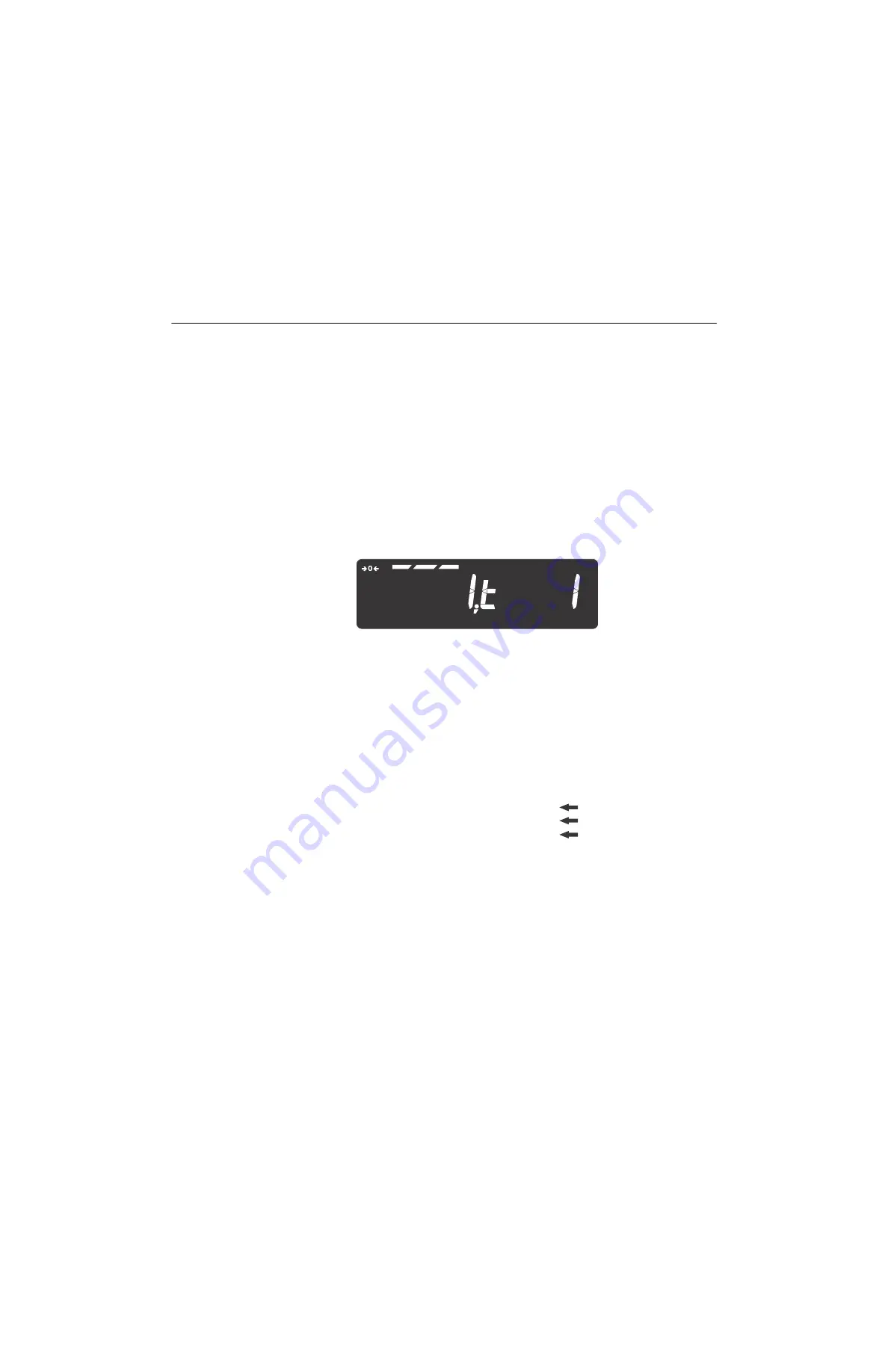
ZM400 Series Indicators Service Manual
107
10.2
Editing an existing print string
10.2 Editing an existing print string
Here is an example of how to edit an existing print string.
1.
In the Admin menu, under
Setup
>
Ports
you will find
P.F.Edit
. With
P.F.Edit
displayed, press
SELECT
…
PrnFt 1
is displayed. This is Print Format 1.
2.
Press
UNITS
or
to scroll until the display shows the print format number
you want to edit.
In this example let’s use format 1 (standard gross, tare and net printout)
and add a company name as the header or first line of the printout. Refer
to
to view the default settings for print
format number 1
3.
So from
PRNFT1
press
SELECT
…
The first character in the print format will be displayed:
Since we want to add a header to the beginning of the printout we will
want to insert in front of string index number 1. If you wanted to add
characters or tokens in a different area of the printout then you would
scroll using the
UNITS
key until the string index number you want to
insert in front of is displayed.
For this example let’s add the company name
ABC Company
. Start by
adding up the number of characters in the company name including any
spaces. Then add to this number the carriage return and line feed if
necessary. For this example that would be 13 characters. (example of
adding up the 13 characters)
To center the company name on a printed ticket, you must add spaces in
front of the company name. This will add to the total count of characters
to insert.
GROSS
lb
Number of characters to insert
Text, etc. to insert
Decimal value to enter
A
1
65
B
2
66
C
3
67
Sp
4
32
C
5
67
o
6
111
m
7
109
p
8
112
a
9
97
n
10
110
y
11
121
12
Cr
13
13
Lf
10






























