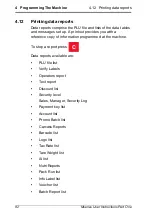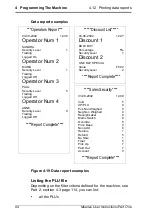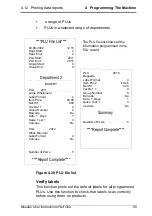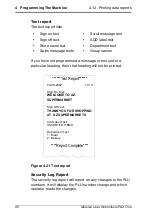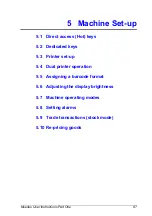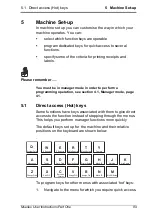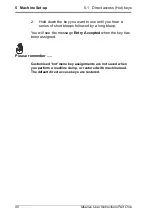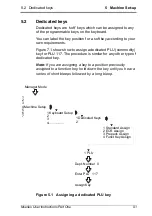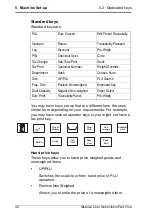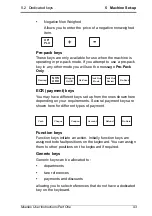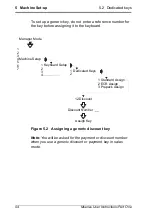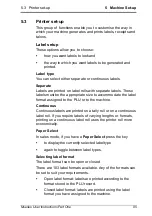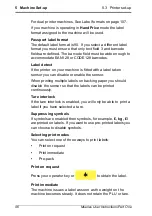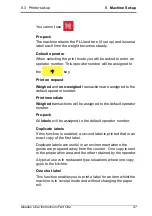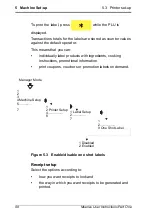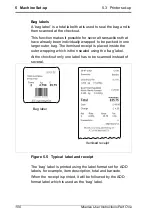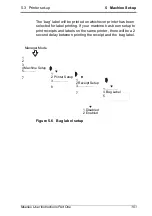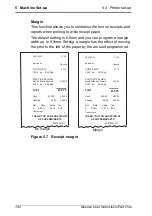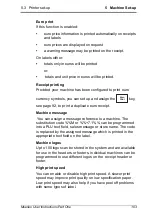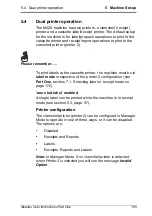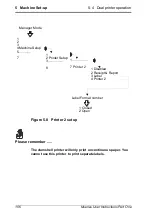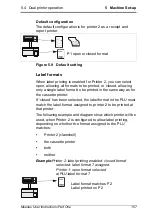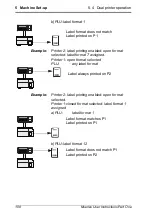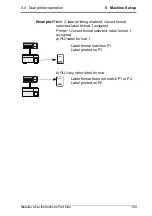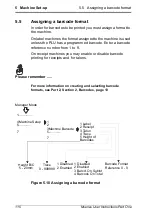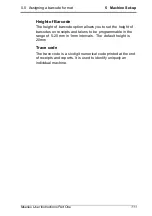96
Mseries User Instructions Part One
5 Machine Set-up
5.3 Printer set-up
For dual printer machines, See Label formats on page 107.
If you machine is operating in
mode the label
format assigned to the machine will be used.
Passport label format
The default label format is 90. If you select a different label
format you must ensure that only text field 3 and barcode
fields are defined. The barcode field must be wide enough to
accommodate EAN128 or CODE128 barcodes.
Label detect
If the printer on your machine is fitted with a label taken
sensor you can disable or enable the sensor.
When printing multiple labels on backing paper you should
disable the sensor so that the labels can be printed
continuously.
Tare interlock
If the tare interlock is enabled, you will only be able to print a
label if you have selected a tare.
Suppressing symbols
If symbols are enabled then symbols, for example,
£, kg, £/
are printed on labels. If you want to use pre-printed labels you
can choose to disable symbols.
Selecting print modes
You can select one of three ways to print labels:
•
Print on request
•
Print immediate
•
Pre-pack.
Print on request
Press your operator key or
to obtain the label.
Print immediate
The machine issues a label as soon as the weight on the
machine becomes steady. It does not retain the PLU or tare.
Summary of Contents for M Series
Page 6: ...4 Mseries User Instructions Part One ...
Page 7: ...Mseries User Instructions Part One 5 1 Safety 1 1 Warnings ...
Page 8: ......
Page 12: ......
Page 24: ...22 Mseries User Instructions Part One 2 About Your Machine 2 6 Servicing your scales ...
Page 26: ......
Page 40: ......
Page 42: ......
Page 90: ......
Page 126: ...124 Mseries User Instructions Part One 5 Machine Set up 5 10 Re pricing goods ...
Page 128: ......
Page 168: ...166 Mseries User Instructions Part One 6 Programming Products 6 9 Creating voucher records ...
Page 170: ......
Page 230: ......
Page 269: ...Mseries User Instructions Part One 267 Index ...
Page 270: ......
Page 276: ......
Page 277: ......