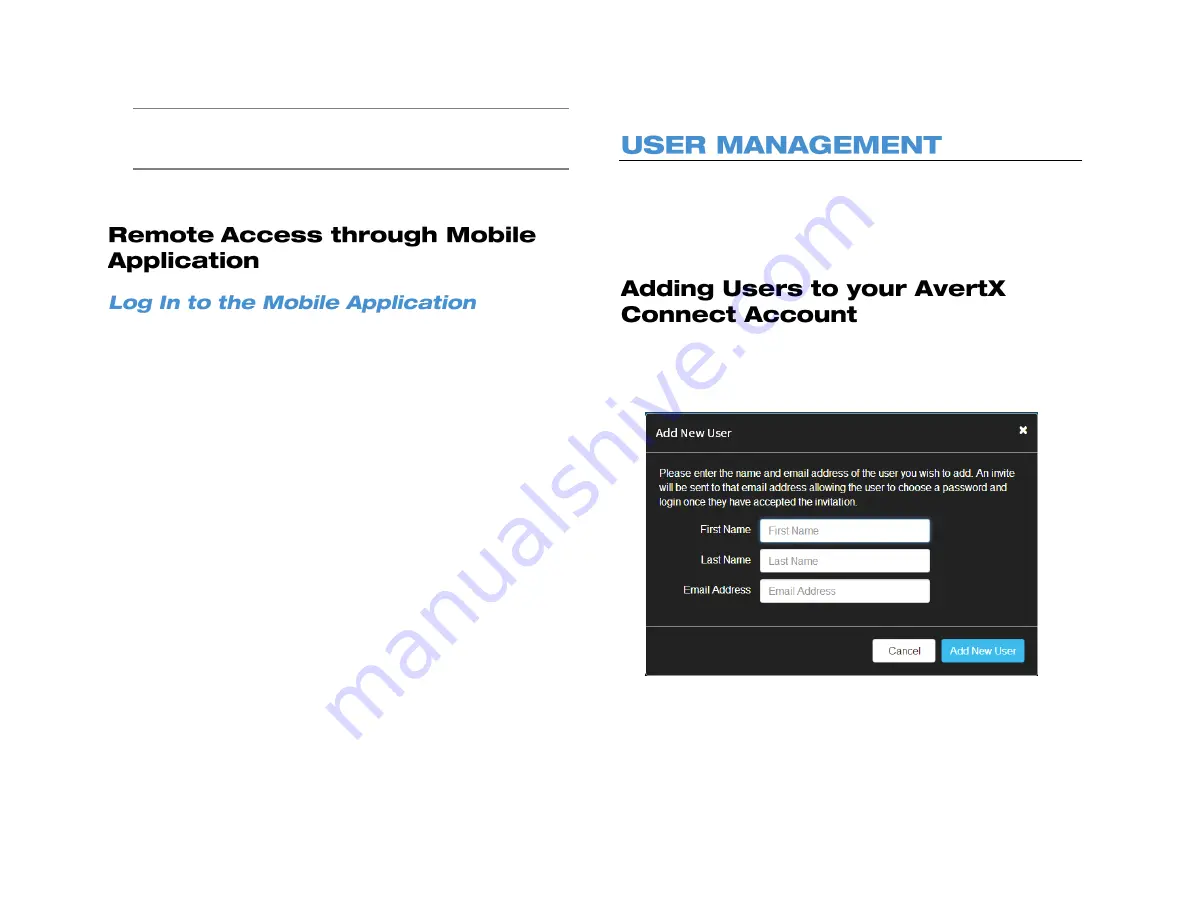
90
Note
You will automatically be taken to the
Quick Connect
page if you
have already added a recorder to your AvertX Connect
account.
2. Identify the recorder you wish to access, and click
Connect.
Using an AvertX Connect account is the best way to view and manage
your NVRs with the AvertX GO! app.
1. Open the
AvertX GO!
App.
2. Tap
+
(
+ Add
on Android) and then tap
Add AvertX Connect
Account.
3. If your account already exists, enter the appropriate
login
information,
and then click
Connect
.
--OR—
4. Click
New Account
to create an AvertX Connect account.
5. Enter
First
and
Last name
,
email address, password
and
confirmation
, and
the caption verification.
6. Agree to the
Terms of Use
, and then tap
Create Account
.
AvertX Connect allows you to manage users with your account. This
way, you can manage your NVRs and multiple users under one
account. as the original user account will be established as the Account
Owner. The Account Owner has control over the subsequent users on
the account.
To add a user to your AcertX Connect account:
1. Click the
User Management
tab.
2. Click
Add New User.
3. Enter
First Name, Last Name, and Email Address
for the new
user.
4. Click the
Add New User
button.
The new user will be prompted to verify their email address. When they
have done so, they will be a verified user on the account.
Summary of Contents for NV160 Series
Page 1: ...High Definition Network Video Recorder PRO Series User Manual ...
Page 16: ...16 Product Description Features Basic Setup Password Protection ...
Page 19: ...33672AB 19 Front Panel Rear Panel Remote Control ...
Page 20: ...20 USB 2 0 Network LED Record LED Power Button Power LED Indicator IR Remote Port Alarm LED ...
Page 23: ...33672AB 23 Connection Guide Turning On the Recorder Turning Off the Recorder ...
Page 93: ...33672AB 93 Using Cameras from Other Manufacturers Using an External PoE Switch ...





















