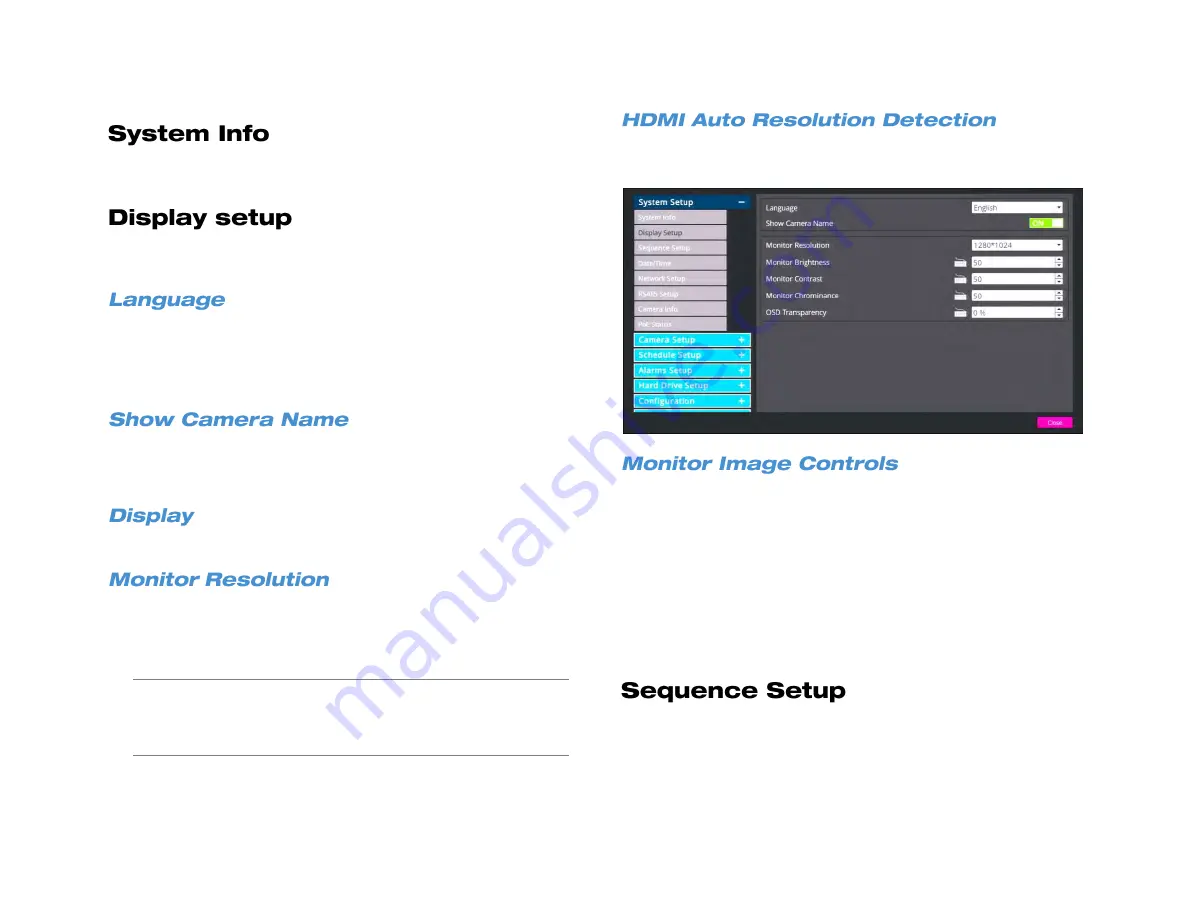
33672AB
29
Use the System Info menu to view the model name, video format,
hardware and software versions, network address and MAC addres
Use the System Setup menu to configure the date and time, network
settings, display resolution settings, or review camera status.
Multiple languages are available for AvertX NVR setup and
configuration including English, French, and Spanish.
To choose the language for your recorder, click
Language
and select
your desired language. The default language is
English
.
Show Camera Name allows you to enable or disable the camera name
display in live view. Click
Show Camera Name
and select
Yes
or
No
as
desired.
Use the Display menu to change the video output display settings.
Monitor Resolution allows you to change the screen resolution for your
VGA or HDMI monitor. Available options are
1024x768
,
1280x1024
,
720p
and
1080p
. Click
Monitor Resolution
and select the appropriate
resolution for your monitor.
Caution
Do not choose a resolution that his higher than that of your
monitor. Doing so will result in an “out of range” or “no signal”
message. For details on the available resolution options for
your monitor, refer to the user manual of your monitor.
If using the HDMI .video port, the NVR can detect the preferred
resolution of the monitor. This feature can be turned on or off.
You can adjust the image on your monitor using the monitor image
controls. To adjust a setting, click the keyboard icon next to the item you
want to adjust, and then set the number in the field to your desired
setting.
Monitor Brightness –
Adjust the brightness of the monitor.
Monitor Contrast –
Adjust the contrast on the monitor.
Monitor Chrominance –
Adjust the color on the monitor.
OSD Transparency –
Adjust the transparency of the On Screen
Display.
Sequence Setup allows you to configure a custom sequence order to be
displayed when the main display has been set to sequence single
channels
The number of sequencing positions available is equal to the total
number of channels on the recorder. A channel can appear in more than
Summary of Contents for NV160 Series
Page 1: ...High Definition Network Video Recorder PRO Series User Manual ...
Page 16: ...16 Product Description Features Basic Setup Password Protection ...
Page 19: ...33672AB 19 Front Panel Rear Panel Remote Control ...
Page 20: ...20 USB 2 0 Network LED Record LED Power Button Power LED Indicator IR Remote Port Alarm LED ...
Page 23: ...33672AB 23 Connection Guide Turning On the Recorder Turning Off the Recorder ...
Page 93: ...33672AB 93 Using Cameras from Other Manufacturers Using an External PoE Switch ...






























