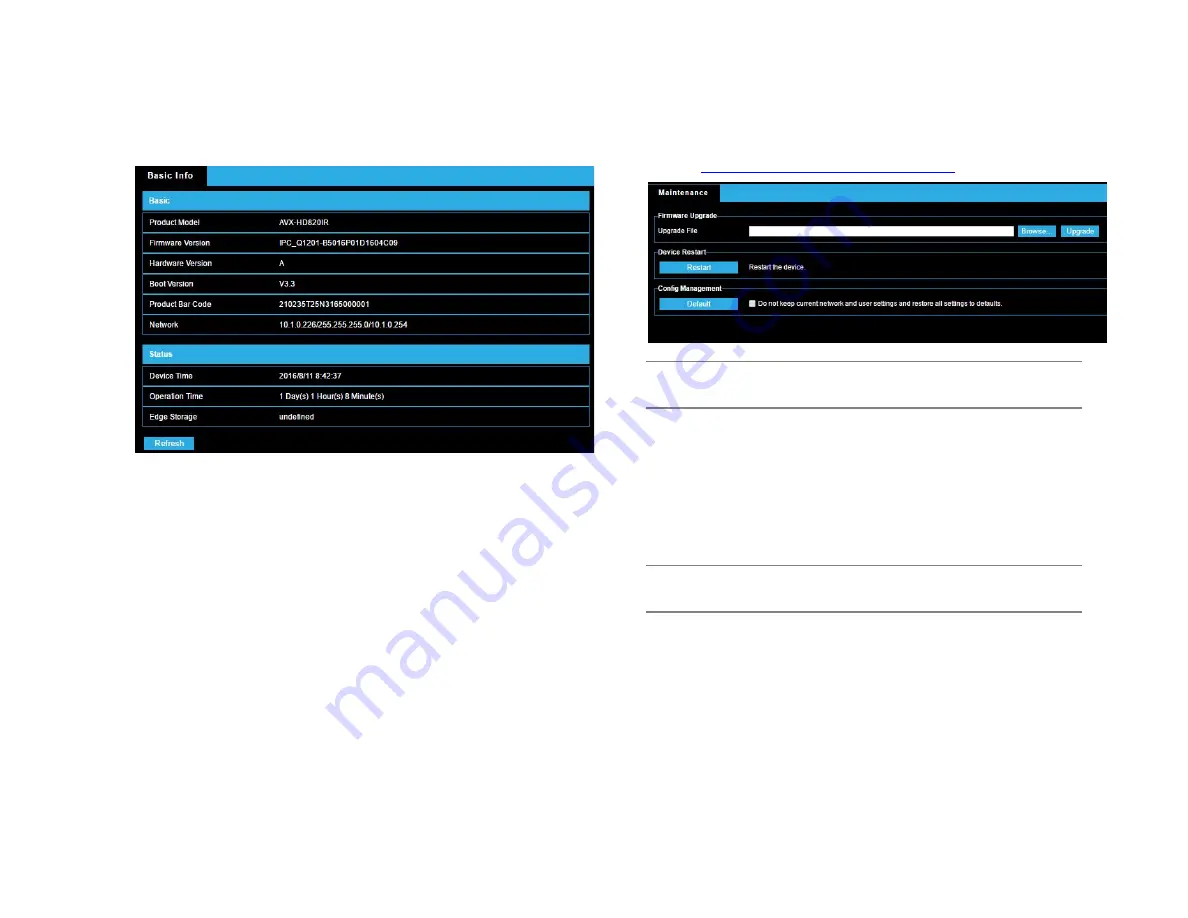
35156AA
42
Viewing Device Status
You can view the current status of your camera.
•
Click Setup > Common > Basic Info.
•
Click
Refresh
for the latest status information.
•
View the device information.
Upgrading the Device
New versions of camera firmware is available periodically and can be
found at
http://www.avertx.com/product-downloads/
Note:
Make sure the software upgrade file is available before
starting the software upgrade.
1. Click Setup > System > Maintenance.
2. Under
Firmware Upgrade
, click
Browse
and select the correct
upgrade file.
3. (Optional) Select the check box to enable
Upgrade Boot Program
.
4. Click
Upgrade
and then confirm to start. The camera will restart
automatically after the upgrade is completed.
Note:
You must use the correct upgrade file for you camera.
Otherwise, unexpected results may occur.
•
The upgrade file is a ZIP file and must include all the necessary
files.
•
The boot program loads the operating system and then the
system starts running. The upgrade boot program function is
disabled by default, and only the camera will be upgraded to
the latest version. If enabled, both the camera and the boot
program are upgraded, and the operating system of the
following new versions can be booted properly and the camera
can be upgraded conveniently.





















