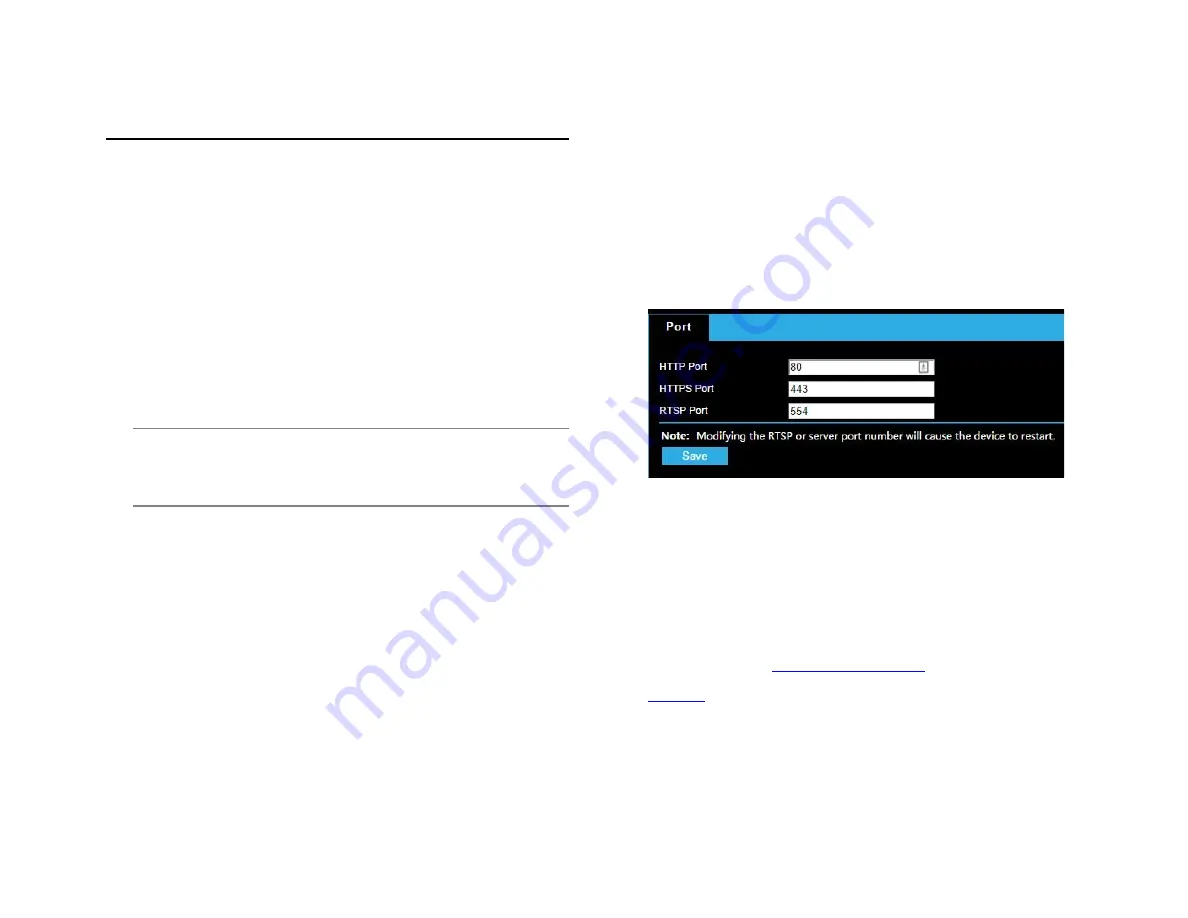
35156AA
40
SECURITY
User Management
There are two types of users in the system:
•
Administrator: referred to as “admin” in this manual. The
default name of the administrator is admin, which cannot be
modified. Admin has full permission and can manage all users
and devices. Only one admin user is allowed in the system.
•
Common user: referred to as “user” in this manual. User only
has permission to play live and recorded video. Up to 31
common users are allowed in the system.
You can add a user on the user management interface (under
Setup
>
System
>
Security > User
).
After the user is added successfully, you can change the password by
entering the new password or delete the user by clearing the username.
Note:
Only admin can change passwords. Changing the username
or password for a user when the user is still logged in will
force the user to log out. The user must use the new
username or password to log in.
•
Only admin can add and delete users. Deleting a user when
the user is still logged in will force the user to log out. A deleted
user cannot log in.
Setting Secure Data Transmission
HTTPS
HTTPS allows secure connections between the IP Camera and web
browser that protects camera settings or Username/Password info from
snooping.
To use HTTPS, you are required to install a self-signed certificate or a
Authority (CA) -signed certificate. The HTTPS certificate can be
obtained by either creating and sending a certificate request to a CA or
creating a self-signed HTTPS certificate
1. Click Setup > Network > Port.
2. Enter the port number in the
HTTPS Port
text box and then click
Save
.
3. Click Setup > System > Security.
4. Under
HTTPS
, select
Enable
. Uploading a custom SSL certificate
is also supported to ensure security.
5. Click
Save
.
Next time you log in, enter the address in
https://IP:HTTPS port number
format, for example,
, to enter secure channel
mode. If HTTPS uses a default port number, enter the address in
directly
.























