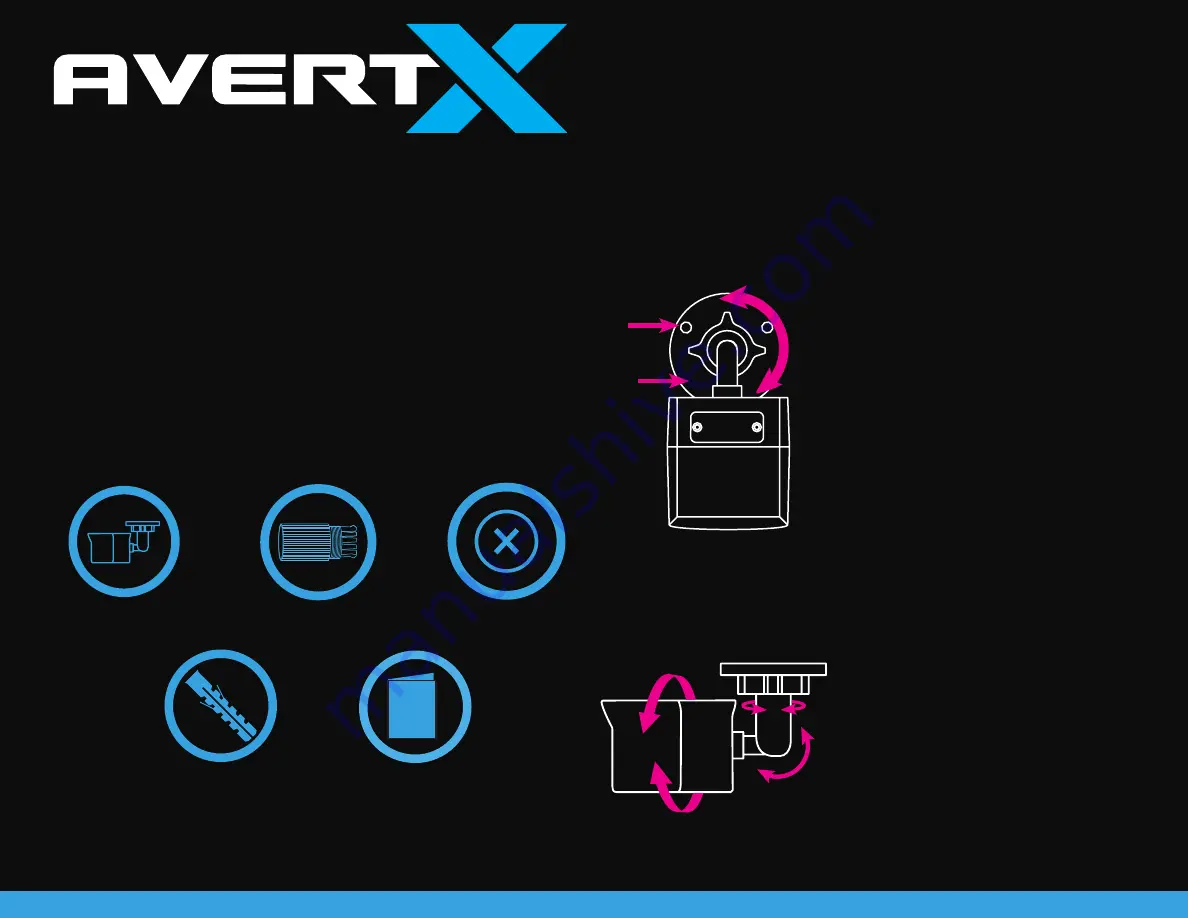
This guide is a quick reference for users to install and operate the HD448IR
Night Vision HD Indoor/Outdoor Bullet Cameras. It provides only basic
information regarding installation and operation of your camera. For further
details, please download the HD448IR User Manual at www.avertx.com.
Before proceeding, please check to confirm that the box contains the items
listed here. Do not install or operate the product if any item is missing or has
defects; contact AvertX for assistance.
ABOUT THIS GUIDE
CONTENTS OF CAMERA BOX
HD448IR Bullet
Waterproof Cable
Connector
Documents
HD448IR QUICK START GUIDE
Screws
Anchors
The HD448IR camera can be installed directly
onto a wall or ceiling. Be sure that the structure is
strong enough to support the camera.
1. Use the included mounting template to
pre-drill holes for the mounting screws and,
if passing the cable through the ceiling or
wall, drill a 7/8” hole.
2. Thread your Cat5e camera cable through
the waterproof cable connector and connect
to the camera dongle. See reverse page for
instructions on waterproof cable connector.
3. Loosen the locknut on the camera bracket.
Aim the camera down to access screw
holes
4. Attach the camera base to the ceiling
or wall with the included screws. When
mounting on an outdoor wall, the cable
notch should be positioned downward.
5. Adjust the position of your camera.
TIP: Use the AvertX Connect app to view
the camera while adjusting view.
6. Tighten the locknut to secure your camera.
Note:
The HD448IR mini bullet camera is pre-focused
and factory sealed. There is no need to open
the camera housing.
If mounting outside, seal the opening at the wall
and the base of the camera with silicone caulking.
Improper installation may cause damage to
your camera and void the warranty.
INSTALLATION
4K OUTDOOR MINI IP BULLET
WITH SMART ANALYTICS
Align Holes
Adjust View
37501AA
Mounting accessories for this camera are available at avertx.com.




















