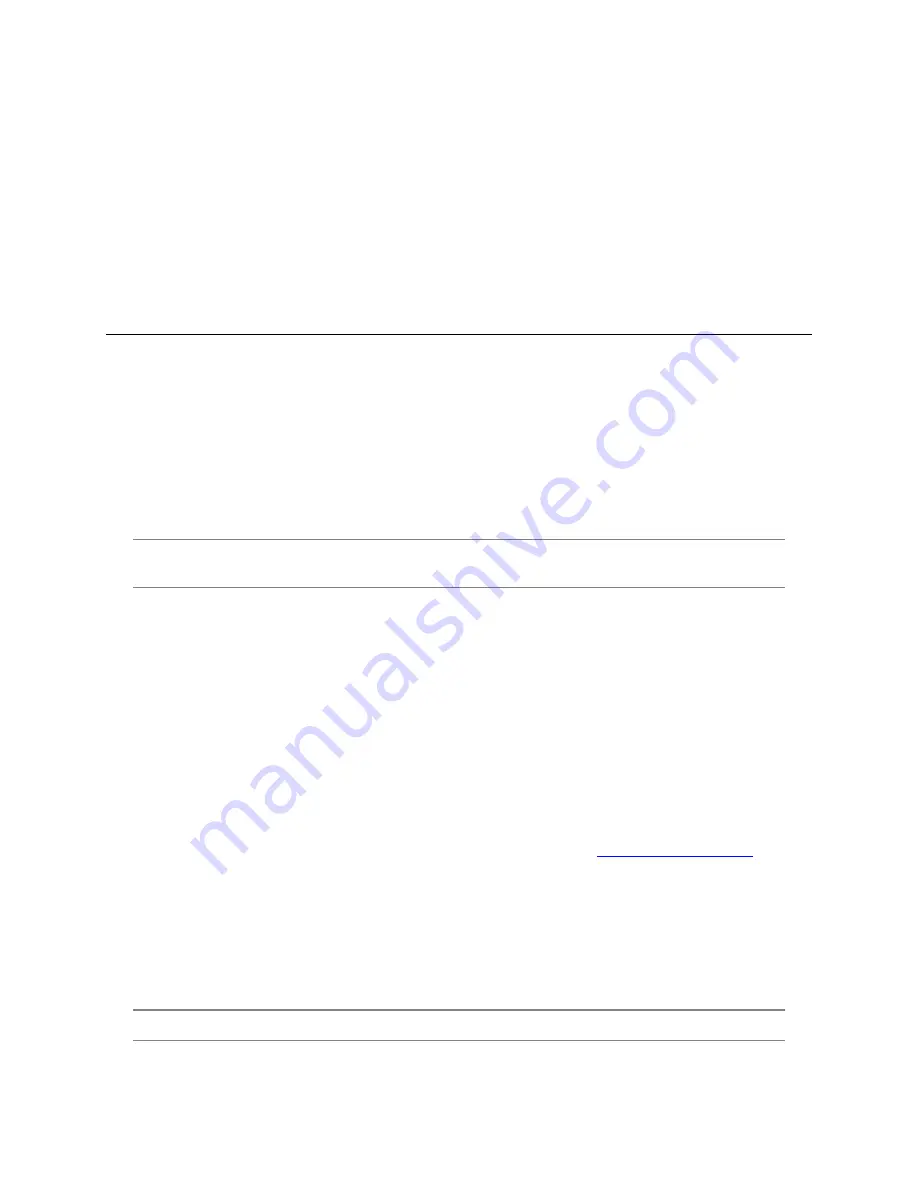
37080AA
16
Changing the IP Address
AvertX recorders will automatically apply a DHCP IP address. If you are not connecting the camera to an
AvertX recorder or DHCP network, you must set a static IP address. NCM allows you to do this in the
bottom left corner:
1. Select the applicable camera.
2. Enter the IP address, Subnet Mask, Gateway, and DNS.
3. Click
Apply
.
4. Wait 10 seconds and click
Refresh
.
CONNECTING TO THE CAMERA
Connecting in a Web Browser
1. Type the IP address of the camera in a web browser.
- OR -
Use the
Network Camera Manager
software and locate the camera on the list, then click
Load
in the row of the desired camera.
2. Log in to the camera with the appropriate User Name and Password.
User Name and Password
IMPORTANT:
AvertX cameras ship without a default password; the
admin
password is
required to gain access or establish a connection.
The admin user password can be set using the following methods:
1. Network Camera Manager
2. Camera Web Browser
3. AvertX ProConnect recorders will check the camera for a password once connected.
•
If AvertX software does not detect a password, it will set the camera password to a
secure text string of 8-16 characters, containing at least 1 capital and 1 lower case letter,
1 number, and 1 unique character.
Connecting a Stream
AvertX IP cameras are optimized for use with AvertX ProConnect recorders, but you can also connect to
your AvertX IP cameras using third party software like VLC media player (
To connect the camera, you may need to provide the stream URL. All AvertX IP cameras are capable of
delivering two RTSP streams over HTTP. The stream URLs are listed below:
•
rtsp://<ipaddress>/h264
o
H.264 Stream 1
•
rtsp://<ipaddress>/h264_2
o
H.264 Stream 2
Note:
VLC will ask for the user name and password for your AvertX camera.






























