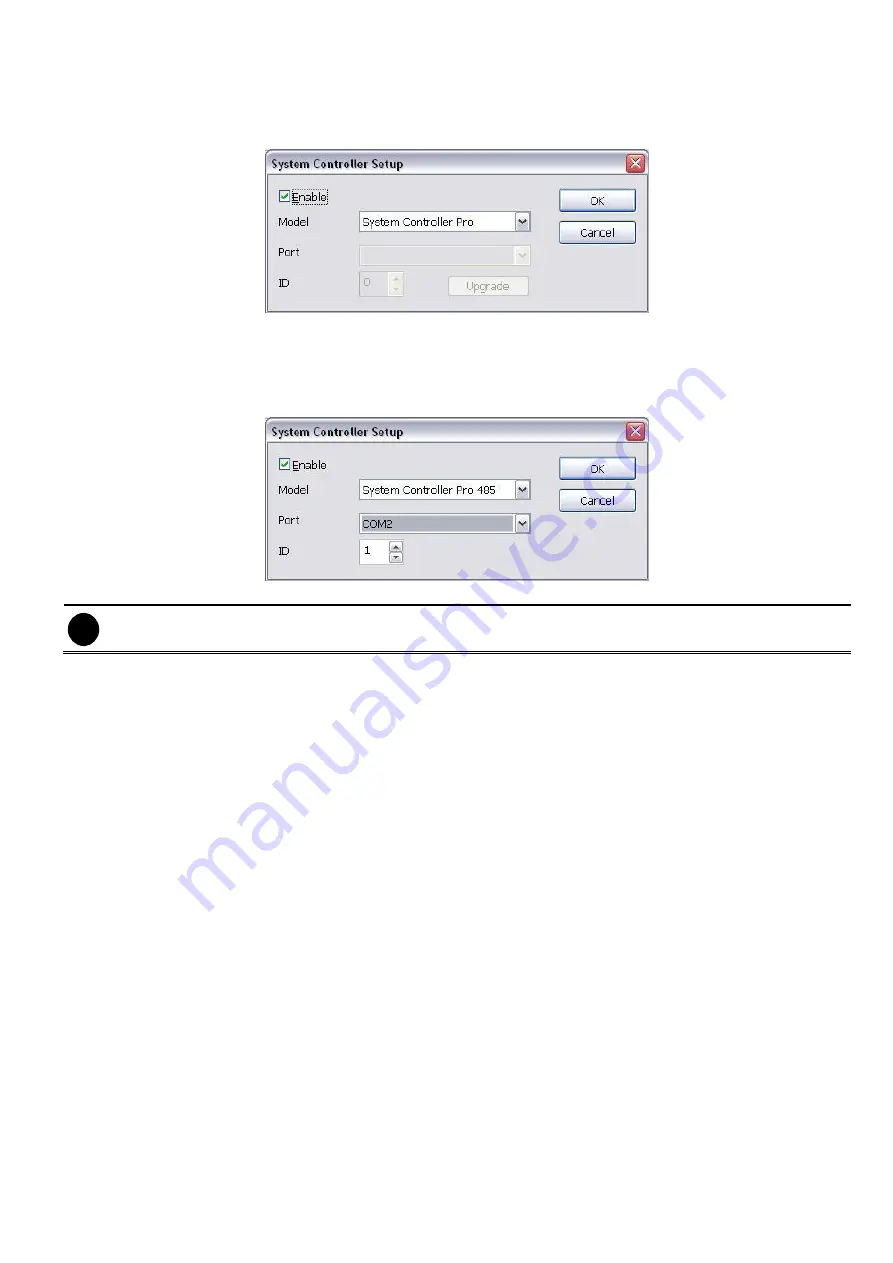
47
(14) System Controller Setup
To configure the parameters that is for communicating with the System Controller (an optional accessory).
Also please refer to user manual of the System Controller. How to operate the System Controller, please
refer to the
user’s manual
of the System Controller.
Enable
– Mark the check box to enable the System Controller function.
Upgrade
– To update the firmware of the System Controller.
Model
– Select model of the System Controller. If System Controller is connecting to DVR through the
USB port, please select the
System Controller Pro
mode. If System Controller is connecting to DVR
through the RS485 port, please select the
System Controller Pro 485
model.
Port
– Select the com port that is connected with the System Controller Pro.
i
Only when System Controller is using RS485 port connect to DVR server, the port needs to be selected.
ID – Set an ID for DVR server (0~99). This ID is a key for the System Controller to control the DVR server
when there are more than one DVR servers are connecting with the System Controller through the
RS485 port






























