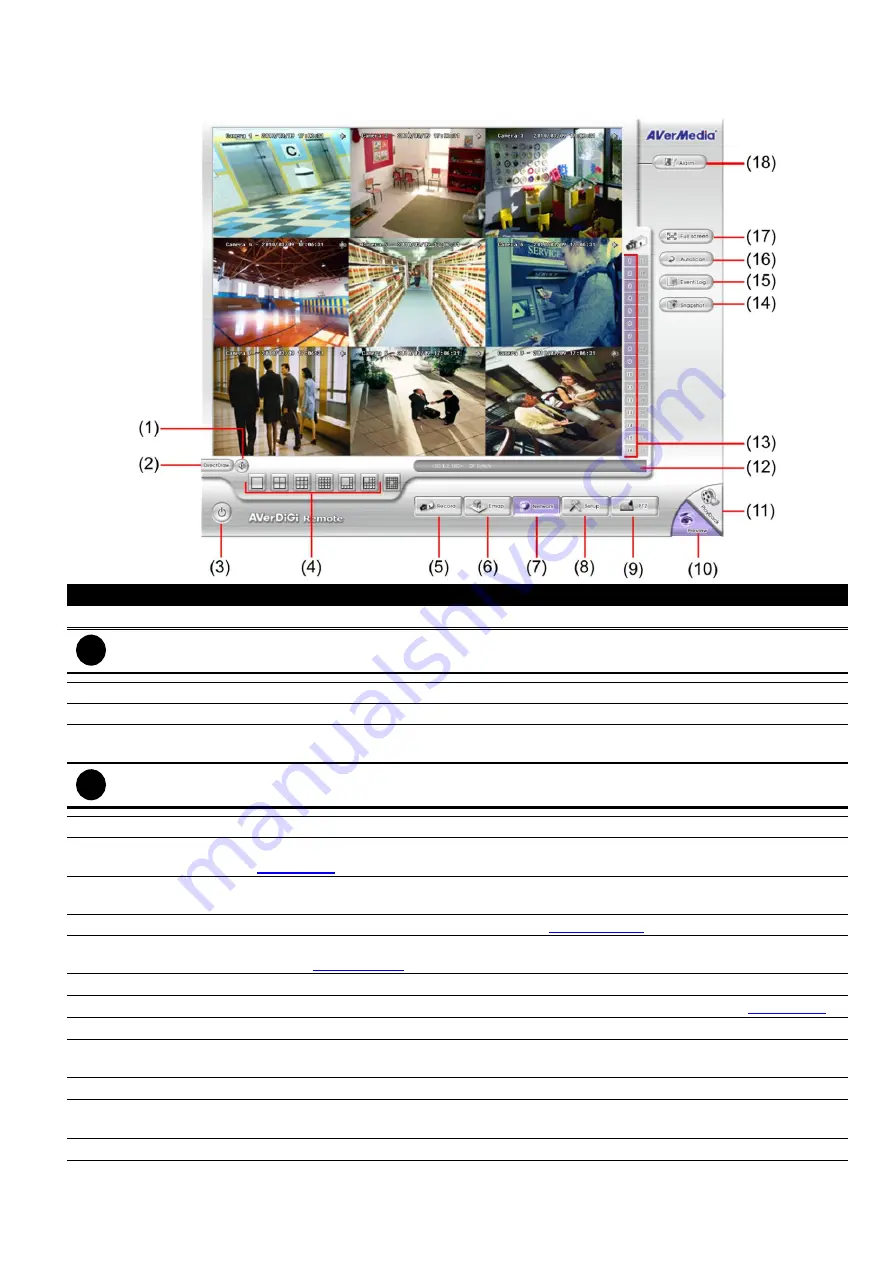
128
6.3 Familiarizing the Buttons in Remote Console
Name
Function
(1) DirectDraw
Enhance the video quality.
i
Not all graphic cards can support this function.
(2) Exit
Close the Remote Console.
(3) Volume
Enable/disable the sound.
(4) Split Screen
Mode
Select from 6 different split screen type to playback the recorded video file of all the
camera, or one camera over the other or alongside on a single screen.
i
-
If there are only 4 cameras, you won’t be able to switch to 9, 16, and 13 split screen mode.
-
The IWH3216 Touch doesn’t support 32-split screen display mode.
(5) Record
Start/stop video recording.
(6) Emap
Display the map in each area, the camera/sensor/relay location and the warning event. (see
also
(7) Network
Enable/disable remote system access. This feature allows you to access DVR server from a
remote location via internet connection.
(8) Setup
Configure the Remote Console setting. (see also
(9) PTZ
Access PTZ control panel. Beside PTZ camera, DVR system also support mega pixel IP
(10) Preview
Switch to Preview/Advanced mode. This allows you to view live camera display.
(11) Playback
Switch to Playback mode. This allows you to view the recorded video file. (see
(12) Status Bar
Display the current date, time and hard disk free space.
(13) Camera ID
Show the number of cameras that are being viewed. When you are in single screen mode,
click the camera ID number to switch and view other camera.
(14) Snapshot
Capture and save the screen shot either in *.jpg or *.bmp format.
(15) Event log
Show the record of activities that take place in the system. To filter the records, select and
click the option button to only display Event, System, Operation, Network or POS.
(16) Auto Scan
Click it to start channel auto cycle display.
















































