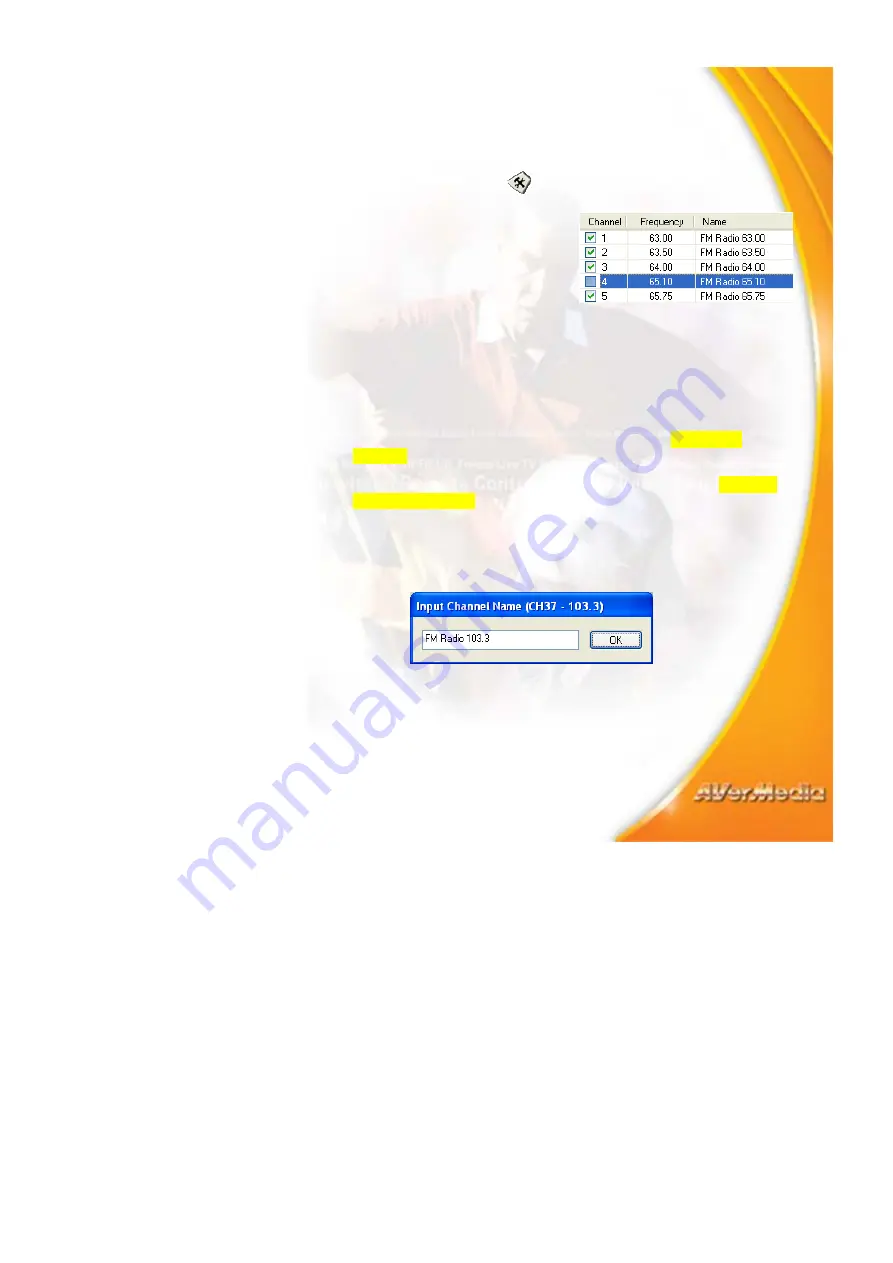
50
Skipping Unwanted Channels
If you want to exclude undesirable channels from your FM channel list,
do the following:
1. Click
the
Setup
button
and click the
FM Radio
tab.
2. In
the
S
etup
dialog box,
Channel
column, click the
unwanted channel. The check
mark will be removed,
indicating that the channel will
be excluded from your channel
list and that you won’t be able to access and hear them through the
Channel Up/Down
button.
Saving a Radio Frequency to a Channel
To assign a selected radio frequency to a channel:
1. First, select a channel. Refer to the section titled
Selecting a
Channel
for details.
2. Now select a radio frequency. Refer to the section titled
Selecting
a Radio Frequency
for details.
3. Click
the
Memory
button. The
Input Channel Name
dialog box
will then appear.
4. Enter a descriptive channel name and click
OK
.
















































