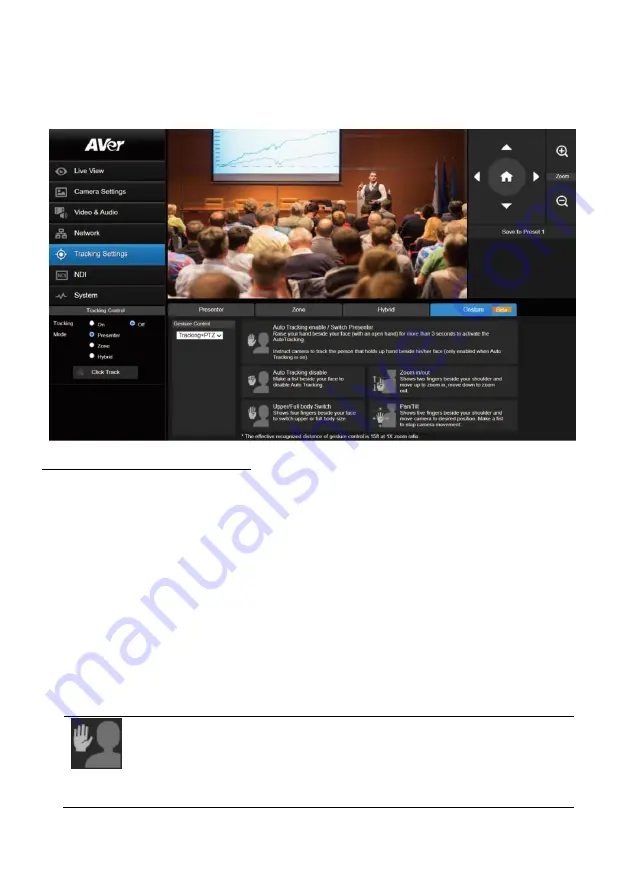
50
Gesture
The Gesture Control function allows users to control certain camera functions with the use of hand
gestures recognized by the camera.
To perform the gesture control function:
1. Ensure the camera has been set up at 1X zoom ratio and the distance between the presenter and
the camera is 15ft.
2. On the
Gesture Control
drop-down list, select an option to enable the gesture control function.
Off:
Select to turn off the gesture control function.
Tracking:
Select to turn on the gesture control functions in the Tracking mode. Gesture
functions include enabling/disabling Auto Tracking and switching people size between full and
upper body.
PTZ:
Select to turn on the gesture control functions in the PTZ mode. Gesture functions include
zoom in/out and pan/tilt control.
TPTZ:
Select to turn on the gesture control functions both in the Tracking and PTZ
mode. All of the Gesture functions will be enabled.
3. When any of the following gestures are recognized by the camera, the LED indicator will blink
purple and the corresponding functions will be activated.
Auto Tracking Enable / Switch Presenter
Raise your hand beside your face (with an open hand) for more than 3 seconds
to activate the Auto Tracking.
Instruct camera to track the person that holds up hand besides his/her face (only
enabled when Auto Tracking is on).
Summary of Contents for PTC310HWV2
Page 10: ...3 Pan and Tilt Angle ...
Page 12: ...5 Ceiling Mount 153mm 180mm 161 3mm 200 8mm 80mm 104mm 35mm 112mm ...
Page 13: ...6 180mm 206mm 161 3mm 263 2mm Wall Mount 35 8mm 259 7mm ...
Page 18: ...11 Din8 to D Sub9 Cable Pin Definition 6 7 8 3 4 5 1 2 1 5 6 9 ...
Page 65: ...58 Visca over IP Settings ...
























