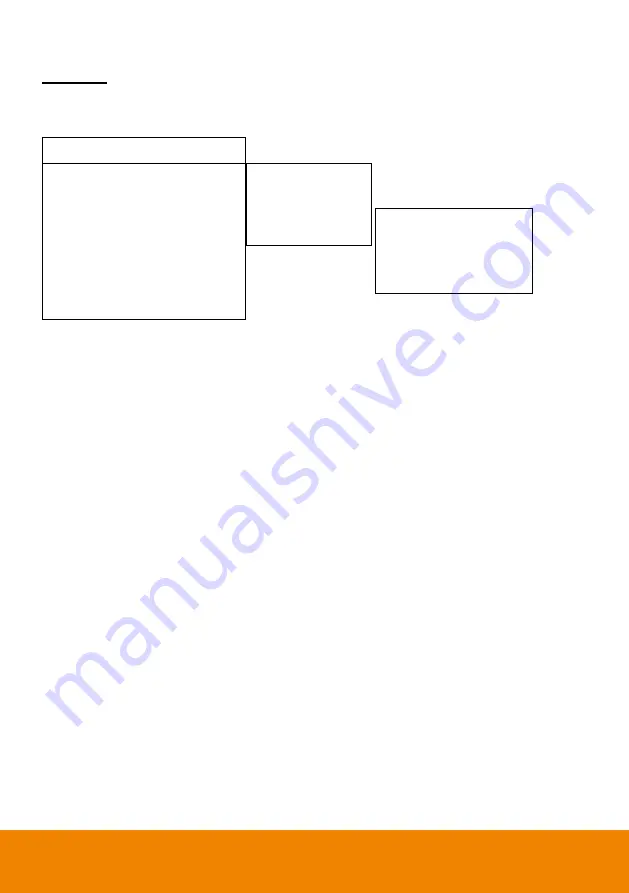
21
Static IP
To setup network as a static IP, select
Camera
>
Static IP
(Please set DHCP off before the Static IP
setting)
Tracking
On
Camera
Video Format
Advanced Setting
Preset
Language
Profile
Factory Default
Information
>
>
>
>
>
>
>
>
Camera ID >
DHCP >
Static IP
>
PTZ Camera >
IP 10.1.0.1
Mask 255.255.0.255
Gateway 10.1.0.1
DNS
>
>
>
>

























