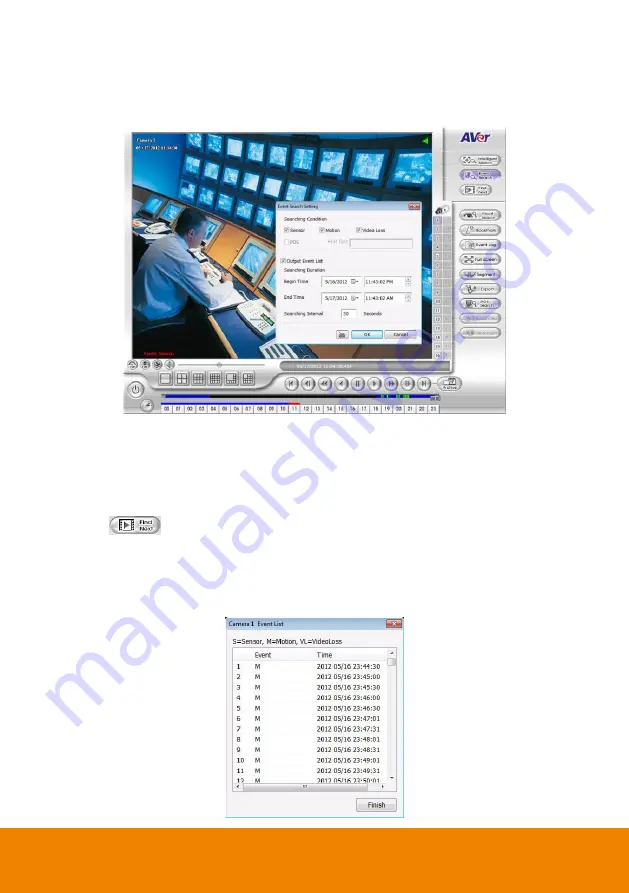
59
4.2.4
To Search Using the Event Search
1. Click on the video screen on where you want to search.
2. Click
Event Search
. The Event Search text (red) would appear at the lower left corner of the
screen.
3. In the Event Search Setting dialog box, check the type of condition you want to search. If you
select POS, in the Find Text box, type the word. Then, click
OK
to start searching. The video
search would stop at the frame that matches the condition. To keep on searching click
Find
Next
(
) button.
4. You may also set to search and list all the result. Just check the
Output Event List
box. In the
Search Duration section, set the
Begin Time
and
End Time
. Set the
Searching Interval
time
for in a period of time won’t list out the same events. Then, click
OK
to start searching.
5. When the Event list appear, click and select the item you want to view.
Summary of Contents for IWH5000 Series
Page 1: ...IWH5000 series IWH5416 16 IWH5416 Touch II User s Manual v 1 1 0 0 ...
Page 54: ...46 9 User can select the Date Camera and Cycle to view the report of object counts In Out ...
Page 65: ...57 3 Select and click one in the bookmark list to preview the file ...
Page 238: ...230 7 Select Add Zone Domians Service to register the domain name ...






























