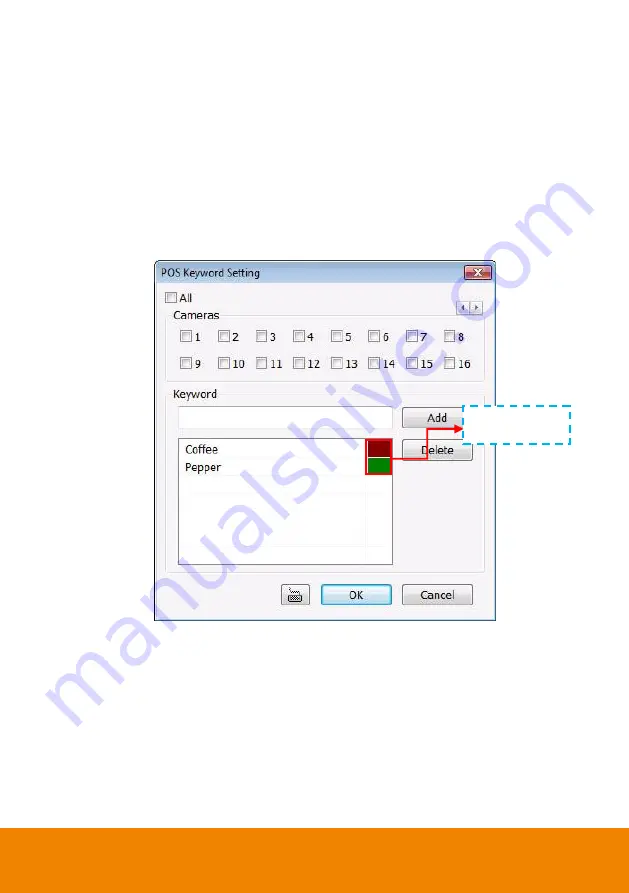
151
5.9.10
To Setup POS Keyword Setting
1. Next to the Send to POS Keyword check box, click
Detail
.
2. In the POS Keyword Setting, select the camera to enable/disable scanning the keyword.
Enable
Al
l to select all cameras.
3. Enter the text below keyword text box. Click
Add
to include the keyword in the list. To remove,
select the word in the list and click
Delete
. You may only add 8 keywords. User can define the
color for each keyword. To set the color, click the color panel after next to POS keyword
column and a color selection window will pop up. Select the color that user wants and click
OK.
4. Click
OK
to accept the new settings and Cancel to exit without saving.
Click to change
color of the word
Summary of Contents for IWH5000 Series
Page 1: ...IWH5000 series IWH5416 16 IWH5416 Touch II User s Manual v 1 1 0 0 ...
Page 54: ...46 9 User can select the Date Camera and Cycle to view the report of object counts In Out ...
Page 65: ...57 3 Select and click one in the bookmark list to preview the file ...
Page 238: ...230 7 Select Add Zone Domians Service to register the domain name ...
















































