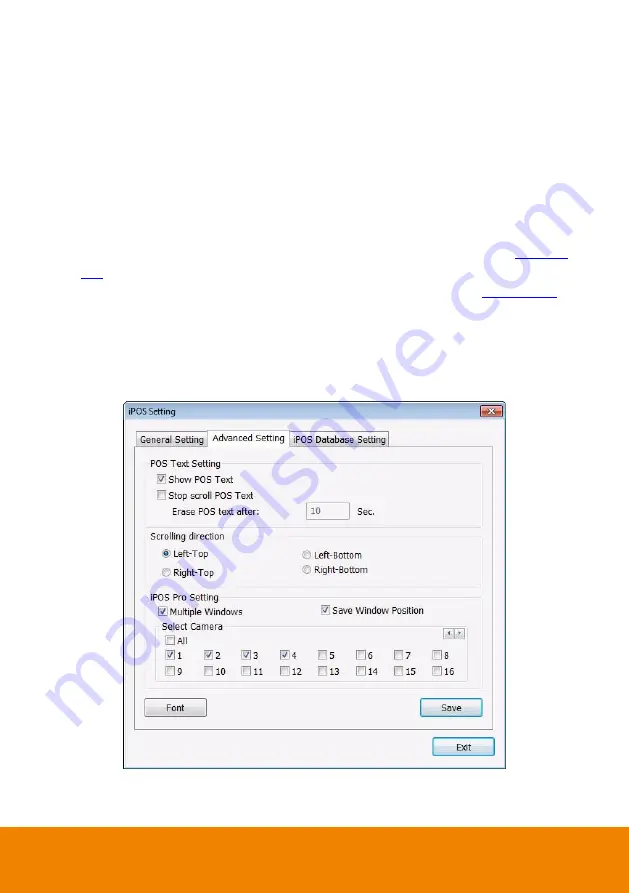
94
5.1.1.2
Advanced Setting
To setup POS text display position, text font and color.
1.
In the System Setting dialog box, POS section, click
Setting
>>
Advanced Setting
2.
Mark
Show POS Text
to allow POS data to be display on surveillance screen.
3.
If user doesn’t want POS data to be scroll up, mark
Stop scroll POS Text
and enter the time
to delete POS text at
Erase POS text after
column.
4.
Select the POS data display position on surveillance screen
– Left-Top, Left-Bottom,
Right-Top, or Right-Bottom.
5.
Mark
Multiple Windows
to allow more than one iPOS live data window (see also
in Preview mode) display on the preview screen mode.
6.
Mark
Save Window Position
that iPOS live data window position(see also
Preview mode) will be saved as next time call out position when close
7.
Select the
Cameras
that user wants iPOS live data to be display on Preview mode when the
iPOS Live function has been enabled. To select all cameras, mark
All
.
8.
To change the POS data font and color, click
Font
.
9.
When it is done, click
Save
to complete the configuration.
Summary of Contents for IWH5000 Series
Page 1: ...IWH5000 series IWH5416 16 IWH5416 Touch II User s Manual v 1 1 0 0 ...
Page 54: ...46 9 User can select the Date Camera and Cycle to view the report of object counts In Out ...
Page 65: ...57 3 Select and click one in the bookmark list to preview the file ...
Page 238: ...230 7 Select Add Zone Domians Service to register the domain name ...






























