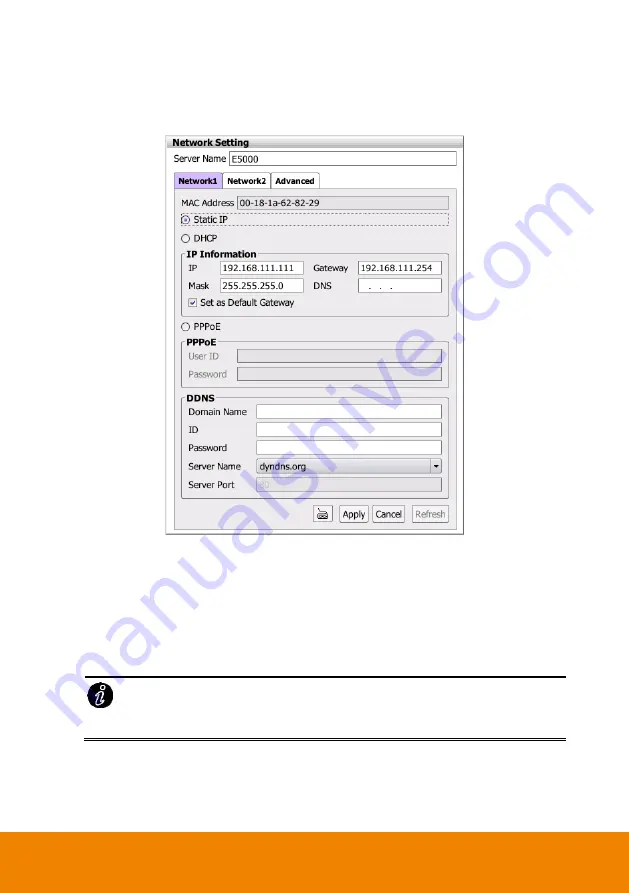
44
2.6
Network Setting
Select type of IP mode, setup the IP address of NVR/DVR, and configure the DDNS.
1. Click
Setup
tab >
System Setting
; click
+
to expand list of System Setting and click
Networking
.
2.
MAC Address:
Displays the MAC address of Ethernet port on LAN card.
3. Select the IP mode
–
Static IP
,
DHCP
,
PPPOE
.
Static IP:
Assign a fixed IP address for NVR/DVR server
-
IP ADDRESS:
Assign a constant IP address which a real IP addresses given from
ISP.
Do Not assign the NVR/DVR server to 1.0.0.0 network segment. It will because
the NVR/DVR cannot access to Internet due to the un-recognize to 1.0.0.0 IP
segment.
-
Mask:
It is a bitmask used to identify the sub network and how many bits provide
room for host addresses. Enter the subnet mask of the IP address which user has
assigned to NVR/DVR system.
-
GATEWAY:
A network device act as a passageway to internet. Enter the network
Summary of Contents for E5016
Page 1: ...E5000 series E5016 E5016H User Manual V 2 3 1 3 ...
Page 58: ...49 2 6 2 4 Setup Network Port Assign a Network Port for remote accessing connection ...
Page 70: ...61 2 8 Camera Management Connect and configure the IP camera Click Setup tab Camera Setting ...
Page 113: ...104 13 To delete the alarm select the alarm that user wants to delete and click Delete button ...






























