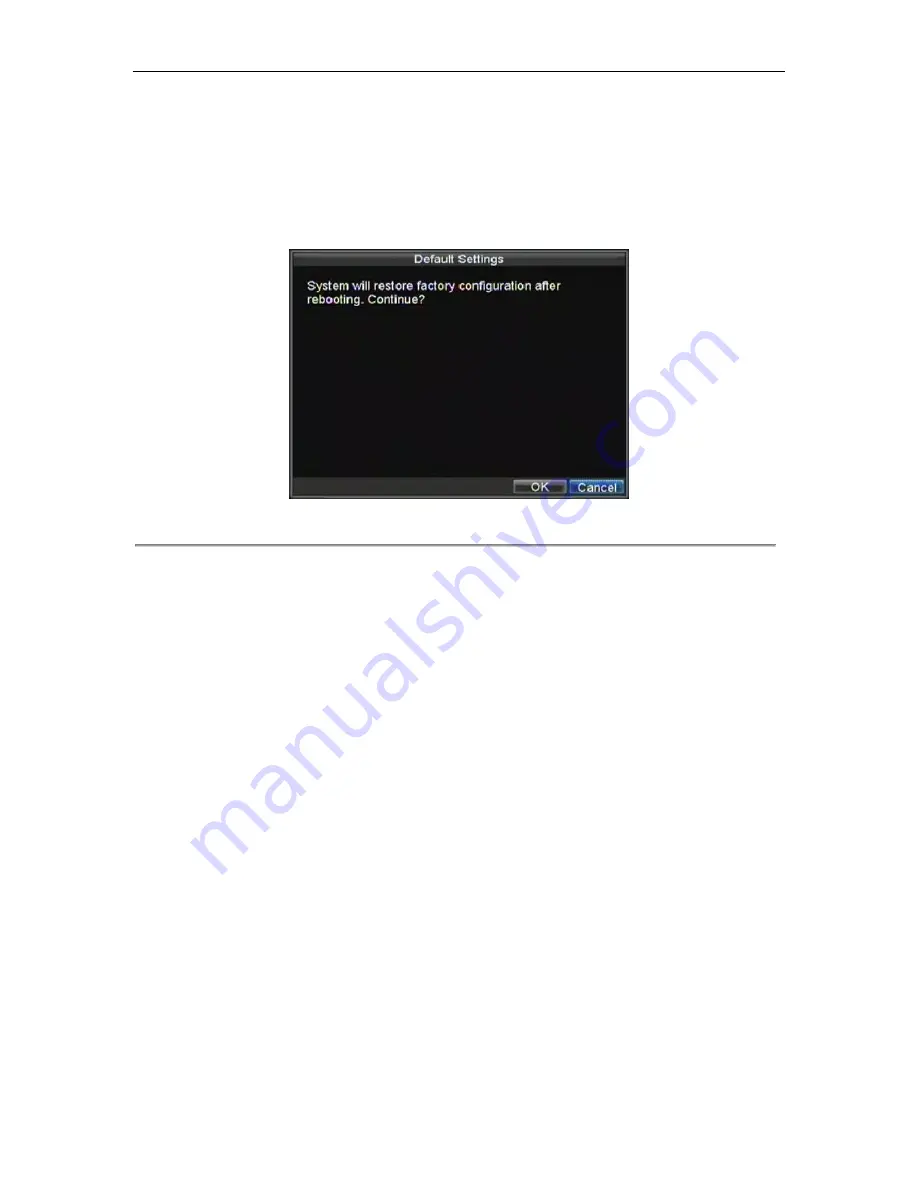
DHE User‟s Manual
92
Restoring Default Settings
To restore default factory settings to your DVR:
1.
Enter the Default Settings menu, shown in Figure 13 by clicking Menu > Maintenance > Default.
Figure 13. Default Settings Menu
Select OK to restore factory defaults.
Note:
Network information such as IP address, subnet mask and gateway will not be restored.
Viewing System Information
To view system information:
1.
Enter into the Information menu by clicking Menu > Maintenance > Information.
2.
Select OK to exit to the previous screen.
Viewing System Logs
Many events of your DVR are logged into the system logs.
To access the system logs and search for these events:
1.
Enter the Log Search menu, shown in Figure 15 by clicking Menu > Maintenance > Log Search.
Summary of Contents for DHE Series
Page 1: ...DHE User s Manual 1 DHE Series DVR USER S MANUAL...
Page 6: ...DHE User s Manual 6 C H A P T E R 1 Introduction...
Page 15: ...DHE User s Manual 15 C H A P T E R 2 Getting Started...
Page 22: ...DHE User s Manual 22 C H A P T E R 3 Live Preview...
Page 27: ...DHE User s Manual 27 C H A P T E R 4 Record Settings...
Page 36: ...DHE User s Manual 36 C H A P T E R 5 Playback...
Page 41: ...DHE User s Manual 41 Figure 7 Digital Zoom Area Selection...
Page 42: ...DHE User s Manual 42 C H A P T E R 6 Backup...
Page 47: ...DHE User s Manual 47 C H A P T E R 7 Alarm Settings...
Page 57: ...DHE User s Manual 57 C H A P T E R 8 Network Settings...
Page 66: ...DHE User s Manual 66 C H A P T E R 9 PTZ Controls...
Page 72: ...DHE User s Manual 72 6 Click OK to save and exit from menu...
Page 73: ...DHE User s Manual 73 C H A P T E R 1 0 Camera Management...
Page 77: ...DHE User s Manual 77 C H A P T E R 1 1 HDD Management...
Page 83: ...DHE User s Manual 83 C H A P T E R 1 2 DVR Management...
Page 94: ...DHE User s Manual 94 Figure 17 Log Search Export Menu 7 Click Cancel to exit out of menu...
Page 95: ...DHE User s Manual 95 C H A P T E R 1 3 Appendix...




















