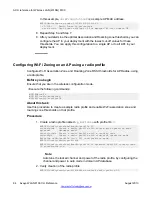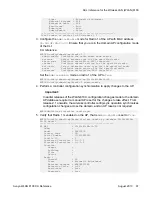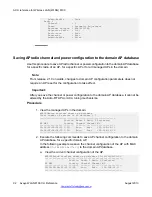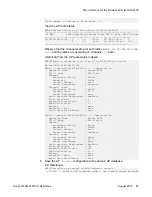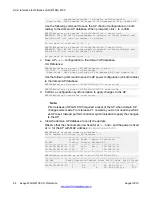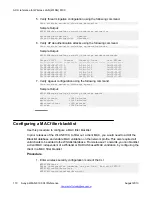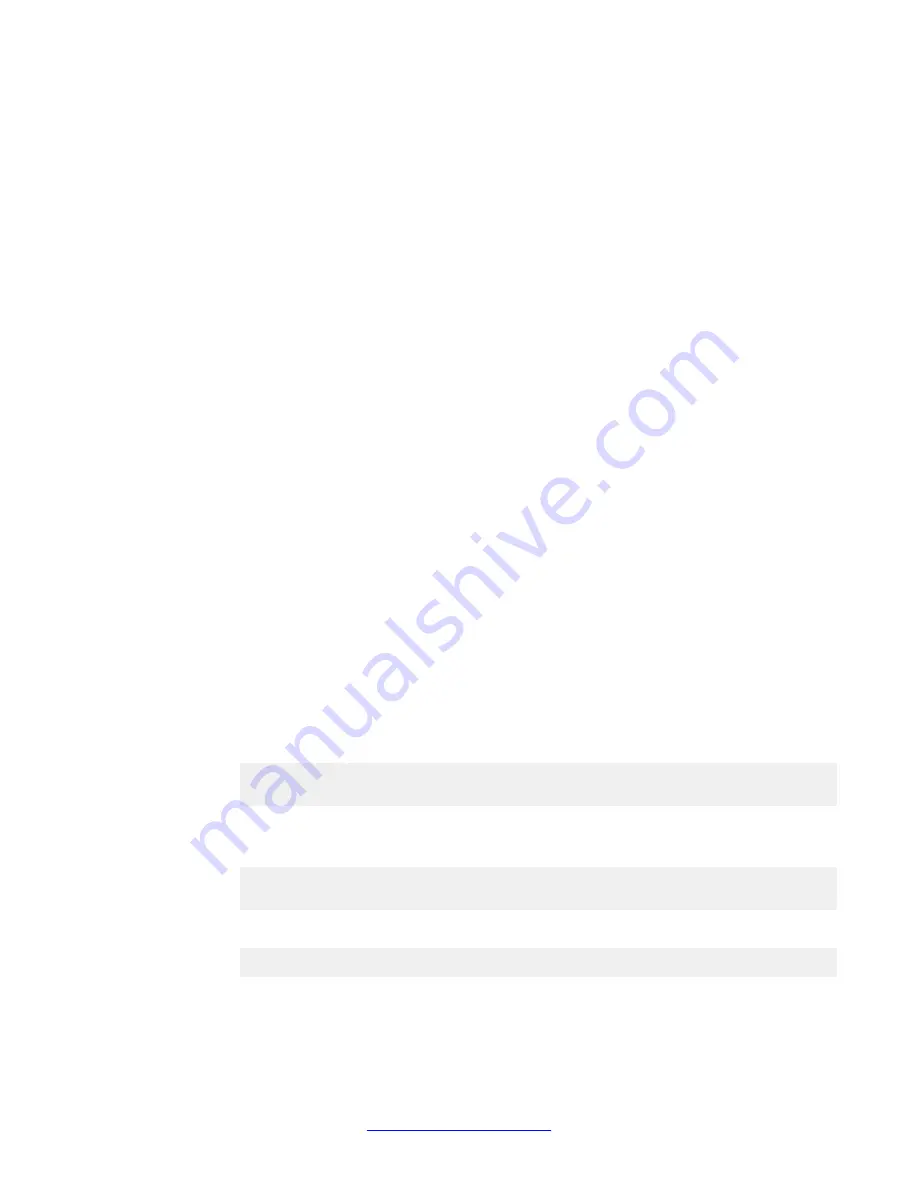
LED management on a domain AP
You can control the state of LEDs (on or off) on a domain AP. For example, you can turn off
LEDs on a domain AP so that people who are in the same location as the AP are not disturbed
by either
blinking
or
on
LEDs.
Setting the LED state on a domain AP to
off
turns off the LEDs. Setting the LED state to
Normal(On)
turns them on. You can turn off the LEDs on all APs in the domain, or on a single
AP.
Note:
LED management applies only to indoor APs because outdoor APs do not have LEDs.
The following sections describe configuration of the LED state on a domain AP, using the
CLI.
Configuring and verifying the LED state on a domain AP
Use this procedure to configure the LEDs state on a domain AP to be turned
off
or
on
, and
verify the configuration.
Note:
By default, the
LED state
on a domain AP is set to
Normal(On)
, that is, the LED lights are
turned on.
Procedure
1. Enter the domain AP configuration mode of the AP with MAC address
58:16:26:AC:75:60
.
WC8180(config)#wireless
WC8180(config-wireless)#domain ap 58:16:26:AC:75:60
Entering domain AP (mac = 58:16:26:AC:75:60) configuration mode...
2. Turn off LEDs on the domain AP.
CLI Reference:
WC8180(config-domain-ap)#led-state ?
normal Set original operation mode (enable)
off Turn-off all LEDs on the AP
Use the following command to turn off LEDs on the AP:
WC8180(config-domain-ap)#led-state off
WC8180(config-domain-ap)#end
3. Perform a controller configuration synchronization (
config-sync
) to apply
changes to the AP.
ACLI reference for Wireless LAN (WLAN) 8100
96 Avaya WLAN 8100 CLI Reference
August 2013