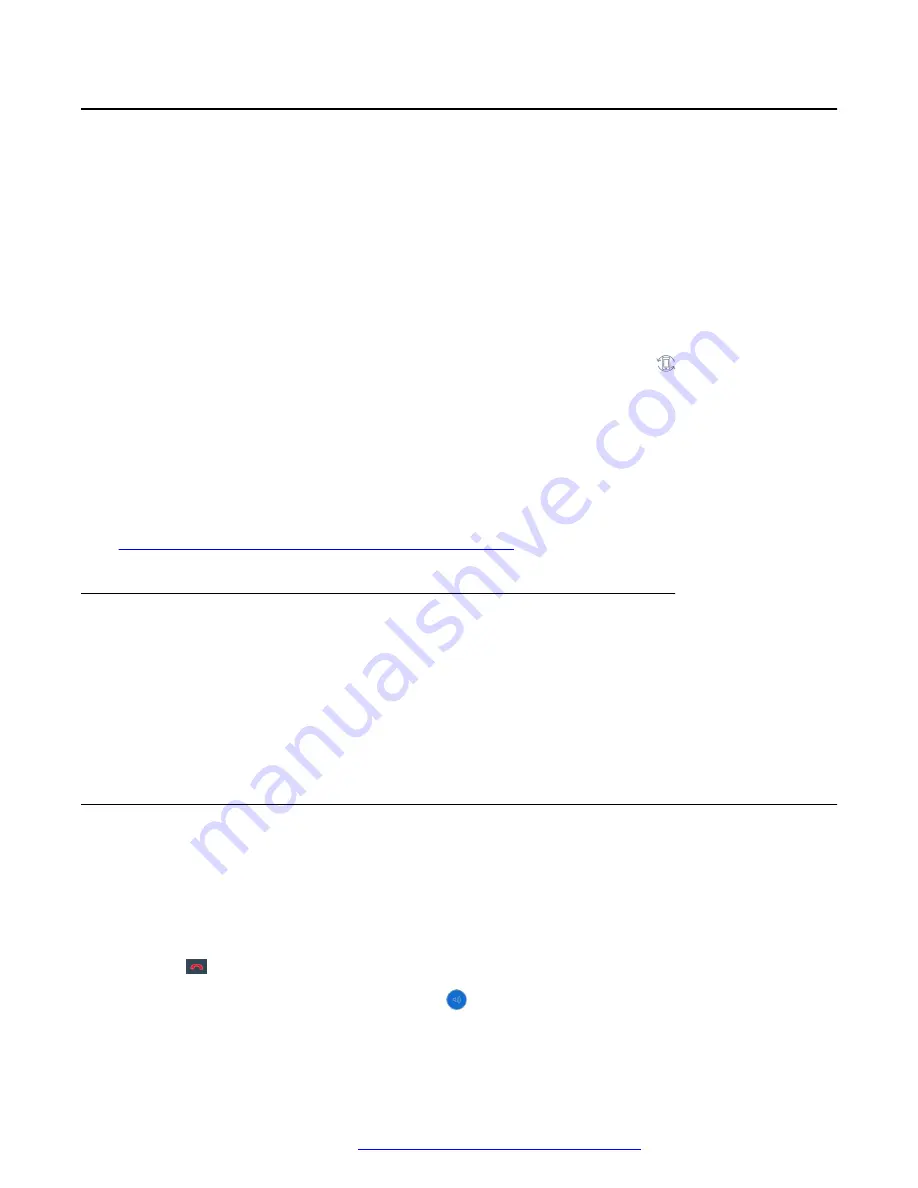
Viewing call history
Procedure
1. Tap the
Call History
tab.
2. Filter the call history using the following options:
•
All Calls
•
Missed Calls
•
Outgoing Calls
•
Incoming Calls
3.
(Optional)
To view the call history of the synchronized device, tap
, which is at the top-
right side of the contacts list.
Avaya Vantage
™
displays the call history of the synchronized mobile device in the
Call
History
tab if:
• Call history sharing is enabled.
• The paired mobile device is connected with Avaya Vantage
™
.
Related links
Synchronizing contacts and call history over Bluetooth
on page 103
Deleting all call information
Procedure
1. Tap the
Call History
tab.
2. Tap the call history filter drop down list and tap
Delete All History
.
3. In the Delete dialogue box, tap
Delete
.
Ending a call
About this task
Use this procedure to end an active call.
If you receive a call while on another call, you cannot end the first call until you answer or decline
the second call.
• Tap
on the screen.
• If you are using the speaker phone, tap .
Call management operations
April 2021
Using Avaya Vantage
™
88






























