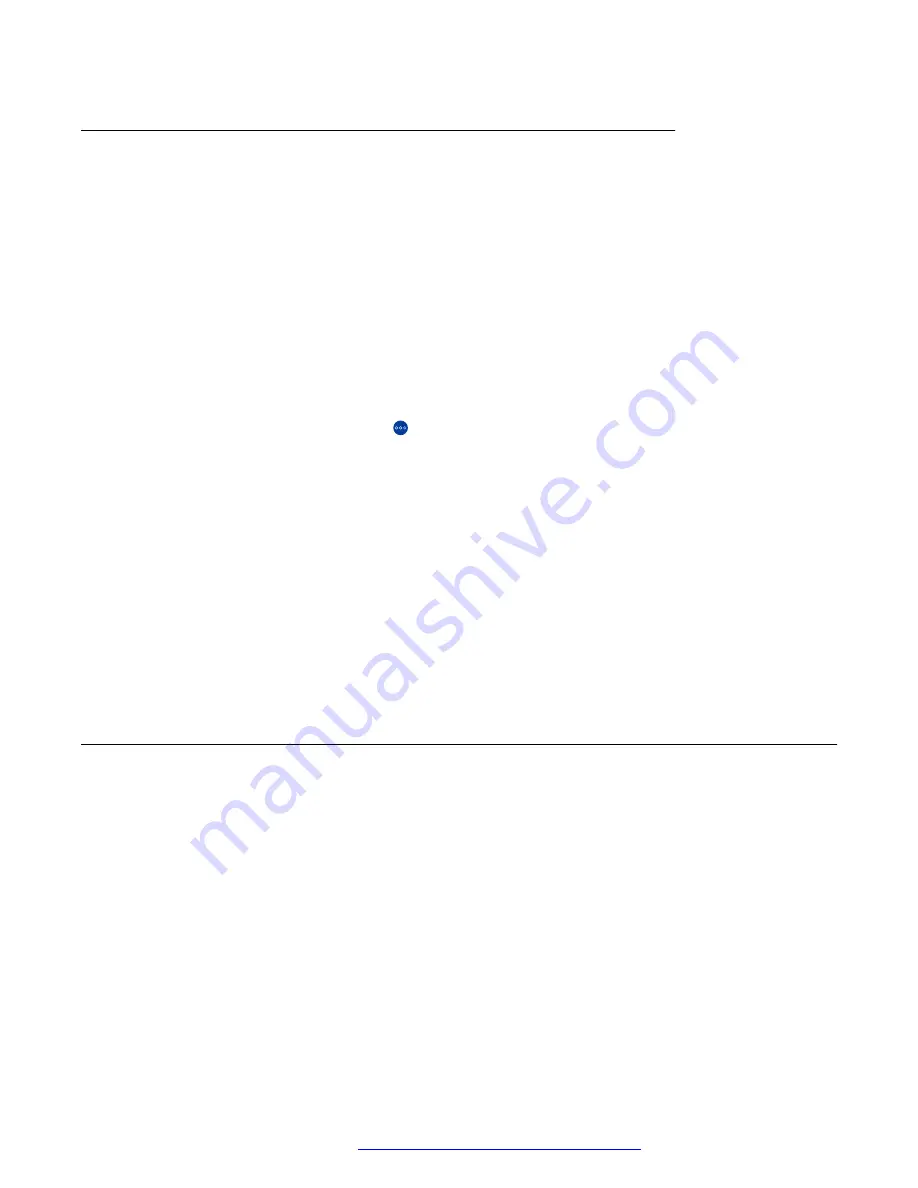
Sending video and presentation to an external monitor during an
active call
About this task
You can send video and presentation from your Avaya Vantage
™
device during an active call to an
external screen through the HDMI connection.
Before you begin
Make sure you are on an active call.
Procedure
1. Connect your Avaya Vantage
™
device to an external screen using the Avaya Vantage
™
micro HDMI port.
2. On the active Call screen, tap .
3. Do one of the following:
• Tap
Send video to external monitor
: The external screen displays the video with all
call participants.
• Tap
Send presentation to external monitor
: The external screen displays the
presentation, and the Avaya Vantage
™
screen displays the video with all call
participants.
• Tap
Send video to external monitor
and
Send presentation to external monitor
: The
external screen is split in half. One half of the screen displays the presentation, and the
other half displays the video with all call participants.
To manage the call, use the buttons on the Avaya Vantage
™
screen.
Bridged line appearance on Avaya Vantage
™
In an Avaya Aura
®
environment, you can use the Bridged Line Appearance (BLA) call feature on
Avaya Vantage
™
directly or through the Avaya Connect Expansion Module application. This
section describes how to use BLA directly with Avaya Vantage
™
.
BLA is a unique primary extension number that multiple users can share among themselves. You
can make, receive, and join a call on behalf of the owner of the primary extension by using the
bridged line appearance.
A typical use case for BLA is a boss and secretary scenario. In this scenario, the primary number
belongs to the boss. The administrator configures the call appearances of the primary number on
the secretary’s extension. When someone calls the boss, either the boss or secretary can answer
the call. If the secretary answers the call first, the boss can bridge onto the call. If a call comes to
the extension of the secretary, the boss cannot see this call or bridge onto it.
Bridged line appearance on Avaya Vantage
™
April 2021
Using Avaya Vantage
™
85






























