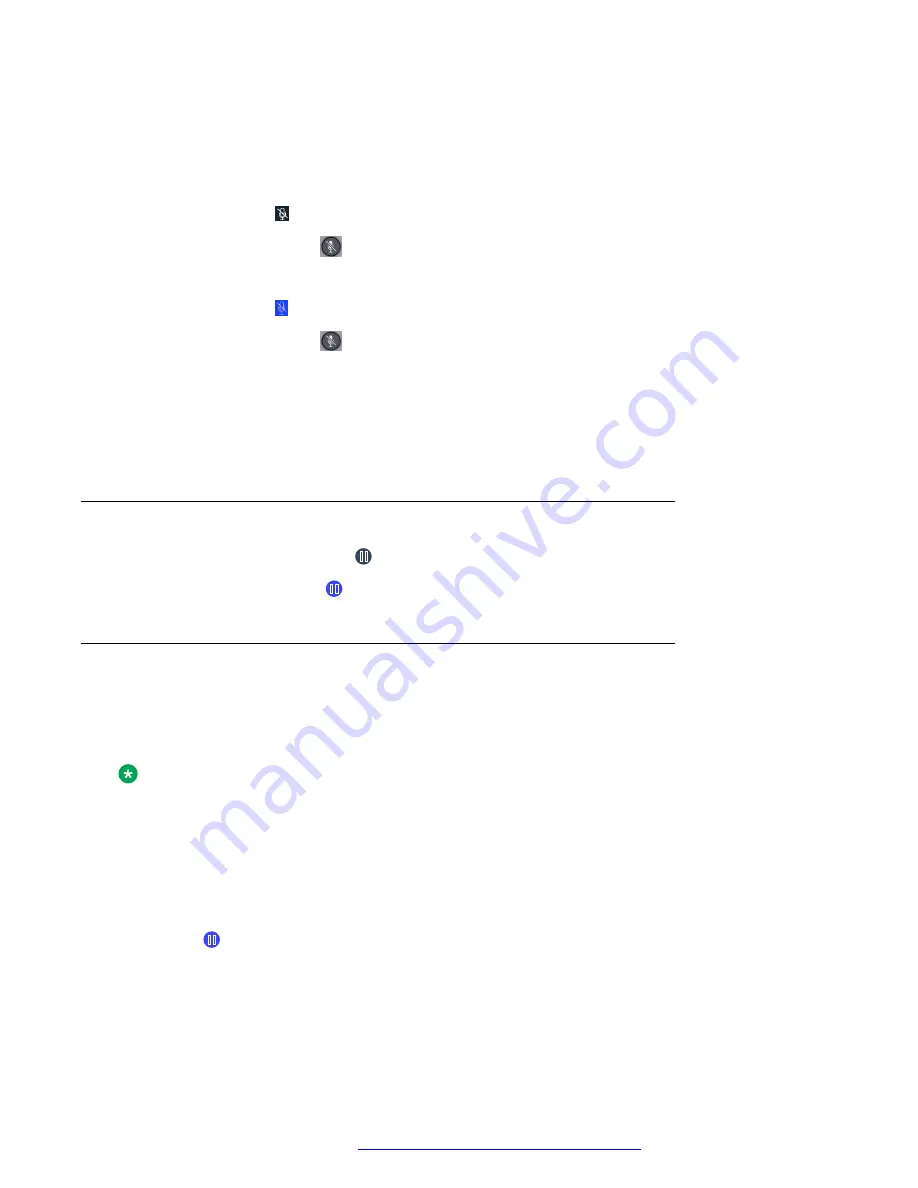
A muted call gets unmuted automatically when you switch to a different audio device during the
call. However, you can perform call operations, such as putting the call on hold or resuming the
call, during a muted call without getting unmuted.
• To mute yourself during a call:
- On K175, tap on the screen.
- On K155, press the button on the device keypad.
• To unmute yourself:
- On K175, tap .
- On K155, press the button on the device again.
•
(Optional)
On a wireless handset, press the
Mute
button to mute or unmute yourself.
When you mute a call on your wireless handset, the application UI does not indicate that the
call is muted.
If you disconnect the call without unmuting the wireless handset, the handset remains muted.
Placing a call on hold and resuming the call
• To place a call on hold, tap .
• To resume the call, tap .
Toggling between calls
About this task
Use this procedure to toggle between two calls when one call is active and the other call is on
hold.
Note:
For multiple line support to work on IP Office, you must enable the Call Waiting On feature for
the user account. Otherwise the connection is treated as a single line.
Procedure
1. At the top of the Call screen, tap the label of the held call.
The application displays the inactive or held call on the Call screen.
2. Tap .
The inactive call becomes the active call, and the other call is placed on hold.
Call management operations
April 2021
Using Avaya Vantage
™
82






























