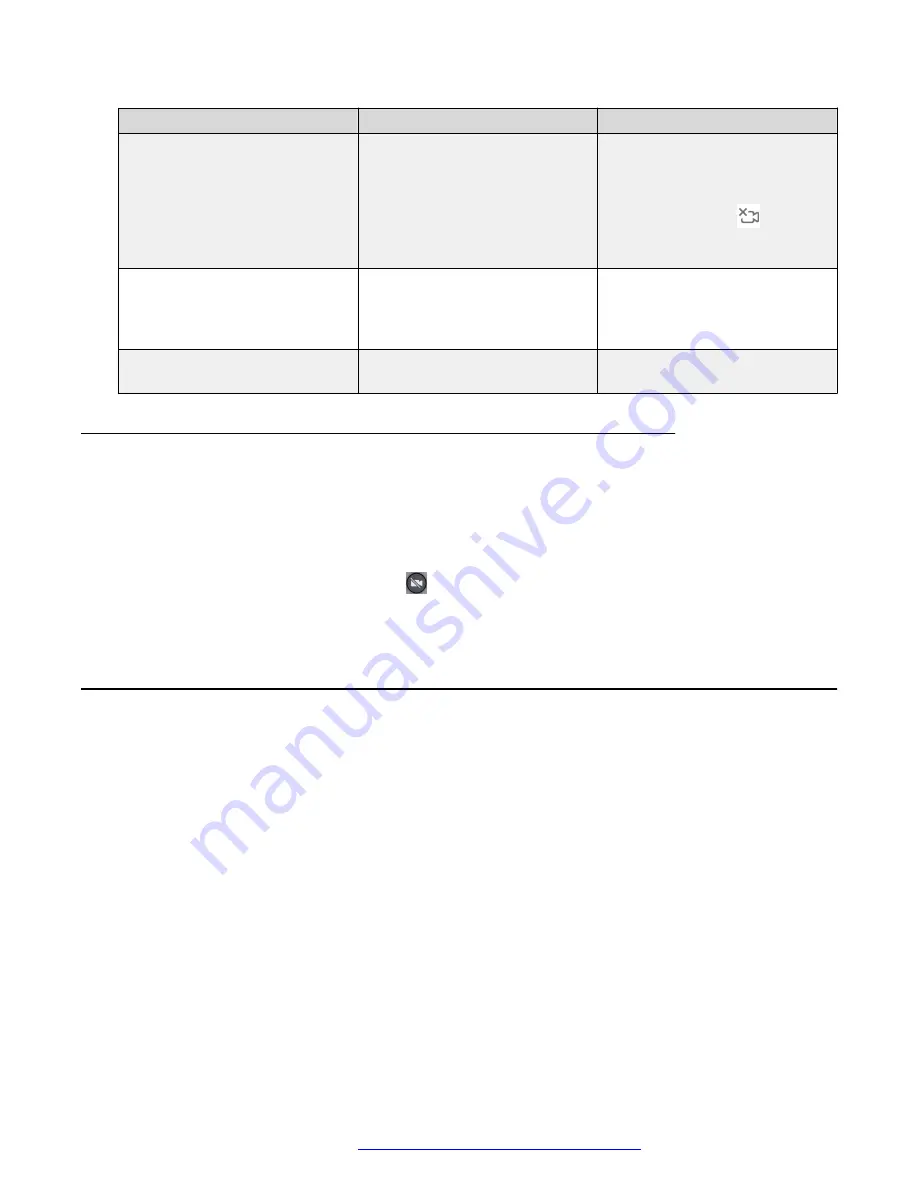
UI elements and controls
Camera on state
Camera off state
Icons
The camera on icon does not
display in the quick settings
option.
• The camera off icon does not
display in the quick settings
option.
•
A camera off icon
displays
on the top-right corner of the
screen.
Notification area
No notifications display in the
notification area.
A removable notification,
The
camera is off per
Administrator choice
,
displays.
Camera activity LED indicator
The camera activity LED indicator
glows in green.
The camera activity LED indicator
does not glow.
Disabling video using the keypad on a K155 device
About this task
On the K155 device, you can use the keypad to mute or disable the video.
Procedure
On the keypad, press the
Video mute
(
) button to disable the video.
Use the same button to re-enable the video.
Media output preferences
Avaya Vantage
™
, as a default, uses the Android preference rules (based on the Android
transducer selection algorithm) to route the audio and media to the active transducer connected to
your device. You can configure your Avaya Vantage
™
device settings to route the media output
from Avaya Alexa and other media applications, such as YouTube, to the hands-free speaker. If
you select the hands-free speaker for media output, you can connect a 3.5 mm headset for audio
calls and play media-related applications through the hands-free speaker.
When you configure the media output to the hands-free speaker, the following occurs:
• The media output from all media-related applications is sent to the hands-free speaker. This
is irrespective of whether there are other connected devices, such as a 3.5 mm headset,
Bluetooth headset, USB headset, or HDMI.
• The built-in microphone is used to capture the audio.
• The call audio remains unchanged.
• The call audio is routed according to the Android preference rules irrespective of the media
output settings.
Media output preferences
April 2021
Using Avaya Vantage
™
147






























