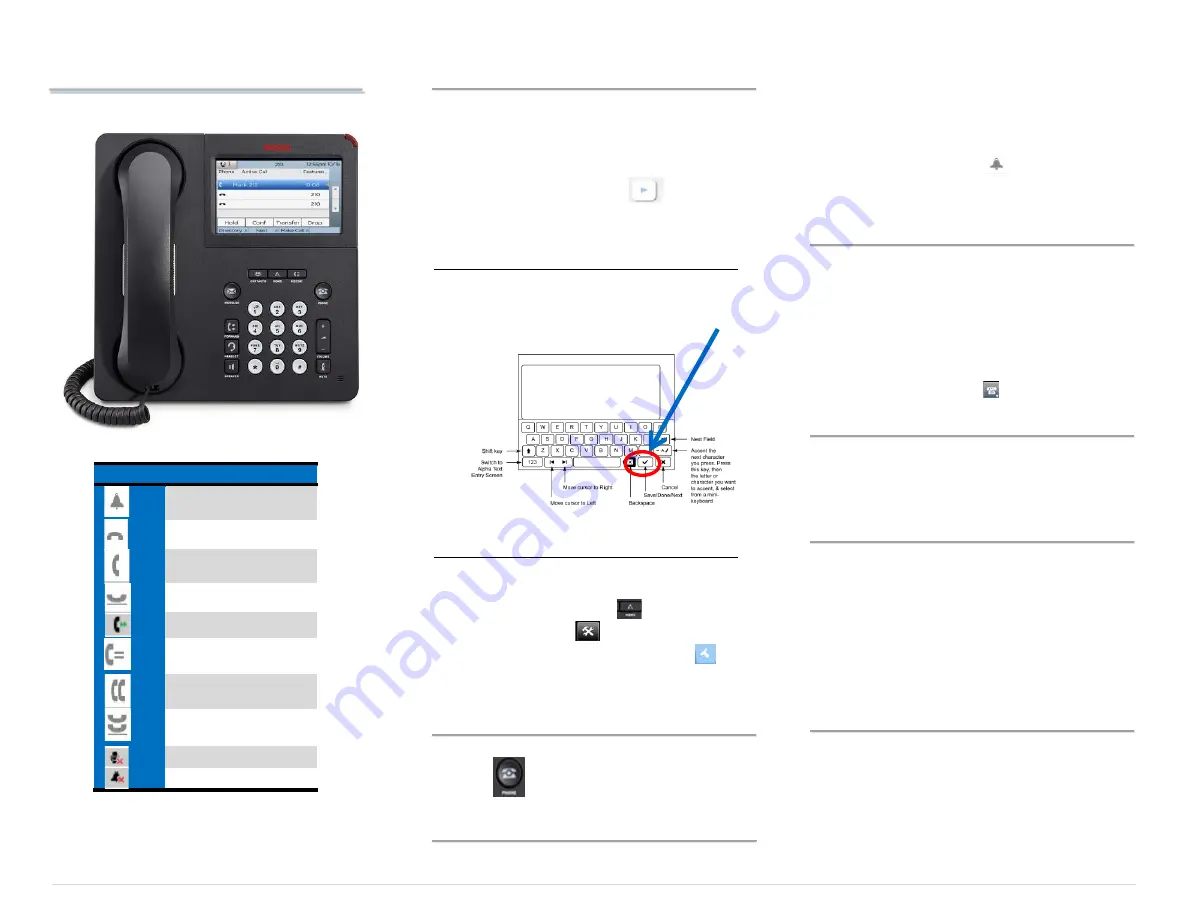
SUHSD 9621-9641 Guide
Basic Navigation
The 9641G telephone screens separate line appearances
and features. The main page displays line appearances,
and the next page displays features. To switch between
call appearances and features, use the Features button or
Calls button in the upper right of the phone screen.
When an item has a Details button
touching it
shows more information about an item.
On Screen Keyboard
The on-screen keyboard appears when you add or edit
contacts or personalize labels. You can switch between
alphabetic and numeric, use symbols or accents.
Note:
to
save press the green check mark button.
Cleaning the Screen
The touch screen may need cleaning using a slightly damp,
lint free cloth. Do not use chemicals or too much water.
1.
From the Home screen
2.
Touch, Settings
3.
Then touch, the clean screen button.
4.
Press any button when done.
Exit back to the Main Screen
Press
Phone
button to view the main telephone screen at
any
time.
Answer Calls
When you receive an incoming call to your telephone, the
telephone will ring. Answer by lifting the handset,
pressing headset button or pressing speaker button.
Also, you may select the line appearance you wish to
answer manually by touching the line appearance on
screen before lifting the handset. Ringing lines will display
green along with the bell icon.
To answer a second call while active on a call
1.
Press the
Anshold
soft key
Making calls
1.
For external calls, dial 9 followed by the
telephone number you wish to call.
2.
For internal calls, dial the extension number
3.
To make a call directly to a voicemail box, press
message button, [*] star key then, dial
extension.
Â
If you have a favorite icon on the home screen
for the person you want to call, just touch that
icon to begin dialing.
Hold Calls
1.
While active on a call, touch the
Hold
soft key.
2.
Hold timer will display.
3.
Touch the line appearance for the holding line or
touch
Retrieve
soft key to return to the call.
Transfer a Call
1.
While active on a call, touch the
Transfer
soft
key.
Â
Dial the extension
2.
Announce the call
3.
Touch the
Complete
soft key to transfer the call.
Note:
use the
Drop
soft key to attempt the transfer to
another number, or press
Cancel
to go back to
original caller.
Transfer Direct to a Voicemail
1.
While active on a call, touch Transfer.
2.
Press the message button
3.
Dial the Star key [*]
4.
Dial the extension
5.
Press
Complete
ICONS
Ringing
Idle
Active
On hold
Calls Forwarded
Shared line in
use
Conference call
Conference
holding
Line Muted
Ringer Off
1 |
P a g e


