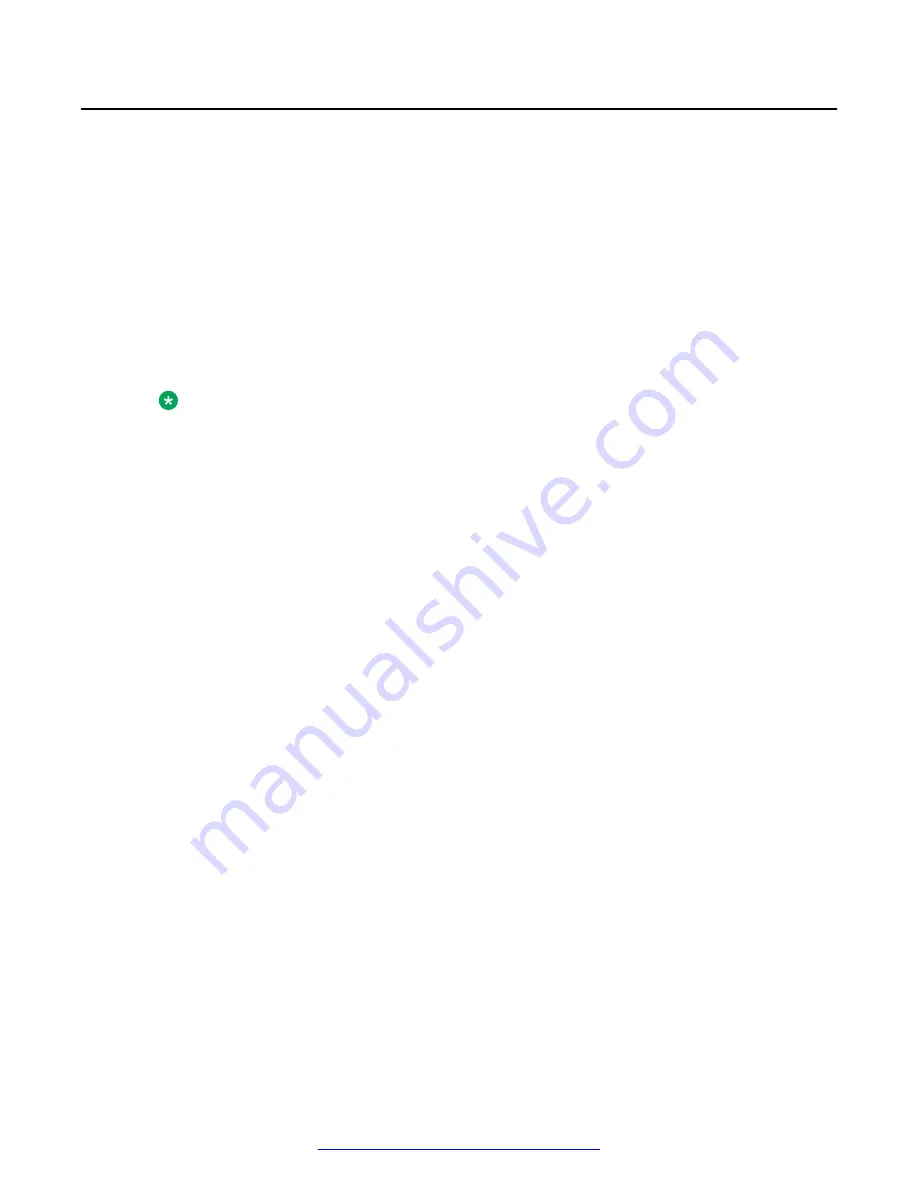
Logging in to Avaya SBCE through SSH connection
Before you begin
Ensure that Avaya SBCE is installed and available on the network.
Procedure
1. Open an SSH client, such as PuTTy.
2. Type the IP address for Avaya SBCE.
3. Specify the port as
222
.
4. Select the connection type as SSH and press
Enter
.
5. Enter the user name and password to log in.
Note:
You cannot gain access to shell with user account
ucsec
.
User account
ipcs
or user accounts that have shell access can be used for logging in to
Avaya SBCE.
Verifying EMS operation
70
Deploying Avaya SBCE
August 2015























