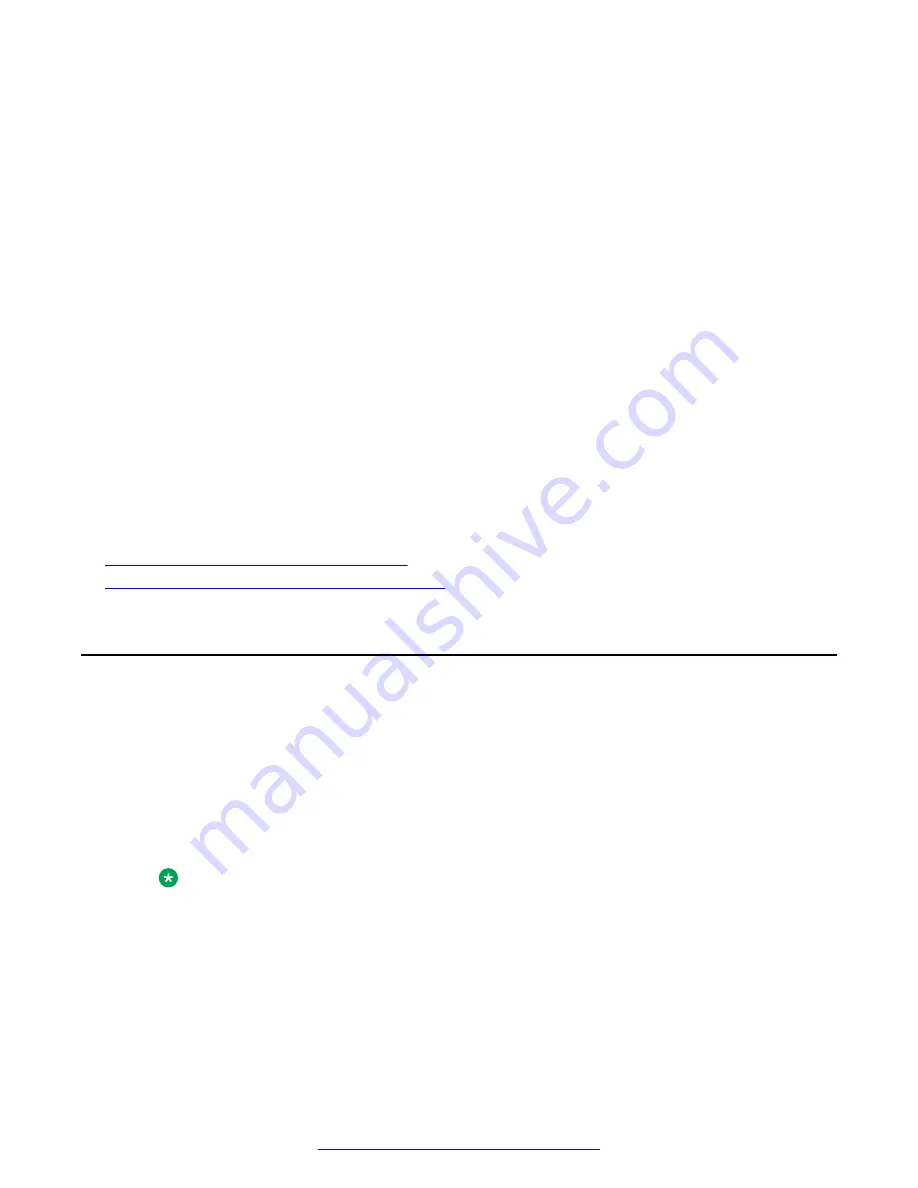
A script is automatically activated, configuring Avaya SBCE with the information provided in
the previous steps.
20. If you specified an NTP server that cannot be contacted, select one of the following options
to proceed:
• 1-Retry (default)
• 2-Change NTP servers
• 3-Manually configure date and time
21. Set the Date manually (if prompted).
22. Set the Time manually (if prompted).
23. At the system prompt, provide the password for root user and then press
Enter
.
24. At the prompt, provide the same password for the ipcs user and press
Enter
.
Use this password for secure shell (ssh) to gain access to Avaya SBCE.
A series of scripts automatically run, which configure Avaya SBCE with the information that
you type. As these scripts run, the video display shows a series of outputs reflecting the
progress of the configuration. The configuration is successfully complete when the system
displays the login prompt.
Related Links
Appliance Configuration field descriptions
Management Interface Setup field descriptions
on page 65
Configuring EMS
Before you begin
Ensure that the software installation is complete. For more information, see
Installing Avaya SBCE
software from a USB device or DVD
.
Procedure
1. Connect to the system using the same mode that was used for software installation.
For preinstalled servers, use the serial mode.
Note:
If you have a Supermicro AMAX server for EMS, use VGA mode and connect the keyboard
to the PS/2 port at the rear panel of the server.
2. Turn on the system.
3. Wait for the configuration menu to appear.
Configuring EMS
August 2015
Deploying Avaya SBCE
59






























