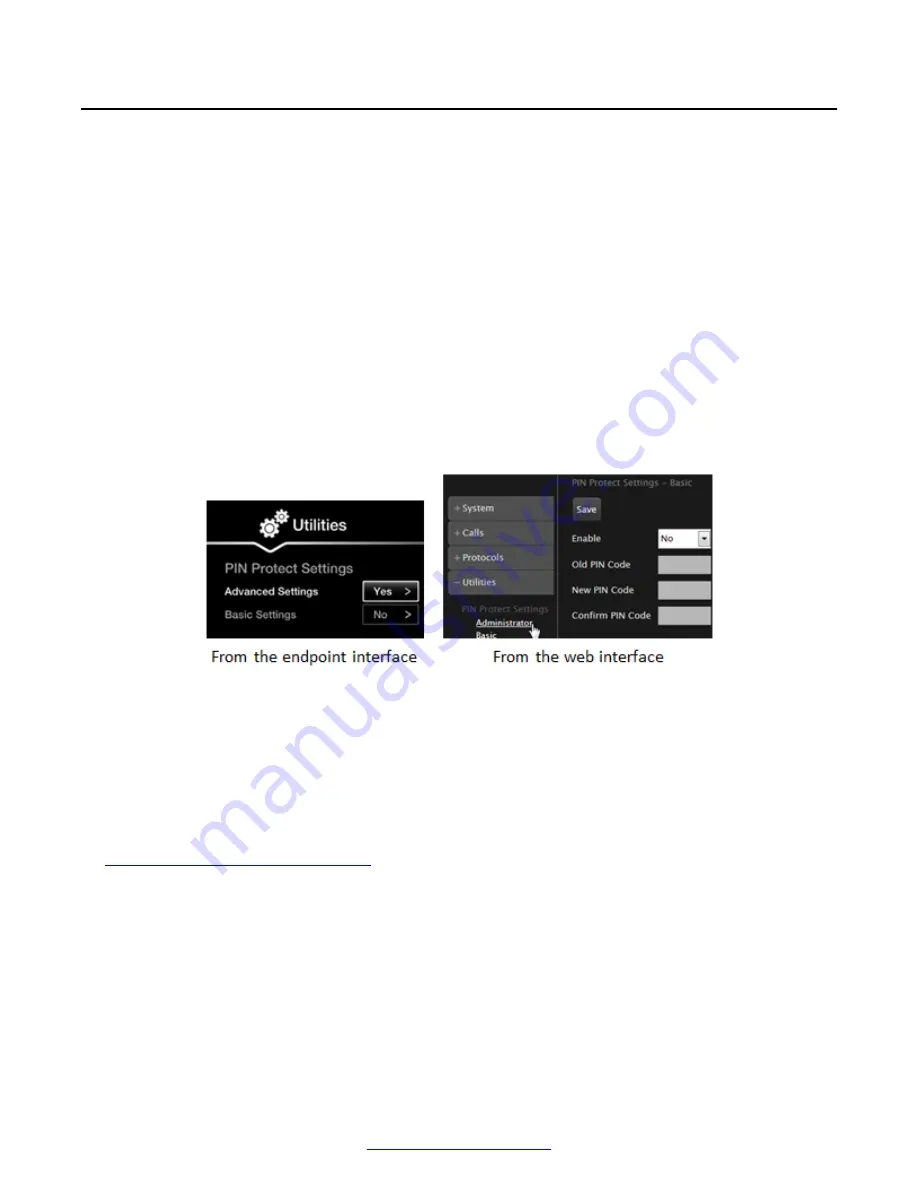
Setting PIN Codes for the XT Series
About this task
The PIN for basic settings is disabled by default. You can enable it to require users to enter the PIN
for all basic settings, such as changing the interface language. The default value for this PIN is
1234
.
Before you begin
If configuring from the endpoint, you must first enable advanced configuration, as described in
Deployment Guide for Avaya Scopia
®
XT Series
.
To modify the PIN from the web interface, you must be connected via HTTPS (see
Deployment
Guide for Avaya Scopia
®
XT Series
).
Procedure
1. Access the PIN settings. From the XT Series web interface, select
Administrator Settings
>
Utilities
>
PIN Protect Settings
. From the endpoint's main menu, select
Configure
>
Advanced
>
Utilities
>
PIN Protect Settings
.
Figure 83: Modifying the administrator PIN
2. Select
Basic Settings
to set or change the user's PIN code.
3. Enter the current PIN code. The default PIN is
1234
.
4. Enter your new 4 digit PIN code, and re-enter if required.
5. From the web interface only, select
Save
.
Related Links
Configuring Advanced User Settings
on page 77
Configuring Advanced User Settings
84
Avaya Scopia
®
XT Series User Guide
April 2015






























