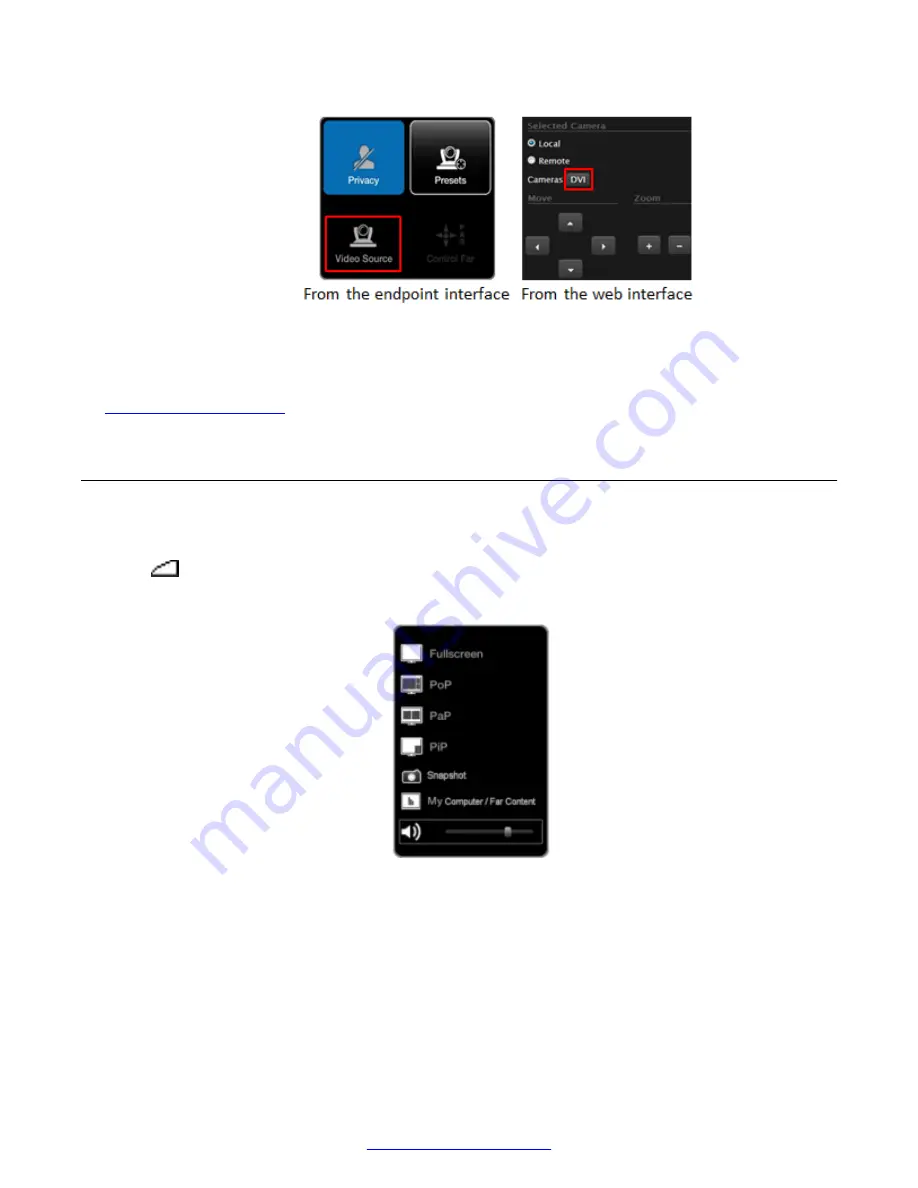
Figure 47: Switching between cameras
3. Move the camera position using the arrows and zoom keys to position your camera.
Related Links
Adjusting the Default Volume Settings
About this task
Press
+ or - on the XT Remote Control Unit to adjust the sound you hear when receiving a call
and during a videoconference. If you are using Scopia
®
XT Control on a Scopia
®
XT Executive, you
can also right-click an empty area of the main menu or call page and adjust the volume slider.
Figure 48: Changing the volume during a call
To change the default speaker volume, perform the procedure in this section.
Procedure
1. To change the default volume settings, access the system's call settings. From the XT Series
web interface, select
Basic Settings
>
Call-Answer mode
>
General
. From the endpoint's
main menu, select
Configure
>
Calling
.
Participating in Meetings
52
Avaya Scopia
®
XT Series User Guide
April 2015






























