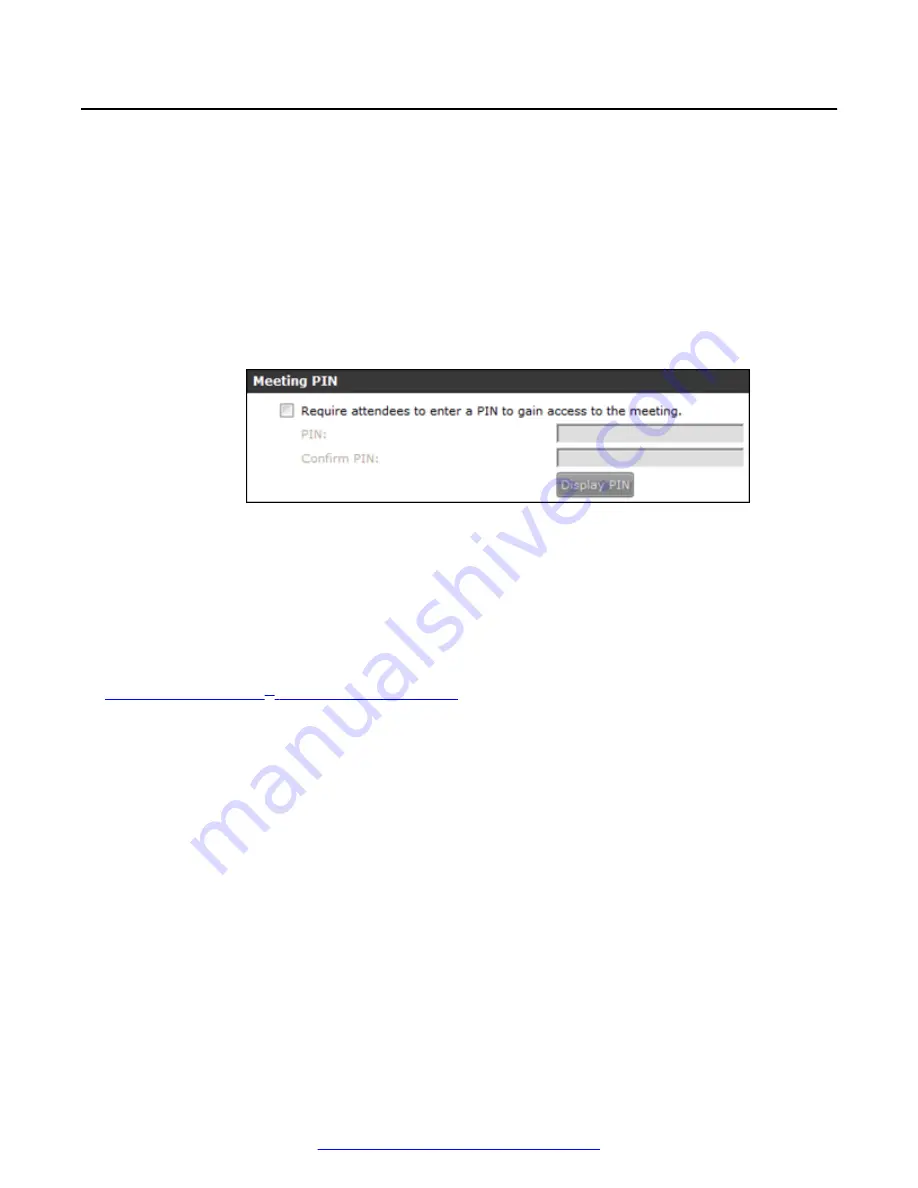
Protecting Meetings with a PIN
About this task
You can require all users whose Scopia
®
XT Desktop Clients access meetings through this server
must enter a predefined PIN.
Procedure
1. Access the Scopia
®
XT Desktop server Administration web interface.
2. Select
Directory and Authentication
in the sidebar.
3. Select the
Require attendees to enter a PIN to gain access to the meeting
check box in
the
Meeting PIN
section.
Figure 36: Meeting PIN Section
4. Enter a PIN in the
PIN
field.
5. Enter the PIN again in the
Confirm PIN
field.
6. To check the PIN you have configured, select
Display PIN
.
7. Select
OK
.
Related Links
on page 39
Securing Your Scopia
®
XT Desktop Deployment
48
Avaya Scopia
®
XT Desktop Server Installation Guide
August 2015






























