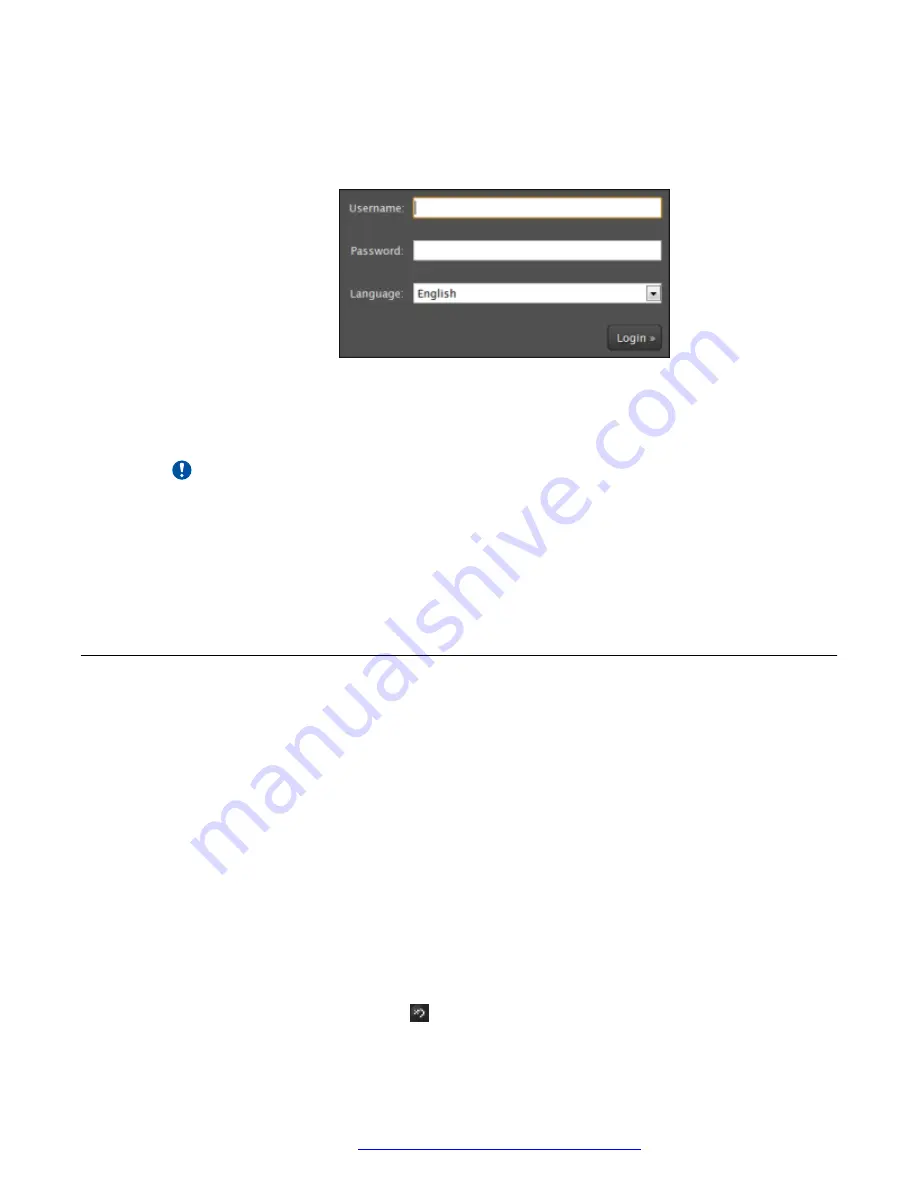
Procedure
1. Open any of the supported internet browsers and access the Avaya XT Series login page
by entering the system IP address, such as
http://1.2.3.4/
.
Figure 1: Logging into the Avaya XT Series web interface
2. Enter the username and password.
The default username for the web interface is
Admin
and password is
1234
.
Important:
We recommend changing the default credentials after logging in for the first time, as
described in the
Deployment Guide for Avaya XT Series
.
3.
(Optional)
Select the web interface language from the
Language
list.
4. Select
Login
.
Enabling the Avaya XT Series advanced settings
About this task
To perform advanced configuration and maintenance from the endpoint itself, like upgrading the
firmware, you must first enable access to the advanced settings.
Before you begin
Ensure that you have the password to access the
Advanced
settings. The default password is
1234.
Procedure
1. Access basic settings. From the Avaya XT Series web interface, select
Basic Settings
>
Preferences
>
General
. From the Avaya XT Series endpoint main menu, select
Configure
>
General
.
2. Set
Show Advanced Settings
to
Yes
.
3. From the Avaya XT Series web interface, select
Administrator Settings
. From the Avaya
XT Series endpoint, press
Back
and then select
Advanced
.
Setting up Avaya Room Camera RC100
May 2022
Using Avaya Room Camera RC100
28






























