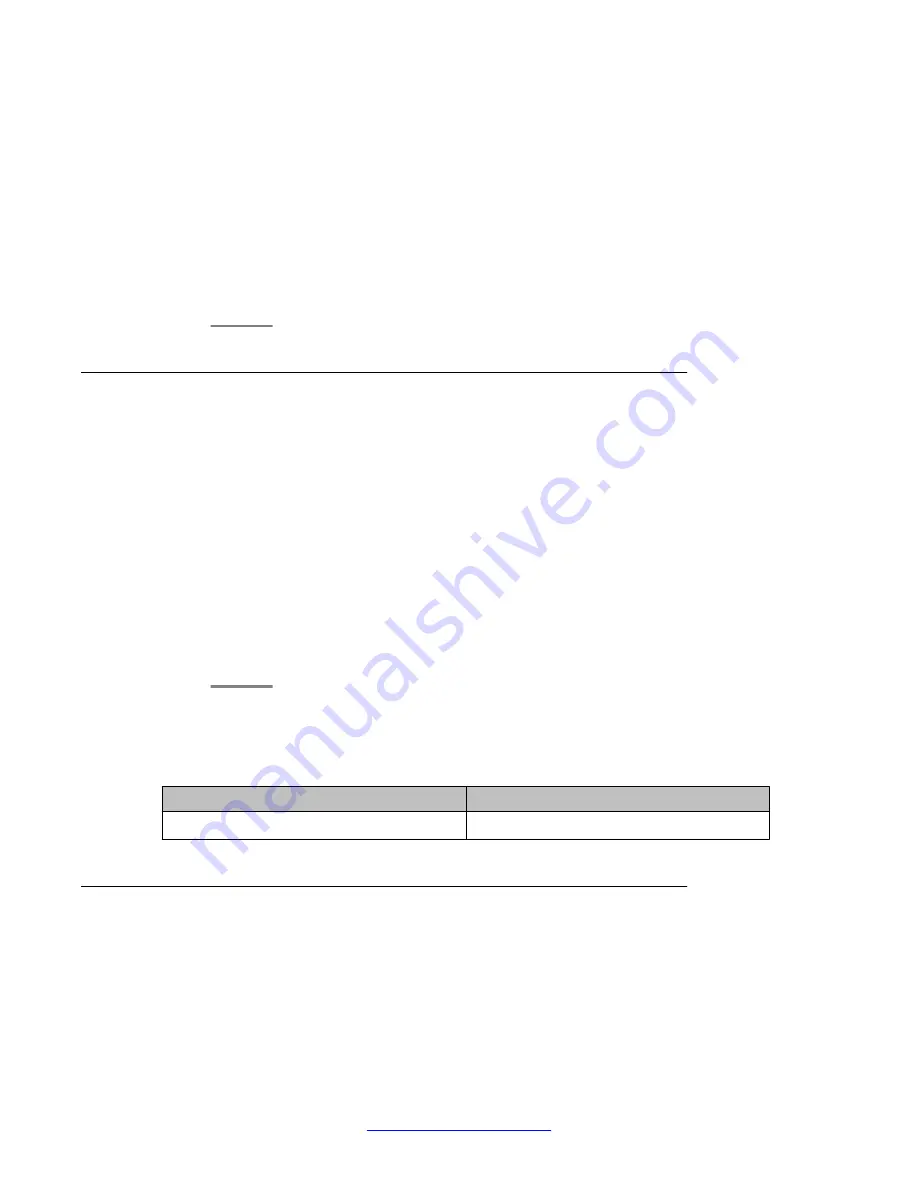
Procedure
1. On the
Web Configuration
main navigation bar, click
Change Password
.
2. On the
Change Password
window, in the
Old Password
box, type your old
password.
3. In the
New Password
box, type a new password.
4. In the
Re-Type New Password
box, retype the new password.
5. Click
Update
.
Configuring a default language for system prompts
About this task
Configure a default language for system prompts.
Procedure
1. On the
Web Configuration
main navigation bar, click
System Configuration
.
2. In the
System Configuration
navigation, under Hardware Settings, click
Language
.
3. In the
Language
window, in the
Default Line Language
list, select the language
for the system prompts. Only installed languages are available.
4. Click
Save
to save your changes.
Variable Definitions
Variable
Value
Default Line Language
The default language for system prompts.
Configuring an entry point
About this task
Entry points function as a translation table that the system can reference to determine how to
respond to and handle a call. Ensure that you configure entry points correctly for proper system
operation.
HMS 400 server commissioning
62 Avaya Hospitality Messaging Server 400 Installation and Commissioning
March 2012






























