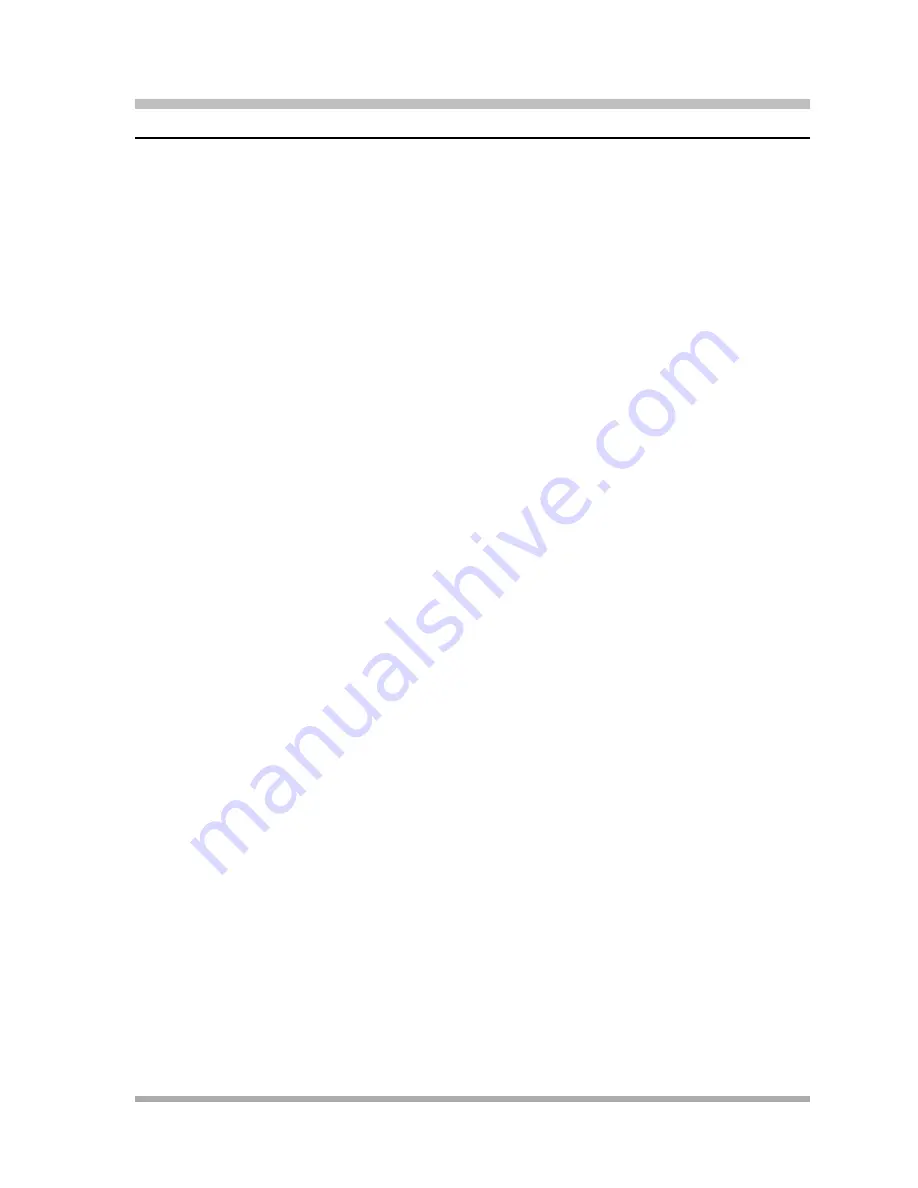
Programming & Using Telephone Features
VMS Cover (F15)
8-71
VMS Cover (F15)
8
Use this feature to program a button to turn VMS Cover on and off, routing unanswered intercom
and transferred calls for users extensions to the Call Answer Service of the voice messaging
system after the specified number of rings (factory setting is three rings). You must have a voice
messaging system to use VMS Cover, and you can use it only from a system telephone.
Considerations
8
■
Program VMS Cover on a button with lights.
■
VMS Cover does not apply to coverage calls, forwarded calls, group calls, parked calls,
transfer-return calls, Voice Interrupt On Busy calls, or voice-signaled calls.
■
If Automatic VMS Cover is assigned to an extension, that extension normally is covered by
the voice messaging system. For greater flexibility, you can program a VMS Cover button to
turn coverage on and off as needed. Once a VMS Cover button is programmed, you must use
the button to turn VMS Cover on and off even though Automatic VMS Cover is assigned.
■
VMS Cover also applies to outside calls on lines assigned ownership with Line Coverage
Extension.
■
Use VMS Cover Rings to change the number of times intercom and transferred calls or
outside calls on lines assigned ownership ring at extensions before they are sent to the voice
messaging system.
■
A user can turn on VMS Cover while a call is ringing to send that call immediately to his or her
voice mailbox.
■
Users with VMS Cover already turned on can activate Do Not Disturb to Send All Calls
immediately to their voice mailboxes.
■
If an extension has VMS Cover and Call Coverage active, calls ring at the covering extension
for the specified number of Call Coverage Rings. If the covering extension does not answer,
the call is routed to the voice mailbox of the extension that activated Call Coverage after the
specified number of VMS Cover Rings.
■
If an extension has VMS Cover and Call Forwarding active, calls ring at the Call Forwarding
destination extension; they are not covered by the voice messaging system.
Programming
8
To program a VMS Cover button:
1.
Press
f00
.
2.
Press a programmable button with lights.
3.
Press
f15
.
4.
Program another button for this extension, or exit programming mode.
Summary of Contents for programming and use
Page 10: ...PARTNER Advanced Communications System Installation Programming and Use viii Master TOC...
Page 12: ...PARTNER Advanced Communications System Installation Programming and Use 1 ii...
Page 30: ...PARTNER Advanced Communications System Installation Programming and Use System Components 1 18...
Page 32: ...PARTNER Advanced Communications System Installation Programming and Use 2 ii...
Page 74: ...PARTNER Advanced Communications System Installation Programming and Use 3 ii...
Page 170: ...PARTNER Advanced Communications System Installation Programming and Use 5 ii...
Page 178: ...PARTNER Advanced Communications System Installation Programming and Use 6 ii...
Page 210: ...PARTNER Advanced Communications System Installation Programming and Use Handling Calls 6 32...
Page 212: ...PARTNER Advanced Communications System Installation Programming and Use 7 ii...
Page 366: ...PARTNER Advanced Communications System Installation Programming and Use 10 ii...
Page 390: ...PARTNER Advanced Communications System Installation Programming and Use 11 iv...
Page 430: ...PARTNER Advanced Communications System Installation Programming and Use A 10...
Page 436: ...PARTNER Advanced Communications System Installation Programming and Use Speed Dial Form C 4...
Page 440: ...PARTNER Advanced Communications System Installation Programming and Use Overview D 4...
Page 468: ...PARTNER Advanced Communications System Installation Programming and Use IN 14...






























