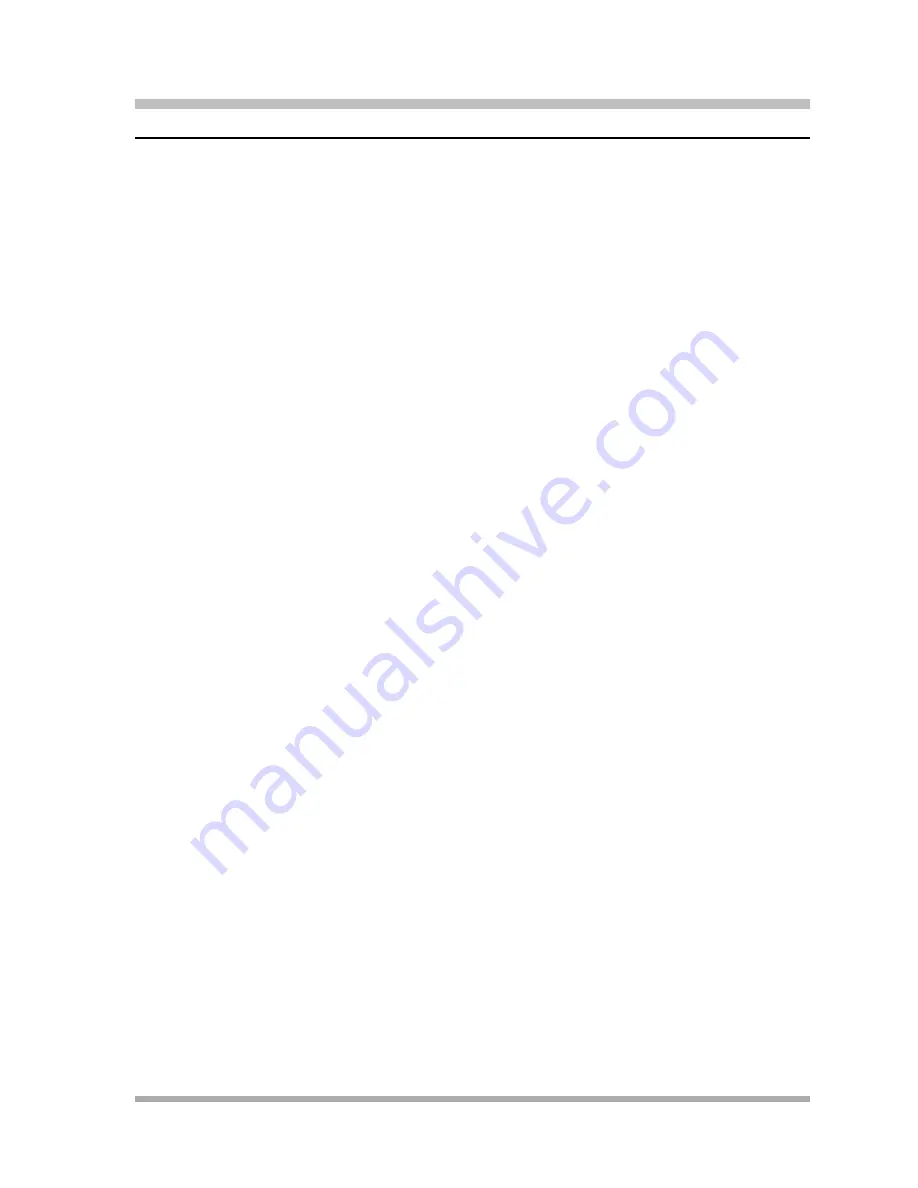
Operator Features
Wake Up Service Button (#115)
7-21
Wake Up Service Button (#115)
7
Use this feature to program a button on the system telephone at extension 10 to schedule wake up
(or reminder) calls for system extensions. When a wake up call is scheduled, the system makes an
intercom call to the target extension at the scheduled time. If the first call is not answered or the
called extension is busy, the system makes a second attempt five minutes later.
Considerations
7
■
You must program a Wake Up Service Button on the system display telephone at extension
10.
■
You must program Wake Up Service on a button with lights. This feature is not supported on a
button without lights.
■
A scheduled wake up call occurs once in a 24-hour period. If you want to send a wake up call
at the same time on the next day, you must reschedule the call.
■
Wake up calls ring the target extension for approximately 30 seconds (or six rings).
■
Wake up calls are not placed to extensions assigned as doorphones.
■
Wake up time is based on System Time (#103).
■
If users answer a wake up call, they hear Music-On-Hold (#602) if it is Active. If Music-On-
Hold is Not Active, users hear silence.
■
Wake up calls ring at target extensions even if Do Not Disturb is active at the extension.
■
Wake up calls to a target extension that has Call Forwarding active ring at the extension—the
calls are not forwarded
■
Wake up calls that are not answered do not go to voice mail coverage, even if VMS Cover is
active at the target extension.
Programming
7
To program a Wake Up Service Button at extension 10:
1.
Press
f00ss#115
at extension 10.
2.
Do one of the following:
■
If you want to assign Wake Up Service to the first available button, press
D
until a
display similar to the following appears:
Wake
Up
Service
Button
1
Assigned
-
Ext10
■
If you want to remove the Wake Up Service Button assignment, press
D
until a
display similar to the following appears:
Wake
Up
Service
Button
2
Not
Assigned
(the factory setting)
Summary of Contents for programming and use
Page 10: ...PARTNER Advanced Communications System Installation Programming and Use viii Master TOC...
Page 12: ...PARTNER Advanced Communications System Installation Programming and Use 1 ii...
Page 30: ...PARTNER Advanced Communications System Installation Programming and Use System Components 1 18...
Page 32: ...PARTNER Advanced Communications System Installation Programming and Use 2 ii...
Page 74: ...PARTNER Advanced Communications System Installation Programming and Use 3 ii...
Page 170: ...PARTNER Advanced Communications System Installation Programming and Use 5 ii...
Page 178: ...PARTNER Advanced Communications System Installation Programming and Use 6 ii...
Page 210: ...PARTNER Advanced Communications System Installation Programming and Use Handling Calls 6 32...
Page 212: ...PARTNER Advanced Communications System Installation Programming and Use 7 ii...
Page 366: ...PARTNER Advanced Communications System Installation Programming and Use 10 ii...
Page 390: ...PARTNER Advanced Communications System Installation Programming and Use 11 iv...
Page 430: ...PARTNER Advanced Communications System Installation Programming and Use A 10...
Page 436: ...PARTNER Advanced Communications System Installation Programming and Use Speed Dial Form C 4...
Page 440: ...PARTNER Advanced Communications System Installation Programming and Use Overview D 4...
Page 468: ...PARTNER Advanced Communications System Installation Programming and Use IN 14...






























