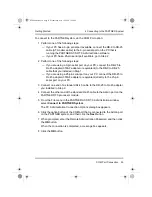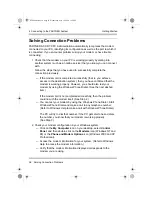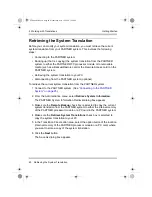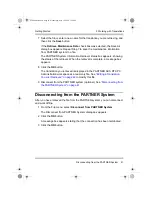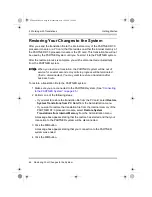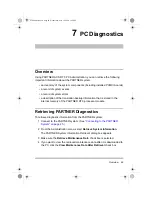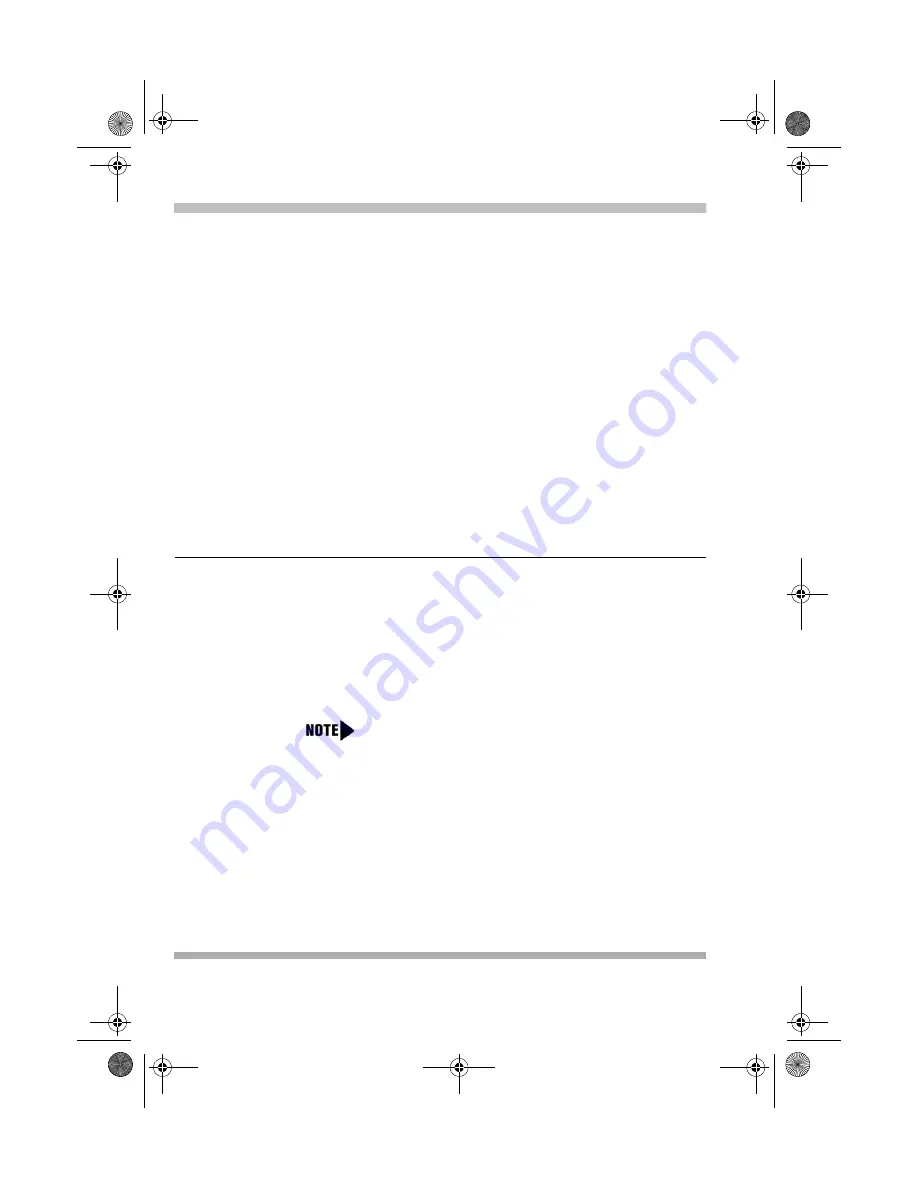
4 Connecting to the PARTNER System
34
COM Port Connection
Getting Started
12 At the Extension: prompt, enter an extension number.
The green lights next to the line buttons show the current Line Ringing
settings:
— Immediate Ring: steady light
— Delayed Ring: slow flash
— No Ring: quick flutter
13 Press the line button until the button light is set to No Ring (quick flutter).
14 Repeat Steps 12 and 13 for all extensions except the extension to which the
external modem is connected or 76 (if you are using a Remote Access
card).
15 Exit programming mode by pressing
f00
.
For more information about the location of special programming buttons on a
PARTNER phone, see the PARTNER system documentation.
COM Port Connection
With the COM Port method, you connect a COM port on the PC that is running
the PARTNER ACS R7.0 Administration to the Admin port on the PARTNER
R7.0 processor.
If you want to use this method, you must have:
• a DB-9 to DB-25 cable (AT modem cable), which you will connect to the PC
This cable is unnecessary if your PC has a 25-pin serial port
available.
• a DB-25 to RJ-45 adapter (355AF adapter or equivalent), which you will
connect to the DB-9 to DB-25 cable on the PC
• a standard RJ-45 cable, which you will connect to the DB-25 to RJ-45
adapter and the Admin port on the PARTNER R7.0 processor module
PCAdminGS.book Page 34 Wednesday, May 19, 2004 1:28 PM