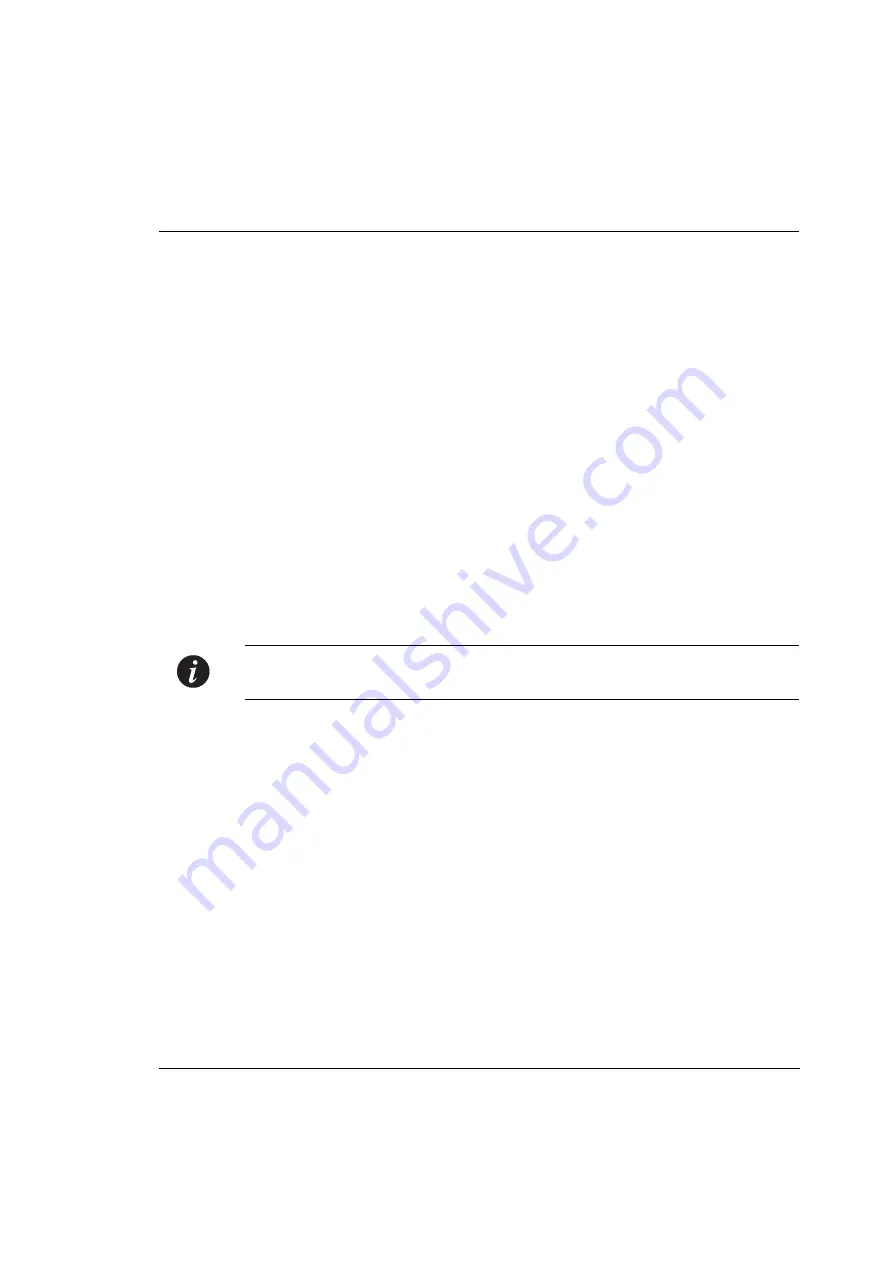
Chapter 7
Establishing Switch Access
Avaya P332GT
-ML User’s Guide
35
4
At the prompt, type:
set interface inband
<vlan> <ip_address> <netmask>
Replace
<vlan>
,
<ip_address>
and
<netmask>
with the VLAN,
IP address and net mask of the stack.
5
Press Enter to save the IP address and net mask.
6
At the prompt, type
reset
and press Enter to reset the stack. After the Reset,
log in again as described above.
7
At the prompt, type
set ip route
<dest> <gateway>
and replace
<dest>
and
<gateway>
with the destination and gateway IP addresses.
8
Press Enter to save the destination and gateway IP addresses.
Establishing a Telnet Connection
Perform the following steps to establish a Telnet connection to the Avaya P330 for
configuration of Stack or Router parameters. You can Telnet the Stack Master IP
address:
1
Connect your station to the network.
2
Verify that you can communicate with the Avaya P330 using Ping to the IP of
the Avaya P330. If there is no response using Ping, check the IP address and
default gateway of both the Avaya P330 and the station.
Note:
The Avaya P330 default IP address is 149.49.32.134 and the default subnet
mask is 255.255.255.0.
3
From the Microsoft Windows
®
taskbar of your PC click
Start
and then
Run
(or
from the DOS prompt of your PC), then start the Telnet session by typing:
telnet
<P330_IP_address>
If the IP Address in Telnet command is the IP address of the stack, then
connection is established with the Switch CLI entity of the Master module.
When you see the “Welcome to P330” menu and are prompted for a Login
Name, enter the default name
root
4
When you are prompted for a password, enter the User Level password
root
in lower case letters (do NOT use uppercase letters). The User level prompt will
appear when you have established communications with the Avaya P330.
Summary of Contents for P332GT-ML
Page 2: ......
Page 10: ...Table of Contents viii Avaya P332GT ML User s Guide ...
Page 13: ...Avaya AVAYA P332GT ML SECTION 1 OVERVIEW OF THE P330 ...
Page 14: ......
Page 18: ...Chapter 1 Avaya P332GT ML Overview 4 Avaya P332GT ML User s Guide ...
Page 28: ...Chapter 3 14 Avaya P332GT ML User s Guide ...
Page 29: ...Avaya AVAYA P332GT ML SECTION 4 INSTALLING THE P330 ...
Page 30: ......
Page 46: ...Chapter 6 Avaya P332GT ML Front and Rear Panels 32 Avaya P332GT ML User s Guide ...
Page 57: ...Avaya AVAYA P332GT ML SECTION 3 CONFIGURATION OF THE P330 ...
Page 58: ......
Page 62: ...Chapter 9 Default Settings of the P330 48 Avaya P332GT ML User s Guide ...
Page 66: ...Chapter 10 Basic Switch Configuration 52 Avaya P332GT ML User s Guide ...
Page 96: ...Chapter 11 Avaya P330 Layer 2 Features 82 Avaya P332GT ML User s Guide ...
Page 132: ...Chapter 12 Avaya P330 Layer 3 Features 118 Avaya P332GT ML User s Guide ...
Page 139: ...Avaya AVAYA P332GT ML SECTION 4 TROUBLESHOOTING AND MAINTAINING THE P330 ...
Page 140: ......
Page 142: ...Chapter 14 Troubleshooting the Installation 128 Avaya P332GT ML User s Guide ...
Page 144: ...Chapter 15 Maintenance 130 Avaya P332GT ML User s Guide ...






























