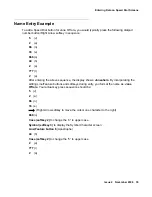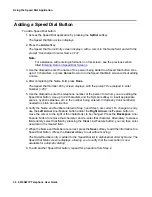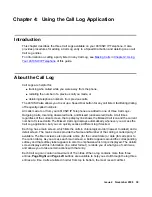Entering Text on Web Pages
Issue 4 November 2006
49
Entering Characters Using the Dialpad
Use the dialpad keys 0 through 9, * and # to enter characters in a text entry field/line.
When entering a name or other alphabetic text, the first press of a dialpad key displays the first
alphabetic character associated with that key to the right of the current cursor position. This
character is shown in the case displayed on the
alpha
softkey. The cursor does not move. A
subsequent press of the same key replaces the character shown with the next alphabetic
character assigned to that key. You can use the # and * keys to display those symbols, even in
alpha and ALPHA mode.
For example, with the Mode softkey displaying “ALPHA” or “alpha,” pressing the “2” on your
dialpad displays the letter “A” or “a,” depending upon which alphabetic mode is active. Pressing
the 2 key again replaces the A with a “B” (or “b”), pressing it again replaces the B with a “C” (or
“c”). Pressing the same key again replaces the C with an “A” (or “a”), and so on. Pressing a
different key moves the cursor one position to the right and displays the first alphabetic
character associated with that key. Repeat this key press/entry process to complete the text
field. You may also use
Bksp
or
Space
softkeys to delete the character to the left of the cursor,
or to insert a space, respectively.
When the
Mode
softkey displays
Num
, your 4610SW IP Telephone recognizes a key press as a
numeral (or a typographic character such as * or #) and advances the cursor one position to the
right.
When the
Mode
softkey displays
Symbol
, use the Line/Feature buttons to select the desired
symbol. Access additional pages of symbols using the
More
softkey, or the
Page Right
or
Page
Left
buttons on the phone. When selected, the symbol is automatically inserted in the position
to the right of the last character in that filed/on that line, and you automatically return to the
alpha
mode.
Change the case
of an alphabetic
character to/from
lower (the default)
to upper case.
Press the
Mode
softkey until
ALPHA
(upper case) or
alpha
(lower case) displays, as appropriate. Then use the dialpad to
select the characters you want to appear in that case.
Mode alpha
displays all characters entered in lower case, and
is the default mode.
Mode ALPHA
displays characters in upper
case. Pressing the softkey “toggles” from one mode to the next.
Enter a numeric
character(s).
Press the
Mode
softkey until
Num
displays, then use the
dialpad to select the appropriate number(s).
Place a symbol in
the text entry field.
Press the
Mode
softkey until
Symbol
displays. If the desired
symbol is not currently displayed, press the
More
softkey to
view additional symbols. To insert a symbol, press the Line/
Feature button to the right/left of the desired symbol as
appropriate.
If you want to
Then (continued)
2 of 2
Summary of Contents for one-X 4610SW
Page 1: ...4610SW IP Telephone User Guide 555 233 784 Issue 4 November 2006 ...
Page 10: ...About This Guide 10 4610SW IP Telephone User Guide ...
Page 20: ...Introducing Your 4610SW IP Telephone 20 4610SW IP Telephone User Guide ...
Page 32: ...Using Your 4610SW IP Telephone 32 4610SW IP Telephone User Guide ...
Page 44: ...Using the Call Log Application 44 4610SW IP Telephone User Guide ...
Page 70: ...4610SW IP Telephone Options 70 4610SW IP Telephone User Guide ...