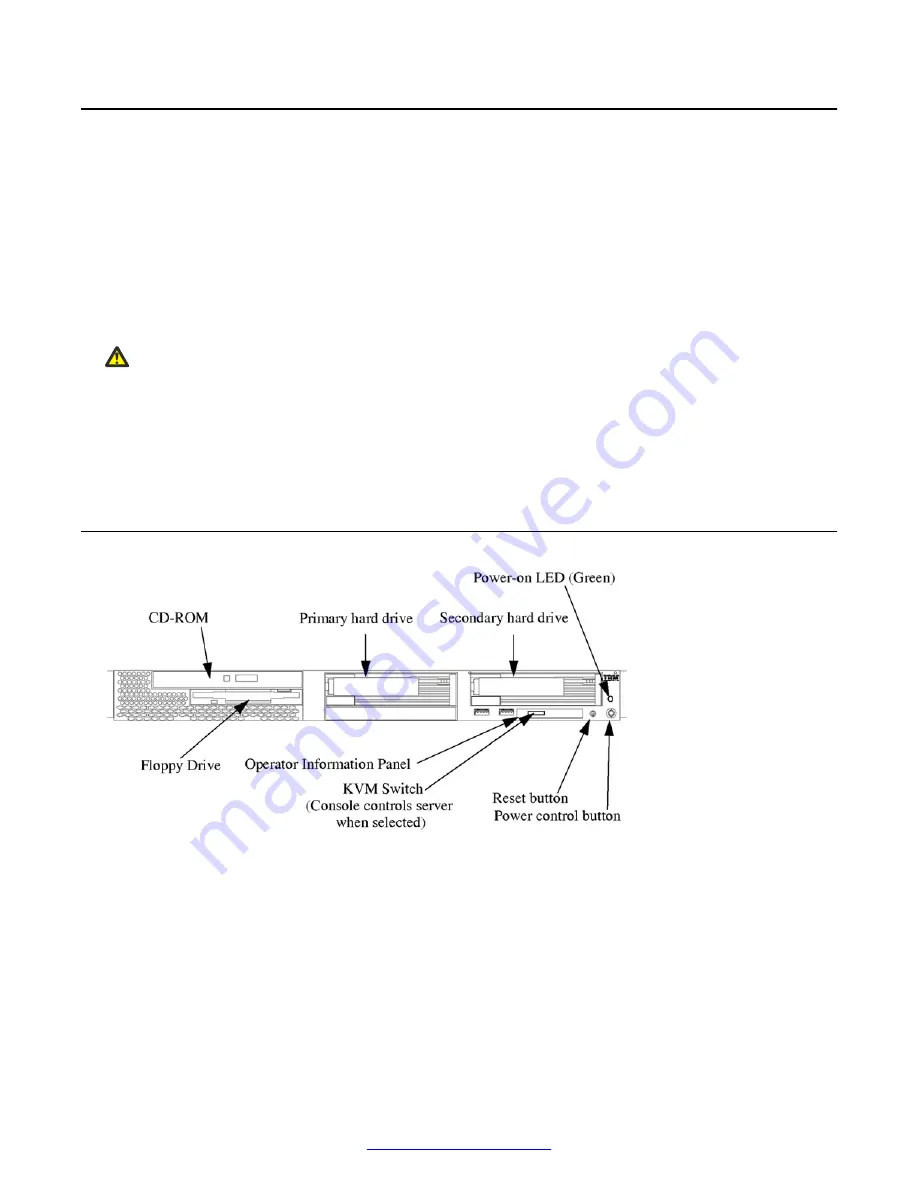
KVM Connections with DC Power
When using DC power, the console switch is integrated with the KVM and is located on the back of
the KVM unit.
The DC KVM requires a KVM switch adapter cable for each port. This cable is supplied with the
KVM and attaches to an input port on the KVM console switch. The C2T output cable connects the
server to the KVM switch adapter cable.
The servers within the cabinet are connected to each other with a C2T daisy chain cable. The
number 1 server in the cabinet is connected by a C2T output cable to a KVM switch adapter cable,
which connects to an input port on the KVM console switch.
Caution:
If Windows nodes do not come up after a remote reboot, check the connections between the
KVM and the Windows nodes. Reconnect the KVM cabling to the Windows nodes and reboot
the nodes to resolve this issue.
Refer to the MPS Speech Server Reference Guide for connection instructions.
Speech or Application Server Controls and Indicators
Figure 22: Front View
KVM Connections with DC Power
October 2014
Avaya Media Processing Server 500 Hardware Installation and Maintenance
47






























