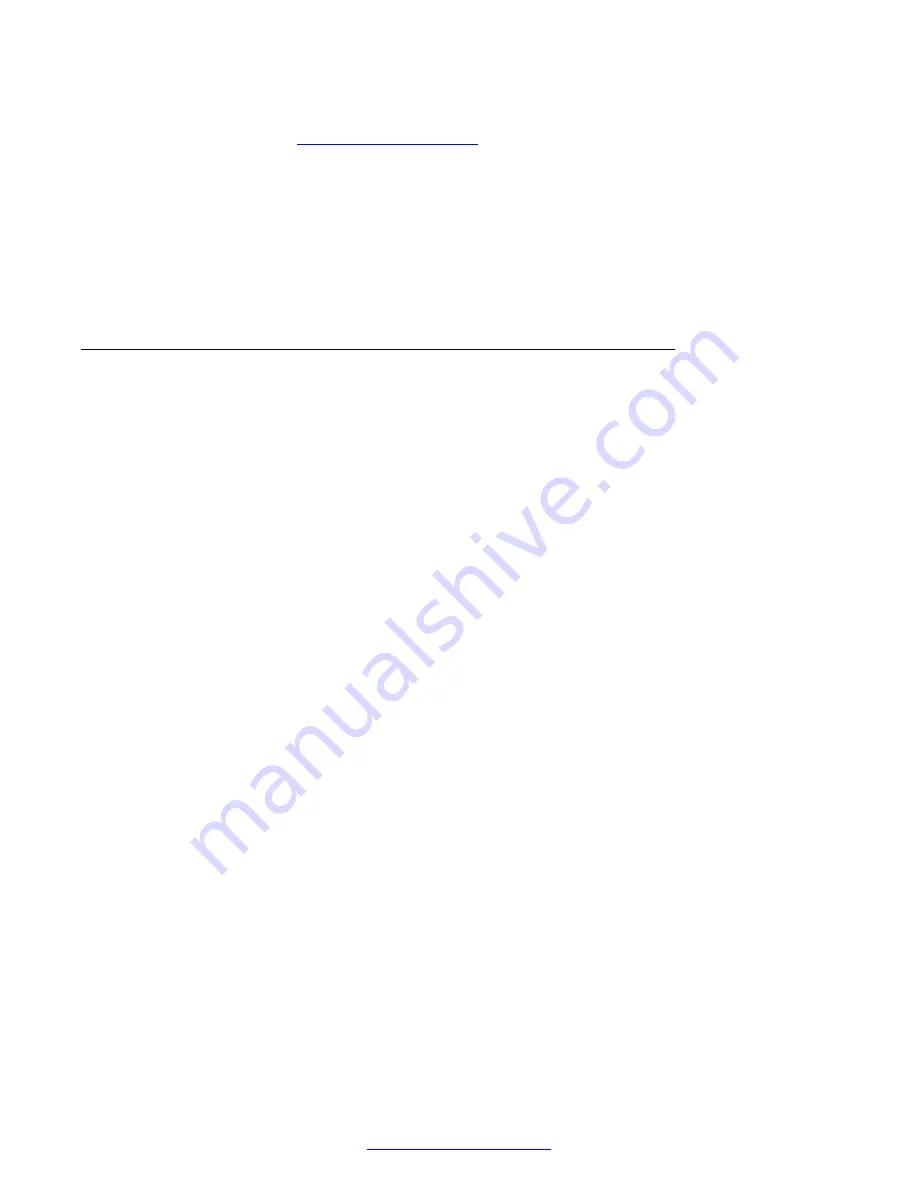
If windows was not activated previously, type in the product key from COA, if available. Else
skip this step. See
Configuring the screen saver
Procedure
1. Go to
Control Panel
>
Appearance and Personalization
>
Personalization
>
Change
Screen Saver
.
2. Set the screen saver to: Blank, 10 Minutes, and "On resume, display logon screen".
3. Go to Internet Explorer, and test the settings.
Performing post rollout steps for Windows 2003
About this task
Use the following steps to perform the post rollout steps for Windows 2003 using the Windows
Setup Wizard
Procedure
1. Open the Windows Setup Wizard.
2. Click
Next
.
3. Click
Accept License
and click
Next
.
4. Modify Regional and Language options and click
Next
.
5. Click
Name
>
Multimedia Applications
>
Organization
>
Avaya
.
6. Enter the product key located on attached Certificate of Authenticity (COA).
Use KM8FW-3TRWM-DXBXP-FRHBR-TVCTM if none is available, this code passes the
startup but will not activate.
7. Go to
Licensing Modes
>
Per Server
>
5 Connections
.
8. Create Administrator Password.
9. Set Time Zone.
10. Go to
Networking Settings
>
Typical Settings
.
11. Go to Workgroup.
12. Click
Finish
.
The System reboots.
13. Set CD to drive V second to L:.
14. Go to Windows Explorer and cd to
c:\pnp\Drive_letters
.
15. Double-click
changeletter.cmd
.
16. Configure Networking to match customer configuration.
Maintenance
174
Avaya Media Processing Server 500 Hardware Installation and Maintenance
October 2014






























