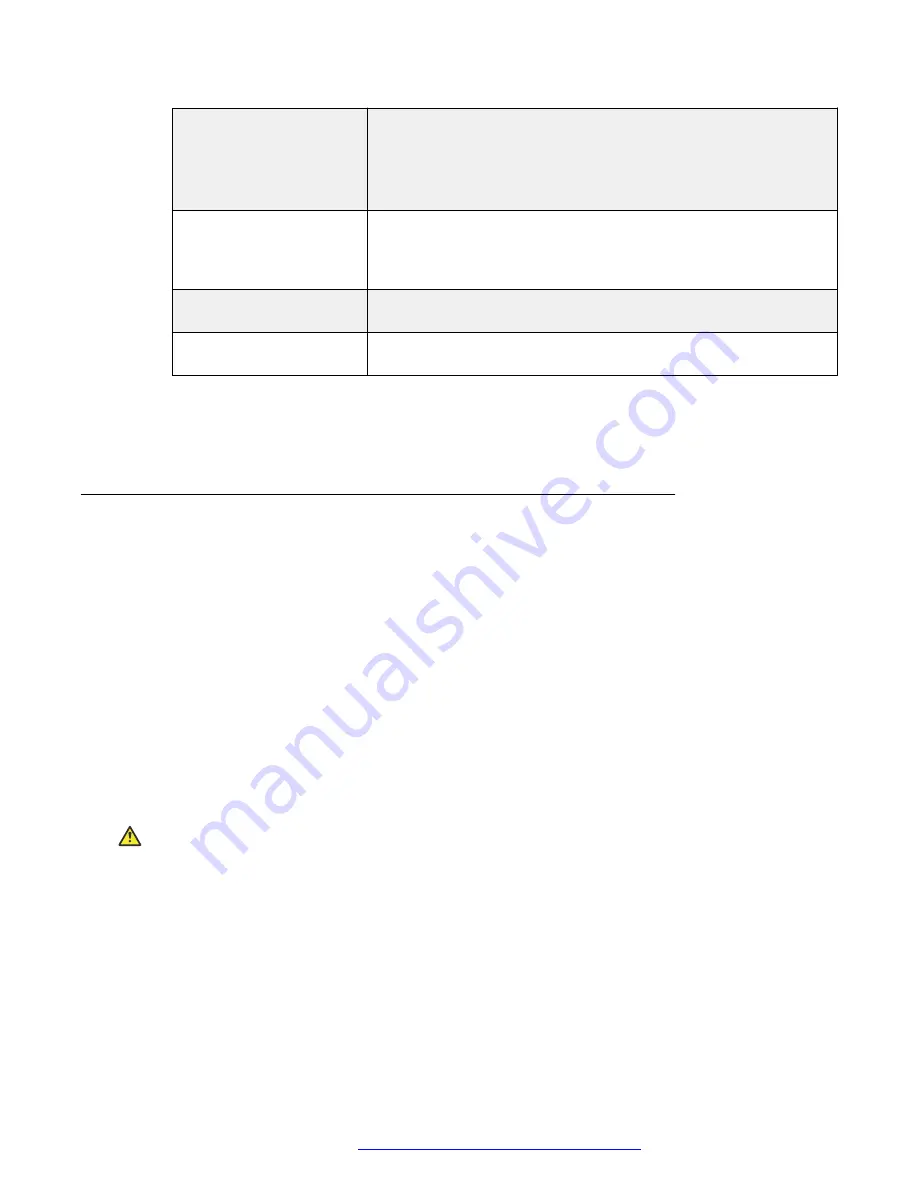
To enter an IP address in IPv6 format, use the dial pad in numeric-
only mode entry. For example, pressing button
2
initially enters a
2
,
followed by
A
,
B
,
C
, and back to
2
. Pressing button
3
initially enters
a
3
, followed by
D
,
E
,
F
, and back to
3
.
Proceed to the next step.
To change the 802.1Q
value
Use the Right navigation arrow to navigate through the text strings
corresponding to the L2Q values defined as
Auto
if L2Q=0,
On
if
L2Q=1, and
Off
if L2Q= 2 until the text string of the value you want
to change to displays. Proceed to the next step.
To change the VLAN ID
value
Use the dial pad to enter the new static VLAN ID of from 0 to 4094,
inclusive. Proceed to the next step.
To change the VLANTEST
value
Use the dial pad to enter the new value of the DHCPOFFER wait
period of from 0 to 999. Proceed to the next step.
4. Press
Save
to store the new setting and redisplay the ADDR screen or
Cancel
to return to
the ADDR screen without saving the value entered.
Once the new values are stored, the phone resets automatically.
Clearing the phone settings
About this task
Sometimes, you might want to remove
all
administered values, user-specified data, and option
settings and return a phone to its factory settings. You might have to remove all administered
values when you give a phone to a new, dedicated user and when the
LOGOFF
option is not
sufficient. For example, a new user is assigned the same extension, but requires different
permissions than the previous user.
The
CLEAR
option erases all administered data—static programming, HTTP and HTTPS server
programming, and user settings including Contact button labels and locally programmed Feature
button labels, and restores all such data to default values. Using the
CLEAR
option does not
affect:
• The software load. If you upgrade the phone, the phone retains the latest software. After you
clear a phone of the settings, you can administer the phone normally.
• The user configuration stored in backup/restore file server.
Caution:
This procedure erases all administered data without any possibility of recovering the data.
Neither the boot code nor the application code is affected by this procedure.
Use the following procedure to clear the phone of the administrative, user-assigned, and options
values.
Procedure
1. Select
CLEAR
from the
Craft Procedures
menu.
The phone prompts for confirmation.
Initial setup and connectivity
May 2018
Installing and Administering Avaya J169/J179 IP Phone H.323
38






























