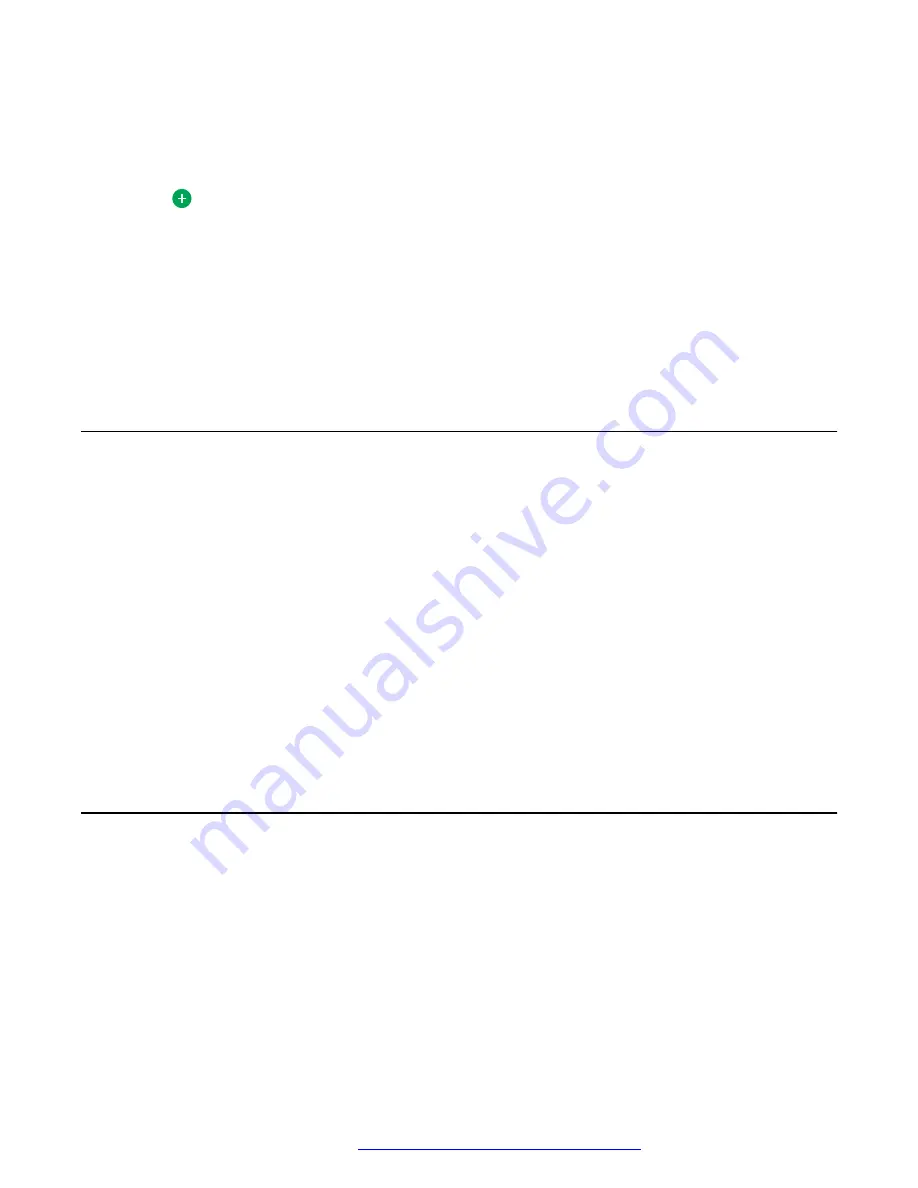
3. After you have pressed
Config
, enter the file server address in the
Address
field.
The address can be in the form of a numerical IP address or an alphanumeric Fully
Qualified Domain Name (FQDN) like http://myfileserver.com/j100/.
Tip:
To enter the dot symbol (.) in the field, press the alphanumeric soft key to toggle to the
alphanumeric mode.
To enter the forward slash symbol (/) in the field, press the / soft key.
4. Press
Save
.
The phone continues to boot and connect to the file server address for provisioning
configuration.
Identifying the device type during phone boot-up
About this task
Avaya J100 Series IP Phones screen displays the device type during the phone boot-up. This
feature is supported only in the phone software version 4.0.3 and later.
Procedure
1. Set up the phone hardware.
2. Plug the Ethernet cable to the phone.
The phone powers up and starts to initialize.
The phone primary screen displays one of the following as the backsplash screen:
• A screen with Avaya text for Avaya SIP phones
• A screen with Open SIP text for Open SIP phones
Logging in to your phone
Before you begin
Your extension and password are provided by your administrator.
Procedure
1. On the Login screen in the
Username
field, type your extension.
2. Press
Enter
.
3. In the
Password
field, type your password.
Getting Started
April 2020
Using Avaya J159 IP Phone in an Open SIP environment
20






























