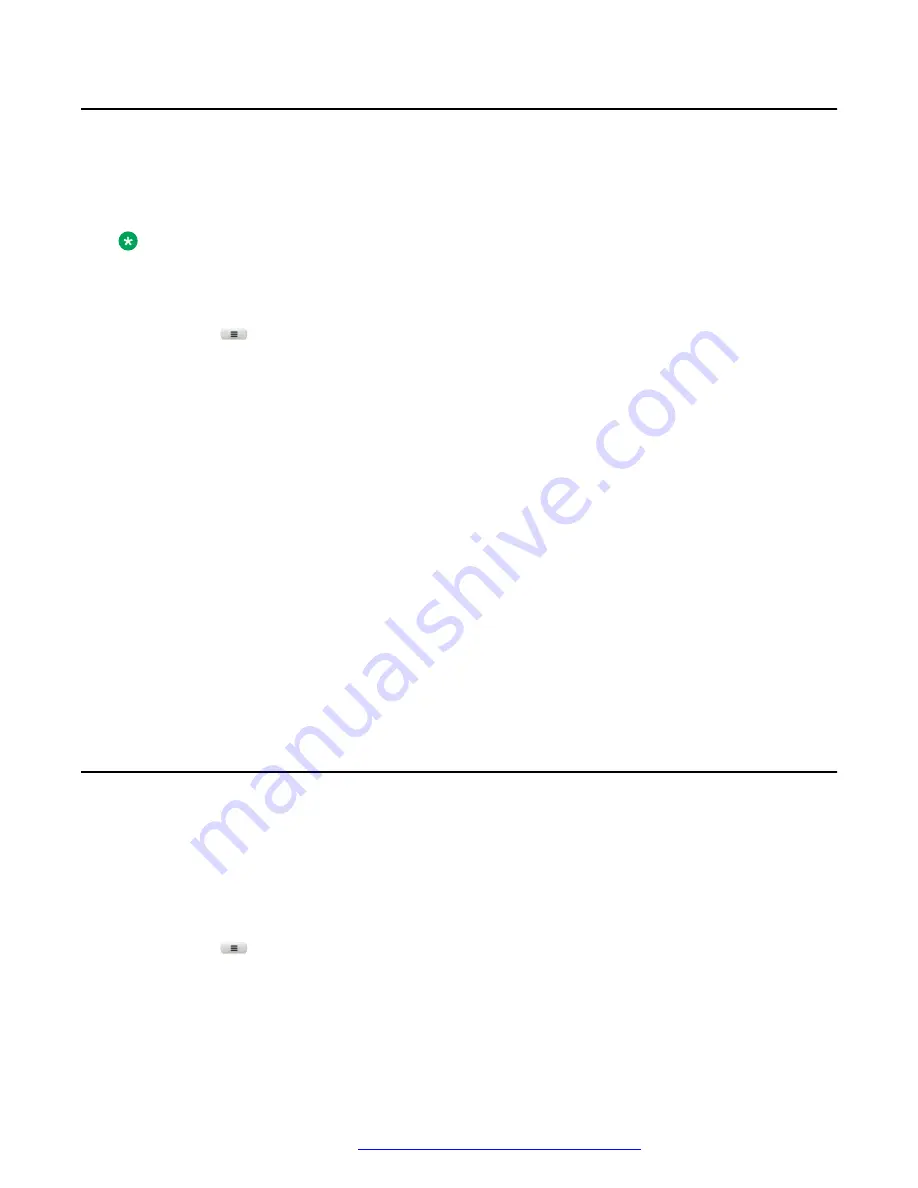
Customizing Presence parked call indication
About this task
Use this procedure to customize the various indicators when a call is parked at the monitored
user’s extension number.
Note:
This setting applies to all your monitored users.
Procedure
1. Press
Main menu
.
2. Scroll to
Settings
, and press
Select
.
3. Scroll to
Phone
, and press
Select
.
4. Scroll to
Alerting on calls
, and press
Select
.
5. Scroll to
Presence
, and press
Select
.
6. Scroll to
Parked indication
, and select one of the following:
•
None
: To set the Presence parked call indication to none.
•
Audible
: To set the Presence parked call indication as an audible ringtone.
•
Visual
: To set the Presence parked call indication to visual.
When a call is parked at monitored user’s extension number, you can view the parked
call details on a pop-up screen similar to the primary line incoming call.
•
Both
: To set the Presence parked call indication to both audible and visual.
•
Default
: To set the Presence pick up indication, selected by your system administrator.
7. Press
Save
.
Customizing the ring tone
Before you begin
Ensure your administrator enables customizing the ring tone.
Ensure
BLF incoming call indication
or
BLF parked call indication
is set to
Audible
or
Both
.
Procedure
1. Press
Main menu
.
2. Scroll to
Settings
, and press
Select
.
3. Scroll to
Audio
, and press
Select
.
4. Scroll to
Personalize ringing
, and press
Select
.
Customizing Presence parked call indication
December 2021
Using Avaya J139 SIP IP Phone in Open SIP
91






























