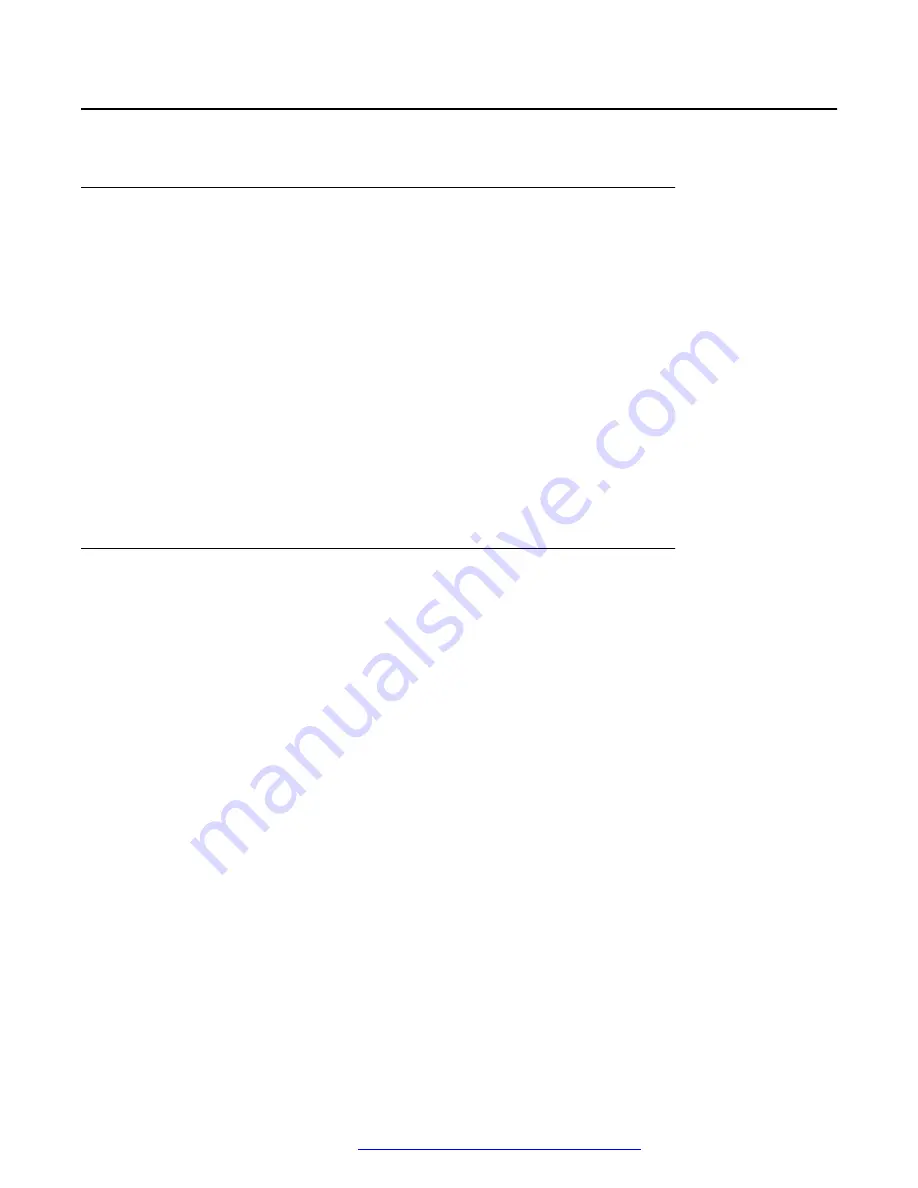
Display
Changing the screen saver
Procedure
1. Press the
Main menu
.
2. Scroll to
Settings
and press
Select
.
3. Scroll to
Display
and press
Select
.
4. Scroll to
Screen saver
and press
Select
.
5. Scroll to
Primary display
, and press
Select
.
6. Scroll down to the new image.
7. To preview the image, press
Preview
and then
Back
.
8. Press
Select
.
9. Press
Save
.
Setting the screen saver details
About this task
Use this procedure to change the time that elapses before the phone displays a screen saver and
to enable clock display on the screen saver.
Procedure
1. Press the
Main menu
.
2. Scroll to
Settings
and press
Select
.
3. Scroll to
Display
and press
Select
.
4. Scroll to
Screen saver details
, and press
Select
.
5. To change the screen saver time, scroll down to
Timer (min)
, and enter time in minutes.
You can enter any value from 0 to 999.
6. To enable clock on the screen saver, scroll to
Clock
, and press
Toggle
.
7. Press
Save
.
Display
December 2021
Using Avaya J139 SIP IP Phone in Open SIP
123






























