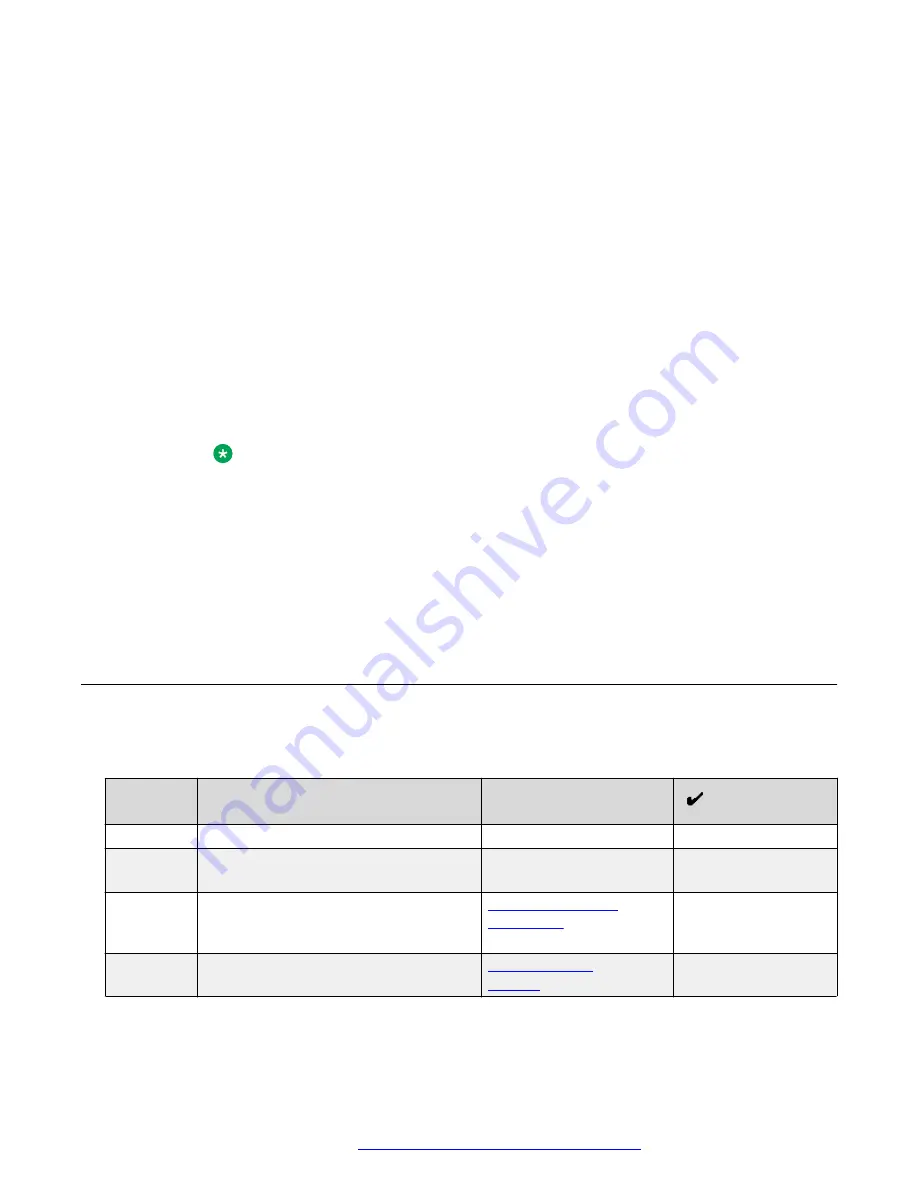
If the phone does not receive a provisioning server address from the configuration
setup, the phone displays the Configure Provision Server screen.
c. In the Configure Provision Server screen, press the
Config
softkey and enter the
address of the provisioning server. The provisioning server address can be in the form
of IP address or a Fully Qualified Domain Name (FQDN). To enter the dot symbol (.) in
the field, press the alphanumeric softkey to toggle to the alphanumeric mode.
d. The phone verifies the VLAN ID, and starts tagging the data and voice packets
accordingly.
e. The phone sends and identifies an upgrade script file, gets the
Settings
file, the
language files, and any firmware updates.
• If configured to use simple certificate enrollment protocol (SCEP), the phone
downloads a valid device certificate.
• The phone displays only the
Admin
softkey for 15 seconds, and then the
Admin
and
the
Login
softkeys.
Note:
For subsequent restarts, if the user login is automatic and the supplied
credentials are valid, the
Login
softkey is not displayed.
4. Do one of the following:
• To access the user login screen, press the
Login
softkey.
• To access the Admin menu, press the
Admin
softkey and enter the admin menu
password.
Post installation checklist
To ensure that the phone is properly installed and running properly, verify that the following
requirements are complete.
No.
Task
Reference
1
Has the phone acquired an IP address?
2
Are you able to make a call from the
phone?
3
Are you able to modify the phone's
Settings file parameters and end user
settings.
List of configuration
parameters
4
Are you able to upgrade your phone?
on page 70
Table continues…
Post installation checklist
September 2017
Installing and Administering Avaya J129 IP Phone
25






























