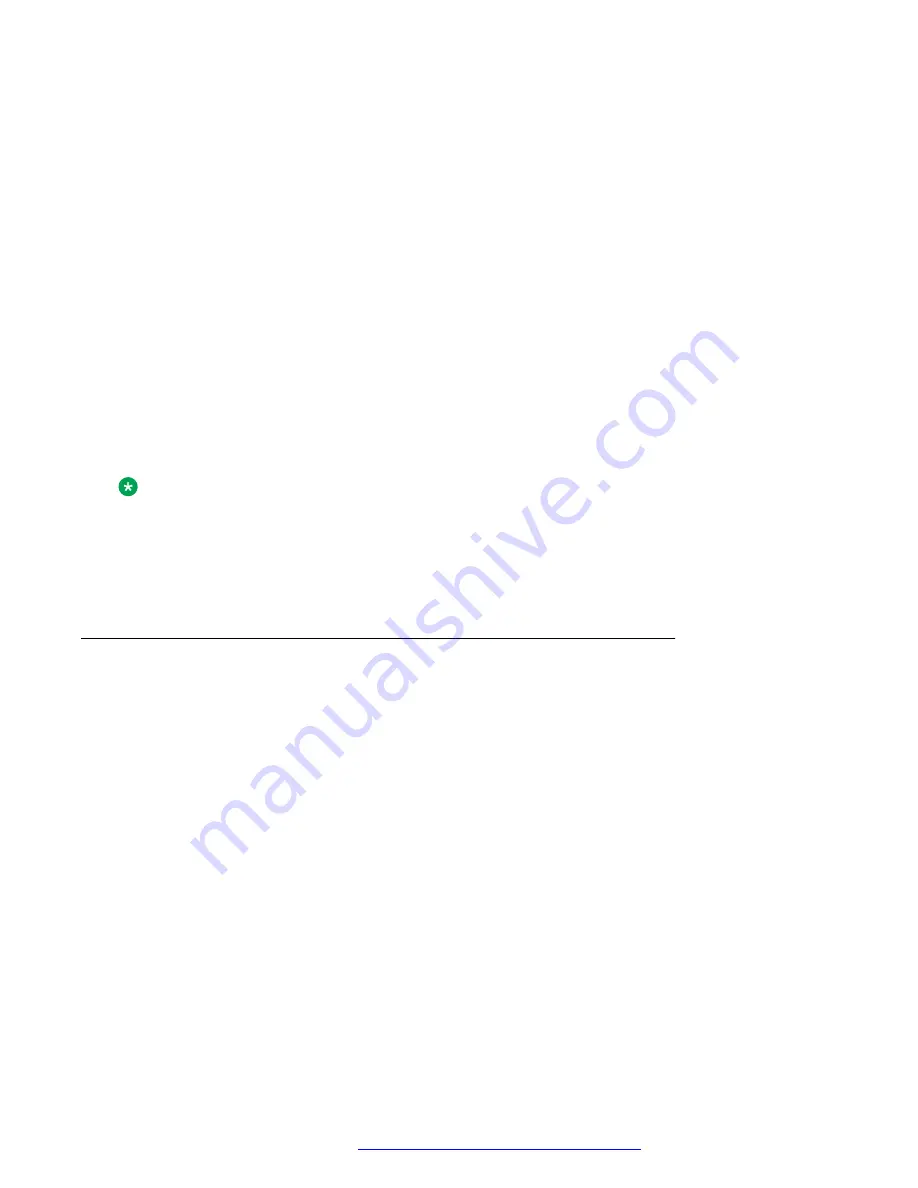
-
D
represents 1 or 2 ASCII digits or characters representing the date of the month.
-
ddd
represents three characters containing the English abbreviation for the day of the
week. For example, Sun for Sunday, Mon for Monday, etc.
-
mmm
represents a three-character English abbreviation for the month. For example,
Jan for January, Feb for February, etc.
-
h
represents a one-numeric digit representing the time to make the adjustment at
hAM (0h00 in military format).
The valid values of
h
are from 0 to 9.
-
t
represents one character for the time zone to which the changes are applied. For
example, “L” for local time or “U” for Universal Time.
5. Click one of the following :
•
Save
: To save the configuration changes.
•
Reset to Default
: To revert to the default values.
Next steps
Note:
The phone can obtain date and time from an NTP server. If an NTP server is not configured or
cannot be accessed, a SIP server is used. If the phone operates in CCMS mode in IP Office
environment and connects to the SIP server to get date and time and displays in correct date
and time values, the SIP server may have an incorrect or inaccurate date and time
configuration.
Configuring management settings
About this task
When you click on any configuration field, the screen displays the details of that field in the
Parameter Help section.
Procedure
1. Log in to the web interface.
2. In the navigation pane, click
Management
.
3. Configure the parameters in the following sections:
• Device Enrollment Server
• HTTP Provisioning Server
• HTTPS Provisioning Server
• Authentication Credentials to Provisioning Server
• Plug and Play (PNP) Provisioning
• Configuration
Configuring the phone using the web interface
April 2020
Installing and Administering Avaya J100 series IP Phones in an Open SIP
environment
151






























