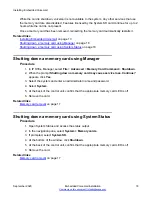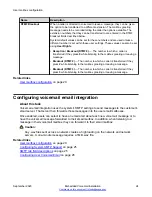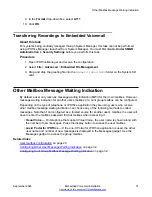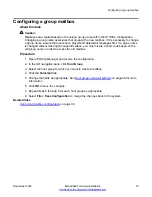Converting pre-recorded files
Before you begin
The original recording must be in the following WAV file format:
• 8KHz Mono
• 16-bit PCM Uncompressed
About this task
This task converts the source WAV file recording to the format required by Embedded Voicemail.
For systems being centrally managed through System Manager, this task cannot be performed
using IP Office Manager launched from System Manager. You must first disable
Under SMGR
Administration
in
Security Settings
before you perform this task.
Procedure
1. Open IP Office Manager.
2. Select
File
>
Advanced
>
LVM Greeting Utility
.
3. Next to the
Input File
field, click the
…
button and select the WAV file.
4. Next to the
Output File
field, click the
…
button and select the location and file name for
the converted file to be save to.
• This must be a directory to which you have normal file access rights. Attempting to save
to a directory that requires administrator rights, such as the IP Office Manager program
directory, will cause a “
Conversion Error
” message to be displayed.
5. In the Save Output File window, enter a name for the file in the
File Name
field and click
Save
. This is the name that will be entered into the configuration to use the recording. The
file name extension must be
.c11
.
6. In the
Output File Type
field:
a. To create an auto attendant greeting file, select
Auto Attendant
.
b. To create a greeting file for a user extension, select one of the following:
•
Announcement1
— Select for a file to be used as a user’s first announcement.
•
Announcement2
— Select for a file to be used as a users second announcement.
•
Greeting
— Select for a file to be used as the user’s mailbox greeting. This will
then replace the default mailbox greeting and any greeting recorded by the user.
•
Name
— Select for a file to be used on place of the user’s extension number in
other mailbox prompts.
7. If you are creating an auto attendant greeting, enter a
Recording Name
. The name is
case sensitive.
8. If you are creating a user extension greeting, in the
User Extension
field, enter an
extension user name as defined on the
Manager User
>
User
tab.
User mailbox configuration
September 2020
Embedded Voicemail Installation
30