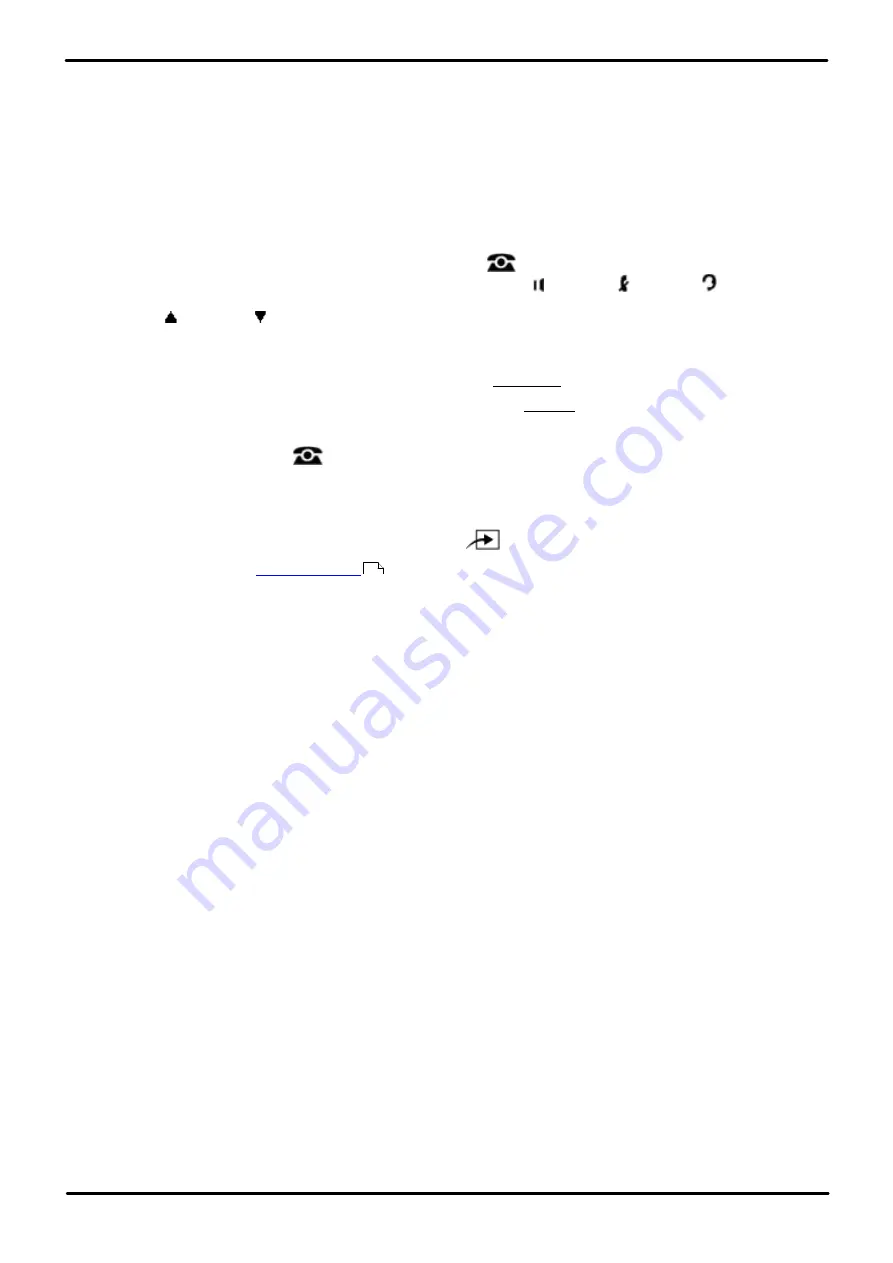
Phone Based Administration
Page 297
- Issue 6a (Thursday, February 22, 2018)
IP Office Basic Edition
Comments on this document? [email protected]
System Maintenance:
17.1 Copy Extension Settings
Set up your system by programming one extension for each type of telephone in the system. You can then use copy
settings to program other telephones of the same type. For example, you can program one 1408 telephone and then
copy its settings to any other extensions that have 1408 telephones.
·
This procedure is not listed when using the
Next Procedure
or
Previous Procedure
buttons to select a
procedure.
1408/1416/9504/9508 Phone
1. At either of the first two extensions on the system, press
Admin
.
·
To do the above during a call, you may need to press the
PHONE
button to display the
Admin
soft key
option. If you access phone administration during a call, only the
SPEAKER
,
MUTE
and
HEADSET
buttons still affect the connected call.
2. Use the
up or down
arrow buttons to scroll the display to
System Administration
. When highlighted, press
Select
.
3. Dial
#399
. The display will show
Copy Settings:
.
4. At the
Extension:
prompt enter the number of the extension from which you want to copy the settings.
5. At the next
Extension:
prompt enter the number of the extension to which you want to transfer the copy.
6. If
Proceed
is not displayed or there is a problem, additional text messages may be displayed.
·
Exit programming by pressing
PHONE
. Alternatively use the
Back
button to move to another menu.
M7324/M7324N/M7310/M7310N/T7316/T7316E Phone
1. At either of the first two extensions on the system, press
Feature **config
(ie.
Feature **266344
).
·
set, it is requested. Enter the password.
2. The phone displays
System Admin
.
3. Dial
#399
. The phone displays
Copy Settings
.
4. At the
Extension
prompt, enter the source extension to copy
from
.
5. At the next
Extension
prompt, enter the target extension to copy
to
. Any extension except the source extension
is valid.
·
To exit phone based administration at any time, press the
Release
button. To select a different process use the
Next Procedure
or
Previous Procedure
buttons or dial another feature code.
ETR 18D/ETR 34D Phone
1. At either or the first two extensions on the system, press
Feature 0 0
followed by two presses of the first
intercom or call appearance button.
2.
System Administration:
is shown on the display.
3. Dial
#399
. The phone displays
Copy Settings
.
4. At the
Extension
prompt, enter the source extension to copy
from
.
5. At the next
Extension
prompt, enter the target extension to copy
to
. Any extension except the source extension
is valid.
·
Exit programming by pressing
Feature 00
. You can also exit programming mode by lifting the handset, then
placing it back in the cradle.
114






























