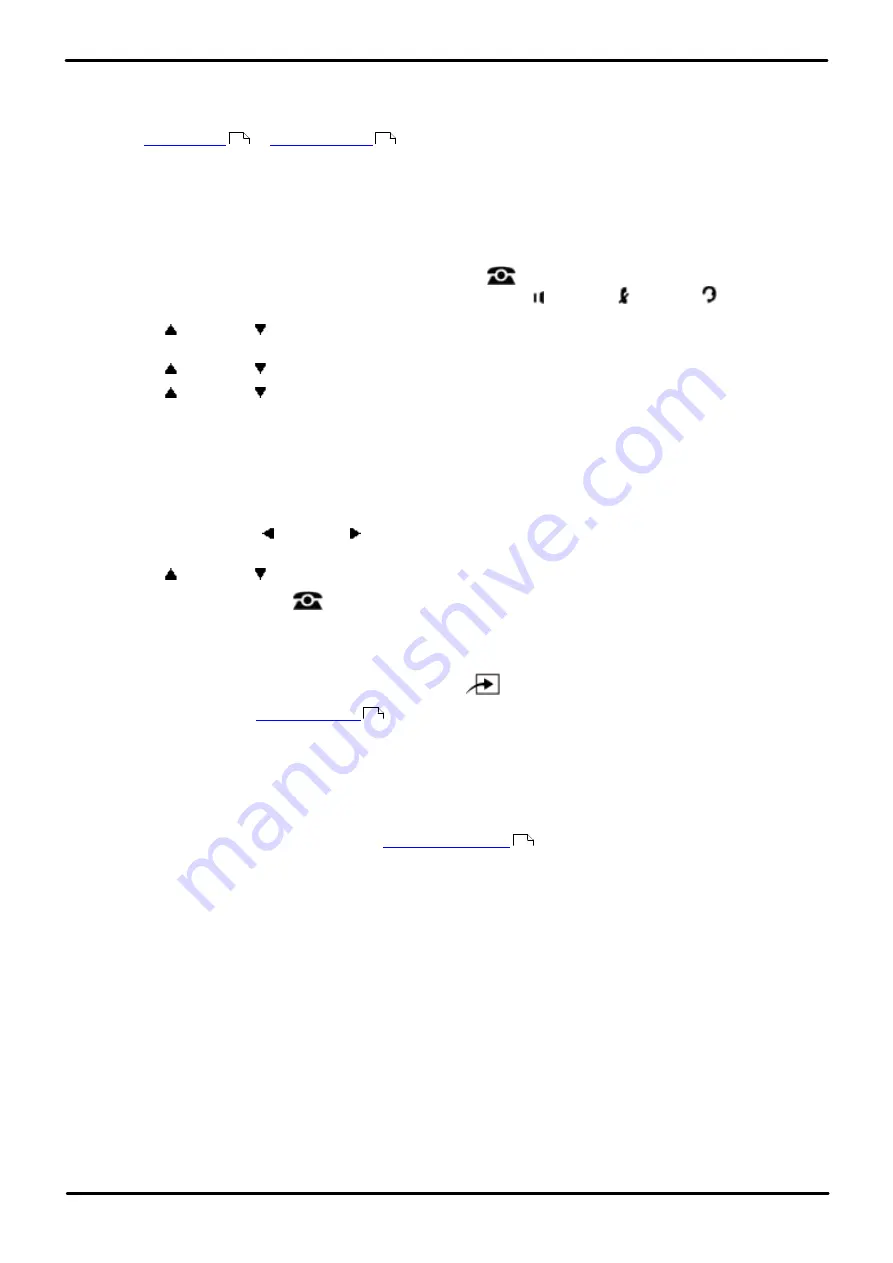
Phone Based Administration
Page 150
- Issue 6a (Thursday, February 22, 2018)
IP Office Basic Edition
Comments on this document? [email protected]
10.3 Display Language
Use this feature to change the language used for messages that appear on telephone display. The language is set for
each extension, so telephones in the same system can display different languages.
·
If the
or
settings are changed, any user language settings are reset to
match the new default language.
1408/1416/9504/9508 Phone
1. At either of the first two extensions on the system, press
Admin
.
·
To do the above during a call, you may need to press the
PHONE
button to display the
Admin
soft key
option. If you access phone administration during a call, only the
SPEAKER
,
MUTE
and
HEADSET
buttons still affect the connected call.
2. Use the
up or down
arrow buttons to scroll the display to
System Administration
. When highlighted, press
Select
.
3. Use the
up or down
arrow buttons to scroll the display to
Extensions
. When highlighted, press
Select
.
4. Use the
up or down
arrow buttons to scroll the display to
Display Language
. When highlighted, press
Select
.
5. At the
Extension:
prompt enter the extension you want to edit.
6. The current setting is displayed.
·
The possible language options available are:
Arabic
,
Brazilian Portuguese
,
Canadian French
,
Cantonese
,
Danish
,
Dutch
,
English-UK
,
English-US
,
Finnish
,
French
,
French-Canadian
,
German
,
Italian
,
Korean
,
Mandarin
,
Norwegian
,
Portuguese
,
Russian
,
Spanish
,
Spanish (Latin)
and
Swedish
.
·
Alternatively use the left or right arrow icons to toggle through the settings or
Default
to return to the
default setting.
8. Use the
up or down
arrow buttons to select another extension to adjust if required.
·
Exit programming by pressing
PHONE
. Alternatively use the
Back
button to move to another menu.
M7324/M7324N/M7310/M7310N/T7316/T7316E Phone
1. At either of the first two extensions on the system, press
Feature **config
(ie.
Feature **266344
).
·
set, it is requested. Enter the password.
2. The phone displays
System Admin
.
3. Dial
#303
. The phone displays
Display Language
.
4. At the
Extension:
prompt enter the extension number that you want to set the language for. The current display
language is shown.
5. Use the
Next Data
or
Previous Data
buttons to change the setting. Press
Remove
to return to the default for
the system (this will vary depending on the
).
·
The possible language options available are:
Arabic
,
Brazilian Portuguese
,
Canadian French
,
Cantonese
,
Danish
,
Dutch
,
English-UK
,
English-US
,
Finnish
,
French
,
French-Canadian
,
German
,
Italian
,
Korean
,
Mandarin
,
Norwegian
,
Portuguese
,
Russian
,
Spanish
,
Spanish (Latin)
and
Swedish
.
·
Alternatively use the
Next Data
or
Previous Data
buttons to change the setting or press
Remove
to return
to the default setting.
·
To exit phone based administration at any time, press the
Release
button. To select a different process use the
Next Procedure
or
Previous Procedure
buttons or dial another feature code.
69
71
114
69






























