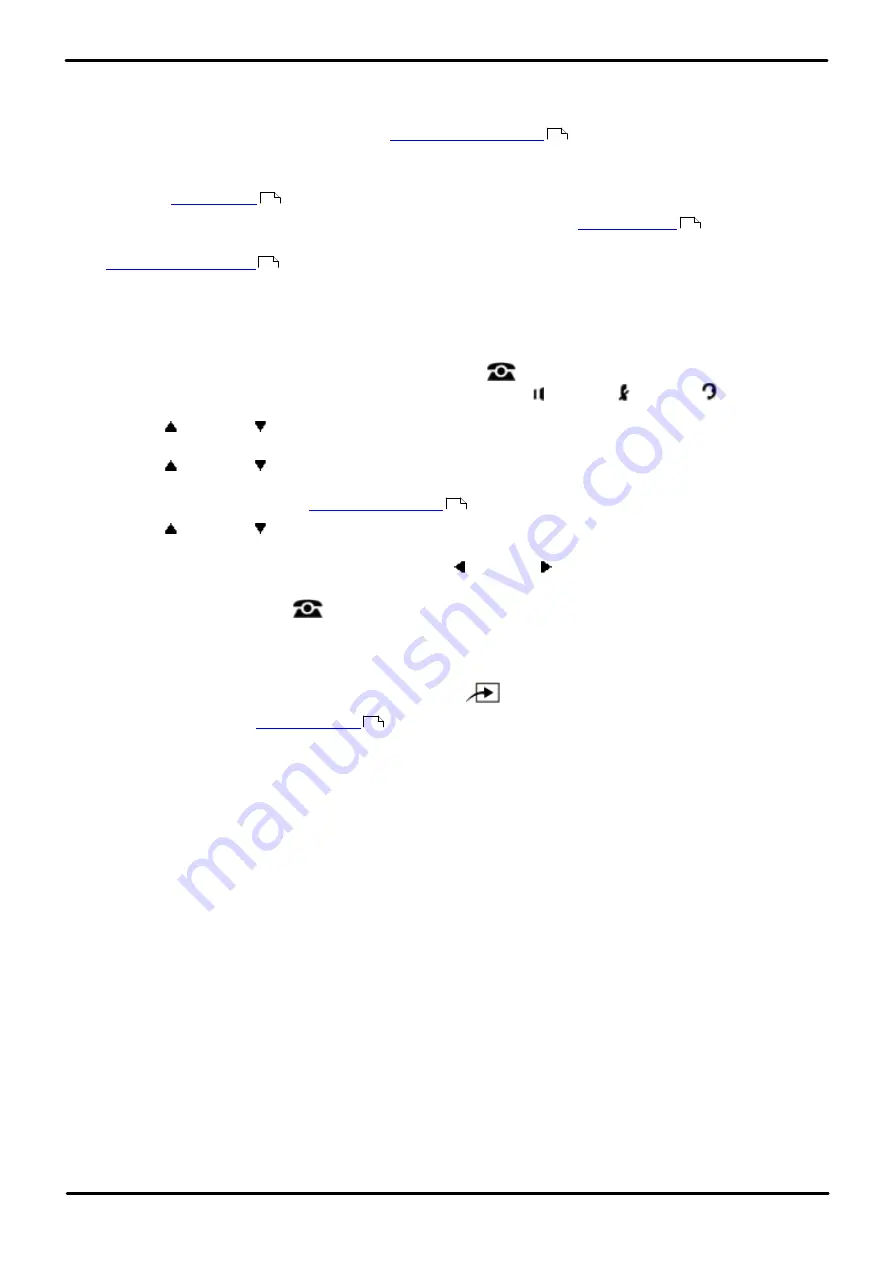
Phone Based Administration
Page 125
- Issue 6a (Thursday, February 22, 2018)
IP Office Basic Edition
Comments on this document? [email protected]
Auxiliary Equipment: Doorphone Programming
8.1.1 Doorphone Extensions
Use these features to identify an extension to which a doorphone is connected. A doorphone is usually placed near an
entrance, to screen visitors. You can connect up to two doorphones to the system.
·
The same extension cannot be assigned as an
and a door phone extension. Assigning
a door phone extension as an internal hotline extension cancels the door phone setting.
·
You should not assign the first two extensions in the system as doorphones.
·
Switch off
for the extension assigned as a doorphone extension.
·
To prevent outside calls from being made or received on the doorphone, use
to remove all
outside lines from the doorphone extension.
·
for an extension assigned as a doorphone extension is automatically set to select
intercom or call appearance buttons first.
1408/1416/9504/9508 Phone
1. At either of the first two extensions on the system, press
Admin
.
·
To do the above during a call, you may need to press the
PHONE
button to display the
Admin
soft key
option. If you access phone administration during a call, only the
SPEAKER
,
MUTE
and
HEADSET
buttons still affect the connected call.
2. Use the
up or down
arrow buttons to scroll the display to
System Administration
. When highlighted, press
Select
.
3. Use the
up or down
arrow buttons to scroll the display to
Auxiliary Equipment
. When highlighted, press
Select
.
·
Alternatively, dial
#
and the
code.
4. Use the
up or down
arrow buttons to scroll the display to
Doorphone 1 Extension
or
Doorphone 2
Extension
. When highlighted, press
Select
.
5. Enter the alert extension number. Alternatively use the left or right arrow icons to toggle through the
settings or
Clear
to remove the current setting.
·
Exit programming by pressing
PHONE
. Alternatively use the
Back
button to move to another menu.
M7324/M7324N/M7310/M7310N/T7316/T7316E Phone
1. At either of the first two extensions on the system, press
Feature **config
(ie.
Feature **266344
).
·
set, it is requested. Enter the password.
2. The phone displays
System Admin
.
3. Dial
#604
for doorphone 1 or
#605
for doorphone 2. The phone displays
Doorphone 1 Extension
or
Doorphone 2 Extension
respectively.
4. At the
Doorphone
prompt the current setting is displayed.
5. At the
Extension
prompt enter the alerting extension number. Press
Remove
to clear any current setting.
6. Press the
Next Item
or
Previous Item
button for the next or previous extension respectively.
·
To exit phone based administration at any time, press the
Release
button. To select a different process use the
Next Procedure
or
Previous Procedure
buttons or dial another feature code.
ETR 18D/ETR 34D Phone
1. At either or the first two extensions on the system, press
Feature 0 0
followed by two presses of the first
intercom or call appearance button.
2.
System Administration:
is shown on the display.
3. Dial
#604
for doorphone 1 or
#605
for doorphone 2. The phone displays
Doorphone 1 Extension
or
Doorphone 2 Extension
respectively.
4. At the
Doorphone
prompt the current setting is displayed.
5. At the
Extension
prompt enter the alerting extension number. Press
Remove
to clear any current setting.
6. Press the
Next Item
or
Previous Item
button for the next or previous extension respectively.
·
Exit programming by pressing
Feature 00
. You can also exit programming mode by lifting the handset, then
placing it back in the cradle.
157
173
77
86
10
114






























